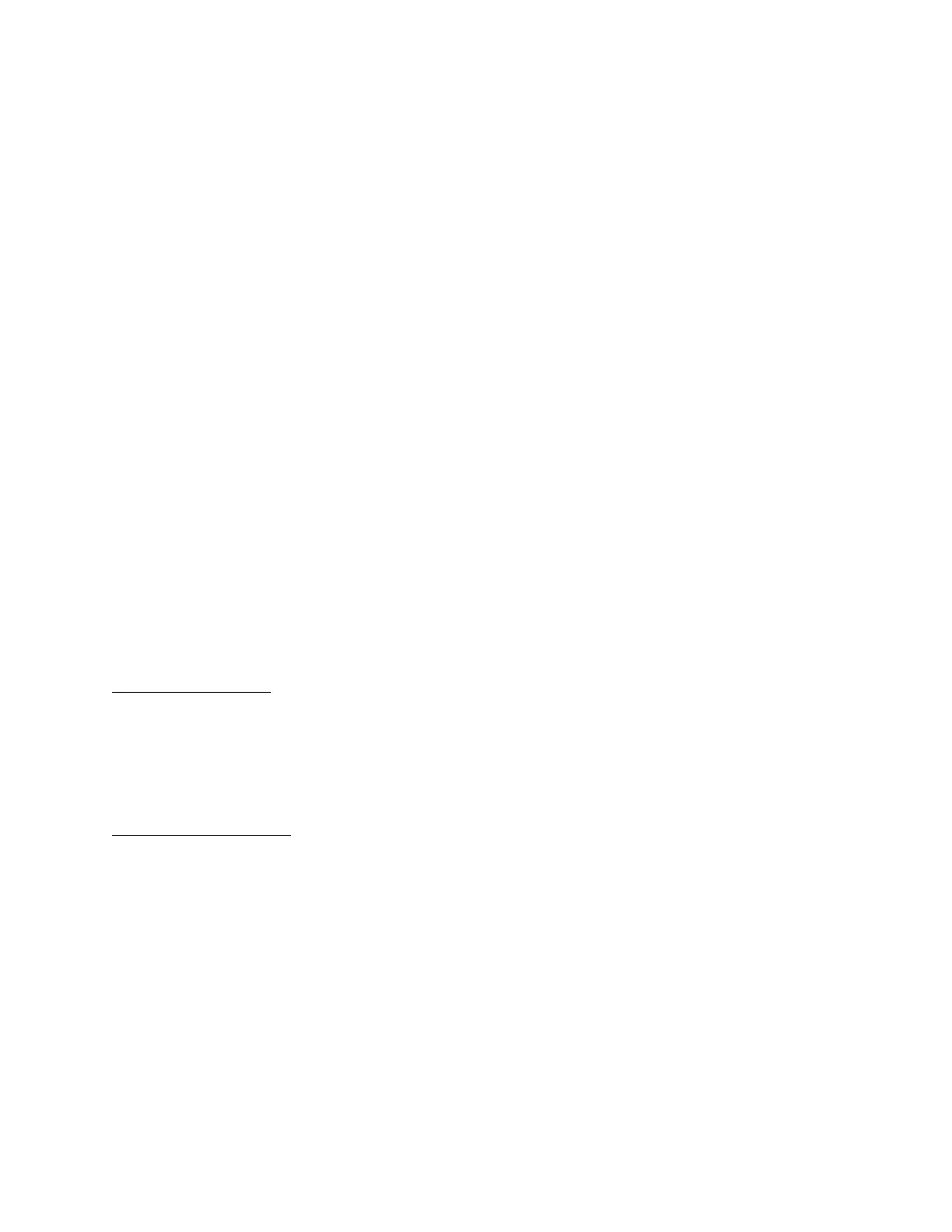Barnes & Noble NOOK User Guide 29
Reading Books on Your NOOK
You can read books, magazines, and newspapers on your NOOK. You can make notes about what you’re reading,
highlight and annotate favorite passages, and share your thoughts and recommendations with friends on social sites
such as Facebook.
Your NOOK makes reading books fun. To start reading, simply tap on a book’s cover. The book opens and fills the
page. Then you can use the features described in this section to get the most out of your reading experience.
While you’re reading, you can customize the look of the page. You can switch fonts, make type bigger or smaller, and
adjust line-spacing and margins. You can switch between page designs whenever you like.
Opening a Book
To open a book, tap on its cover. Or if you’re displaying a list of titles in the Library, tap on the book’s title.
NOTE: The first time you open a book on your NOOK, you will be presented with a brief tutorial on using
gestures to turn pages and to open reading tools.
Page Layout
When you’re reading content on NOOK, the text fills most of the page.
Page numbers appear at the bottom of the screen.
The title of the book you’re reading appears in the upper left when you first open a book. Once you begin turning
pages, the title disappears.
Turning Pages
Turning to the Next Page
To turn to the next page, either:
• Tap anywhere along the right edge of the page.
• Swipe to the left. (To swipe left, you place your finger on the right side of the page and slide it quickly to the left,
as though you were flipping the page of a printed book.)
Turning to the Previous Page
To turn to the previous page, either:
• Tap anywhere along the left edge of the page.
• Swipe to the right. (To swipe right, you place your finger on the left side of the page and slide it quickly to the
right, as though you were flipping a page backwards in a printed book.)
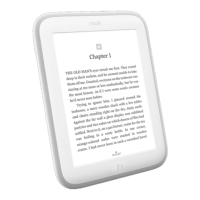