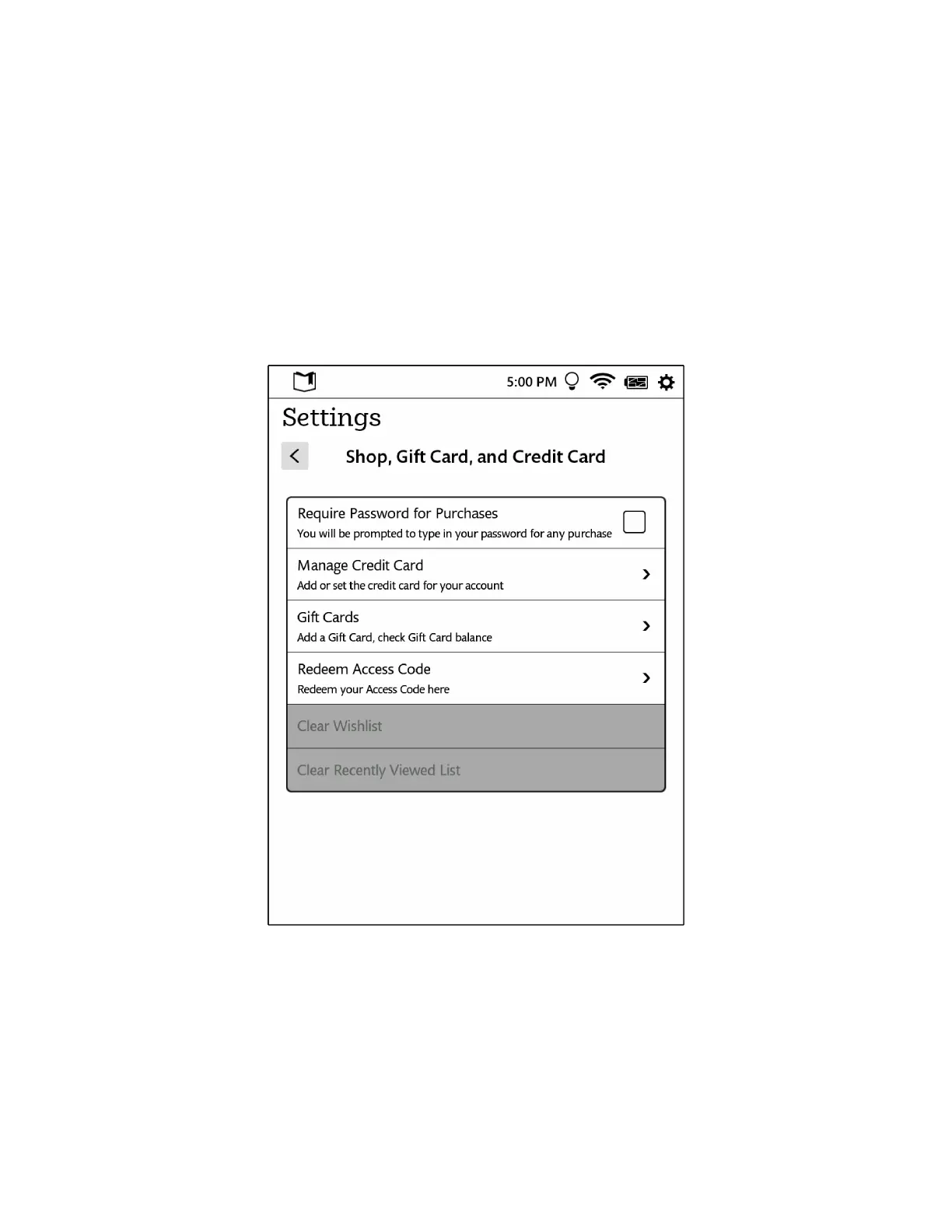Barnes & Noble NOOK User Guide 83
Configuring the Shop and Managing Gift Cards and Credit Cards
Requiring Your Account Password for Purchases
By default, your NOOK asks you to confirm all purchases by tapping a Confirm button.
If you like, you can require that your NOOK (or BN.com) account password be entered before your NOOK
authorizes a purchase. If other people might have access to your NOOK, you might want to require a password for
purchases to ensure that you know about and approve all purchases being made.
To configure your NOOK to require a password for purchases, do this:
1. On the Settings screen, tap Shop, Gift Card, and Credit.
The Shop settings screen appears.
The Shop settings screen.
2. Tap the line reading Require Password for Purchases. (NOTE: If the checkbox on the line appears bold, rather than
grayed out, this configuration option has already been turned on, and you do not need to tap on it.)
A dialog box appears, prompting you to enter your password.
3. Tap on the password field in the dialog box to call up your NOOK’s online keyboard. Type your password, and
tap OK.
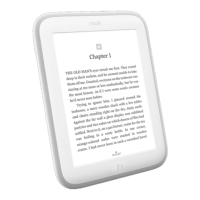