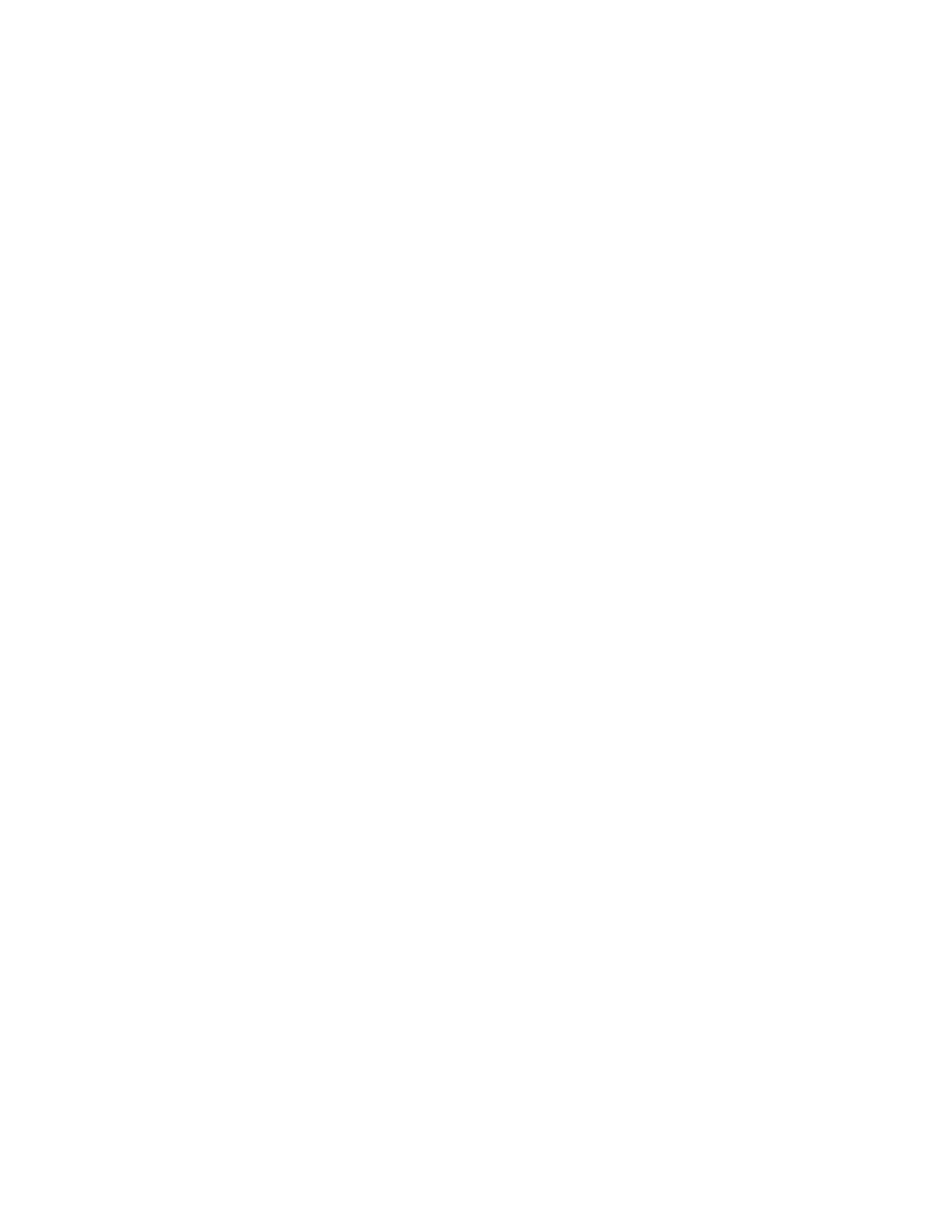84 Barnes & Noble NOOK User Guide
Removing the Password Requirement for Purchases
If you’ve configured your NOOK to require a password for purchases and you want to be able to pur-
chase an item in the Shop without entering your password, do this:
1. On the Settings screen, tap Shop, Gift Card, and Credit Card.
2. Tap the line reading Require Password for Purchases.
A dialog box appears, prompting you to enter your password.
3. Tap on the password field in the dialog box to call up your NOOK’s online keyboard. Type your password, and
tap OK.
Managing the Credit Card for Your BN.com Account
To purchase books or periodicals, you must have a credit card associated with your BN.com account. You can assign
a credit card to your BN.com account through the Manage Credit Card feature on the Shop settings screen.
To manage your credit card, do this:
1. On the Settings screen, tap Shop, Gift Card, and Credit Card.
2. On the Shop settings screen, tap Manage Credit Card.
If you have not set up a credit card for your account, yet, you will see a button reading New Card. If you have
already assigned a credit card to your account, you will see a button reading Change Card.
3. Tap the button that appears on the screen: New Card or Change Default Credit Card.
Your NOOK displays a credit card form.
4. Enter the information for the card you want to use for purchasing books and periodicals on your NOOK and on
BN.com.
5. Once you have entered all the information, including your credit card’s billing address, tap the checkmark key in
the lower right corner of the keyboard.
Your NOOK verifies your credit card information and configures your account to use the card you entered.
Redeeming an Access Code
If you have purchased a NOOK Book or other content in a Barnes & Noble store or received a gift card with an ac-
cess code for NOOK content, you can redeem the code on your NOOK. Once you have redeemed the access code,
your NOOK downloads the purchased content and adds it to your Library.
NOTE: To redeem an access code, your NOOK must be connected to a Wi-Fi network.
To redeem an access code, do this:
1. On the Settings screen, tap Shop, Gift Card, and Credit Card.
2. Tap the menu choice labeled Redeem Access Code.
The Redeem Access Code screen appears.
3. Tap the field labeled Enter Access Code.
A keyboard appears on the screen.
4. Use the online keyboard to type your 13-digit access code.
5. Tap the Add Now button.
Your NOOK verifies the access code and downloads the content to your Library.
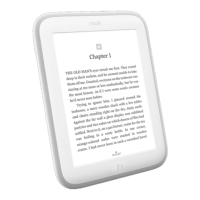