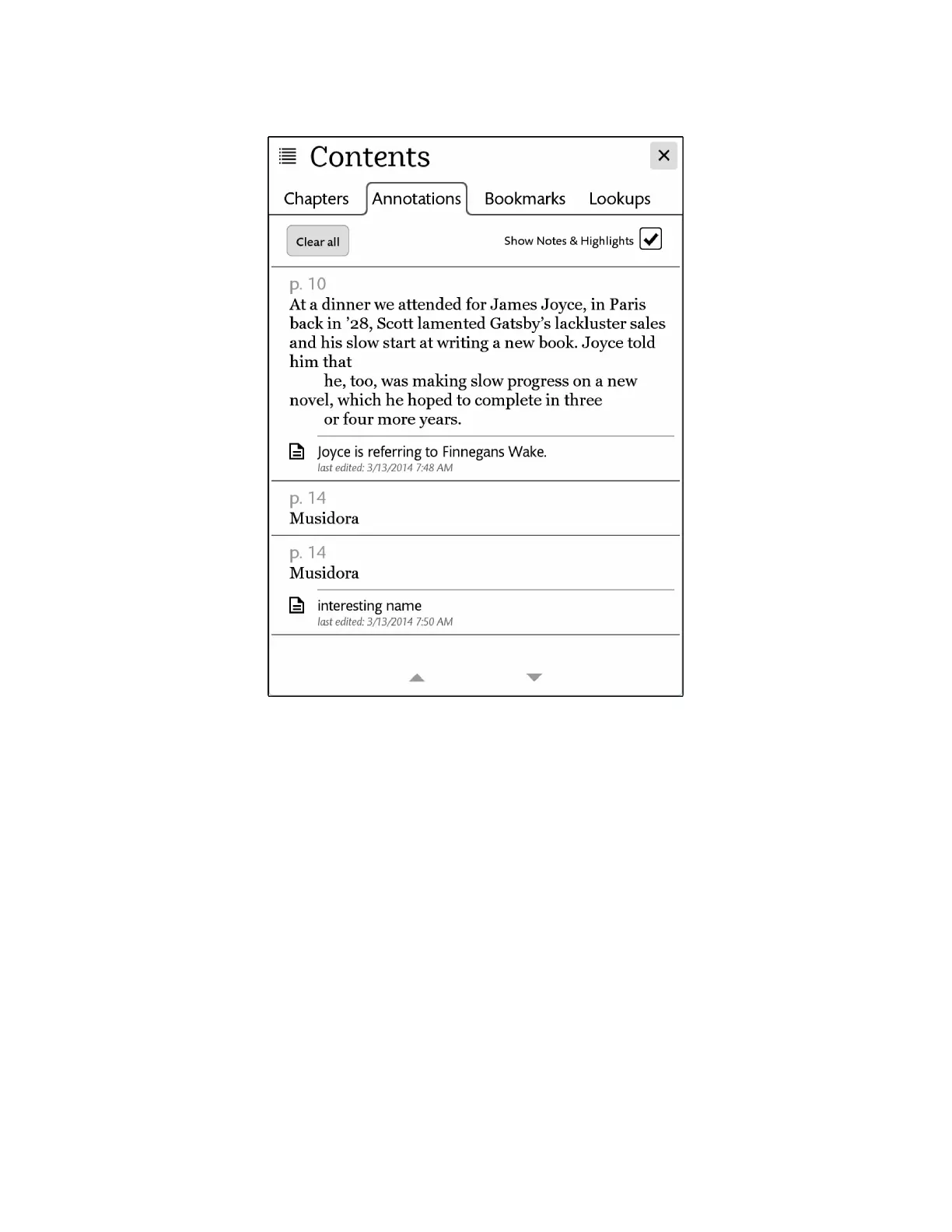32 Barnes & Noble NOOK User Guide
Tapping on the Annotations tab displays the Annotations screen, which looks like this.
The Annotations screen.
The Annotations screen lists all the passages you have highlighted or written notes about. Each passage is identified
by its page number and opening line. If the list of notes and highlights runs longer than one screen, you can tap the
arrows at the bottom of the screen to scroll down and up through the list.
To jump to a particular passage, tap on it.
To erase all the notes and clear all the highlights, tap the Clear all button.
You can control whether or not your NOOK shows highlighted passages and note symbols in the NOOK Book
you’re reading. Tap the check box labeled Show Notes & Highlights. Leave the box checked to show Notes & High-
lights. Leave it unchecked to hide them.
NOTE: When you hide Notes & Highlights, they are still visible on the Annotations screen, but in the pages of
the NOOK Book, highlighted passages no longer appear with a tinted background, and Note symbols
do not appear in the margin.
To close the window without making a selection, tap the Close button in the upper right.