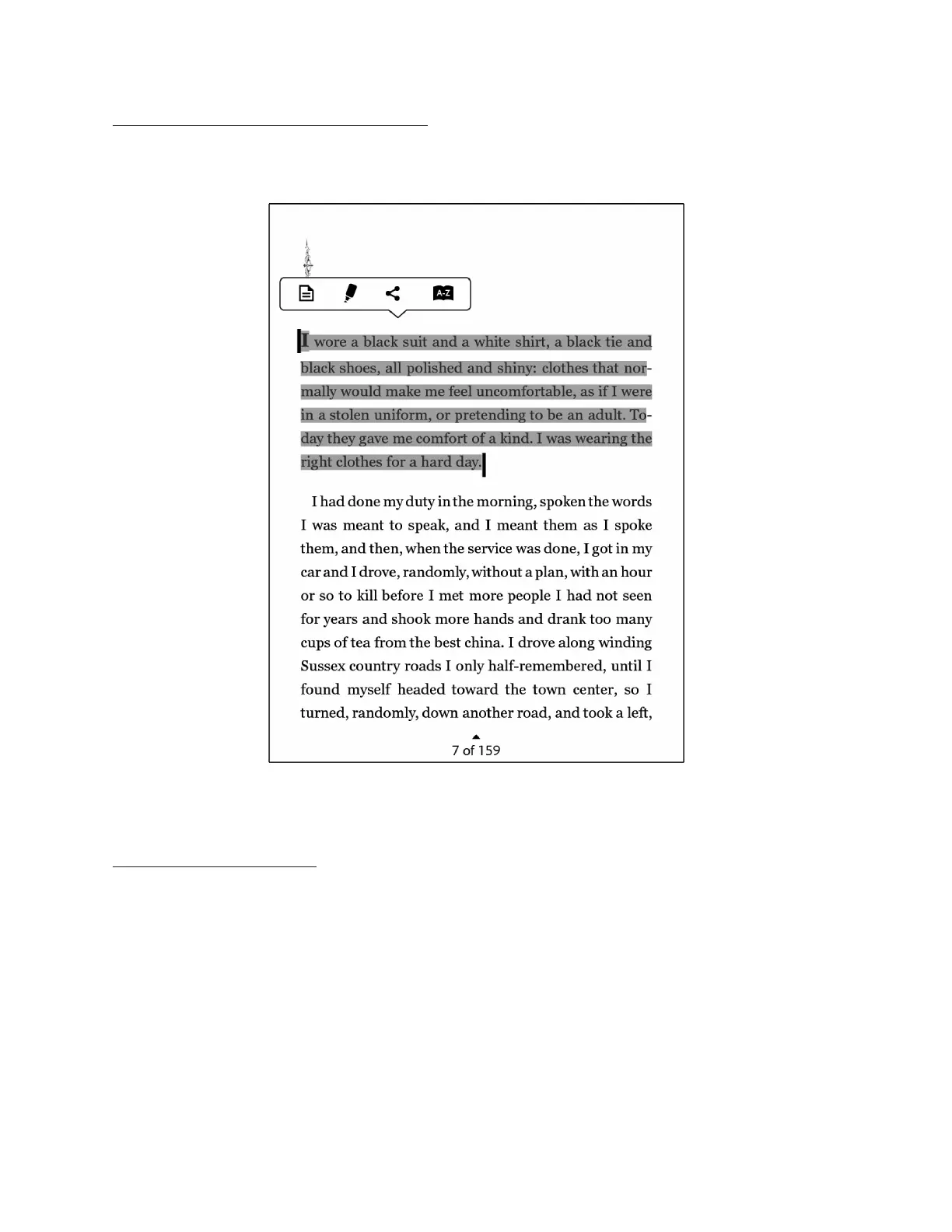Barnes & Noble NOOK User Guide 47
Changing the Selection from a Word to a Passage
To select an entire passage, rather than just a word, select the word that you want to have at the beginning or end of
the selected passage and drag the vertical bar that’s closest to the direction in which you want to extend the selec-
tion. Drag the vertical bar until you have selected the passage you want.
Select a word at the beginning or the end of the passage you want to select, and extend the selection by dragging a vertical bar.
When you lift your fingers after resizing the text selection, the Text Selection Toolbar re-appears.
Using the Text Selection Toolbar
Once you have highlighted a word or a passage, the Text Selection Toolbar appears. This Toolbar oers you the fol-
lowing choices:
• Add Note (the notepad icon) - Opens a window for writing a note about the selected word or passage.
• Highlight (the pen icon) - Lets you highlight a word or passage.
• Share (the forked path icon) - Opens the Share dialog window.
• Look Up (the A-Z icon) - Displays a dictionary definition of the selected word.
If you decide not to take any of these actions, simply tap anywhere on the screen other than in the Text Selection
Toolbar to close the Toolbar and continue reading.