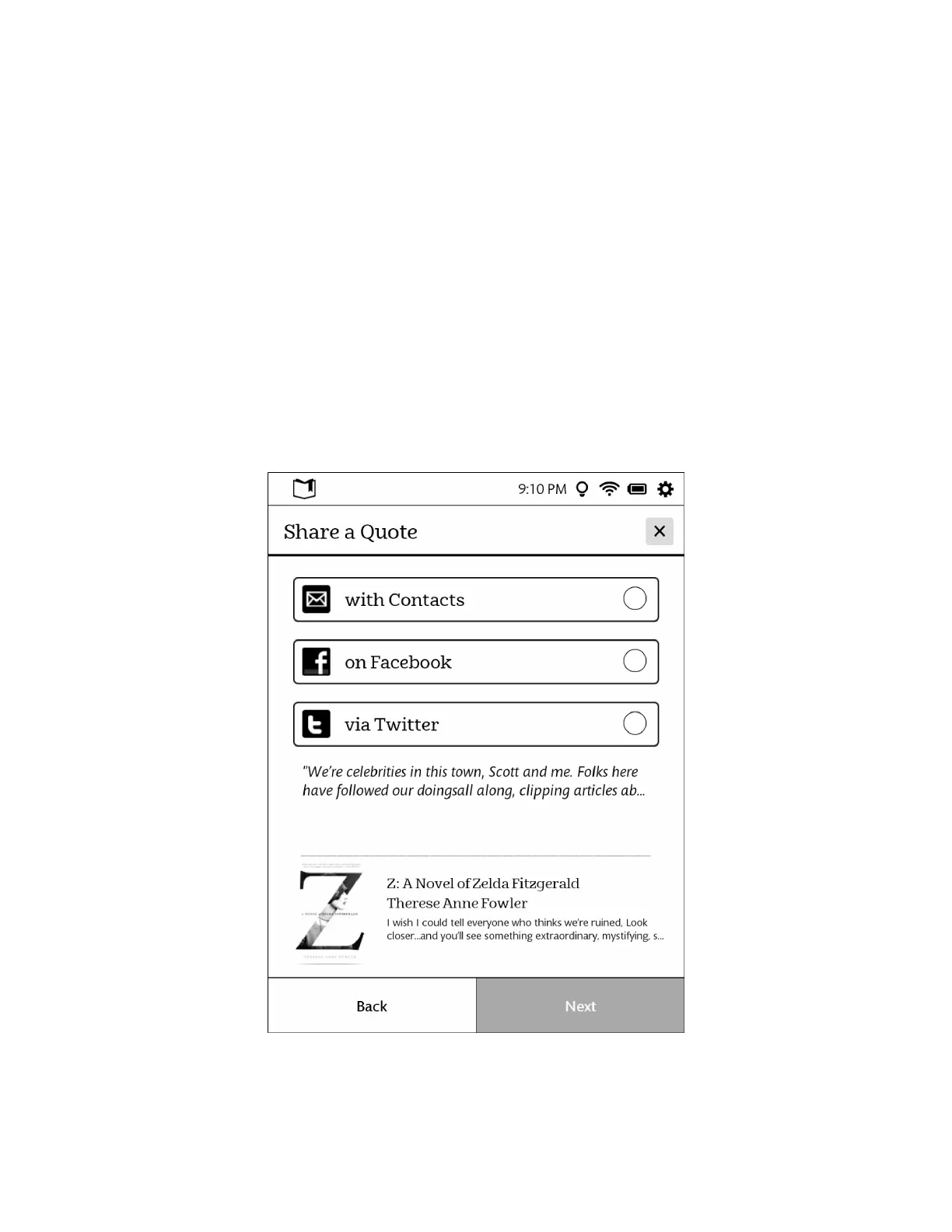Barnes & Noble NOOK User Guide 51
4. Tap the checkbox labeled Show Notes & Highlights to change the display of note and highlights.
Leave the box checked to display notes and highlights. Leave it unchecked to hide notes and highlights.
Sharing a Quote
If you have entered contacts in your NOOK or linked your NOOK to Facebook or Twitter, you can share quotations
from the book you’re reading with your friends.
NOTE: You must have set up contacts or linked to Facebook or Twitter before you can use this feature. To set
up contacts and links to Facebook and Twitter, see “Configuring Social Features”.
To share a quote, do this:
1. Tap the first or last word of the passage to highlight it.
Vertical bar appear at the beginning and end of the word.
2. Drag a vertical bar to the other end of the passage, highlighting all the words in the passage.
3. In the Text Selection Toolbar, tap share.
The Share a Quote window opens. See the picture below.
The Share a Quote window.
4. Tap the button for the way you want to share the quote: with Contacts, on Facebook, or via Twitter.