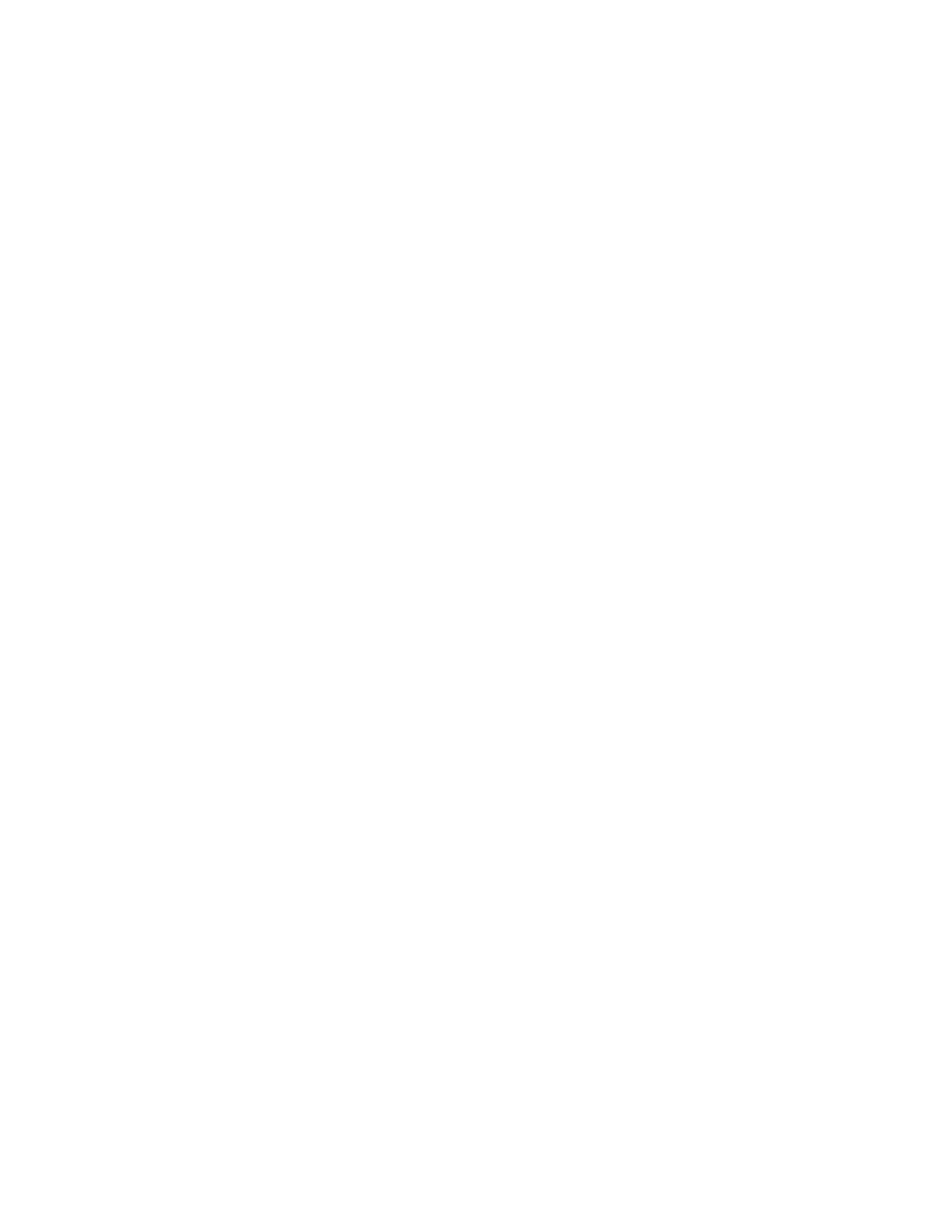Barnes & Noble NOOK User Guide 53
NOTE: Some publishers define recommended settings for their eBooks; other publishers do not. If the Pub-
lisher Settings toggle switch is grayed out, the publisher of the eBook you are reading has not defined
recommended settings.
All other page controls in the dialog box appear grayed out.
To change the appearance of the book, do this:
1. Tap the center of the page to make the Reading Tools appear.
2. Tap the Text button.
Your NOOK opens a window displaying font and spacing controls.
3. Tap the controls to select the font, font size, line spacing, and margins you want.
4. Tap anywhere outside the text dialog box to close the dialog box.
Reviews and Recommendations
To view a summary of the book, along with reviews and recommendations for similar books, tap in the center of the
page to bring up the Reading Tools and tap the more button.
For details, see “Reading Tools: more”.
Opening DRM-protected Files
DRM stands for Digital Rights Management. DRM software protects books from being copied, sold, or distributed in
an unauthorized manner.
Your NOOK and the Barnes & Noble website automatically make sure that when you buy and download a NOOK
Book, the NOOK Book recognizes you as its legitimate owner and presents its contents for you to read on your
NOOK.
In some rare cases, you might need to unlock a book or periodical that you have bought from Barnes & Noble. In this
case, you’ll need to enter the following information to unlock the book or periodical:
• Your name as it appears on the billing address of your NOOK (or BN.com) account
• The number of the credit card associated with your NOOK (or BN.com) account when you downloaded the
book or periodical