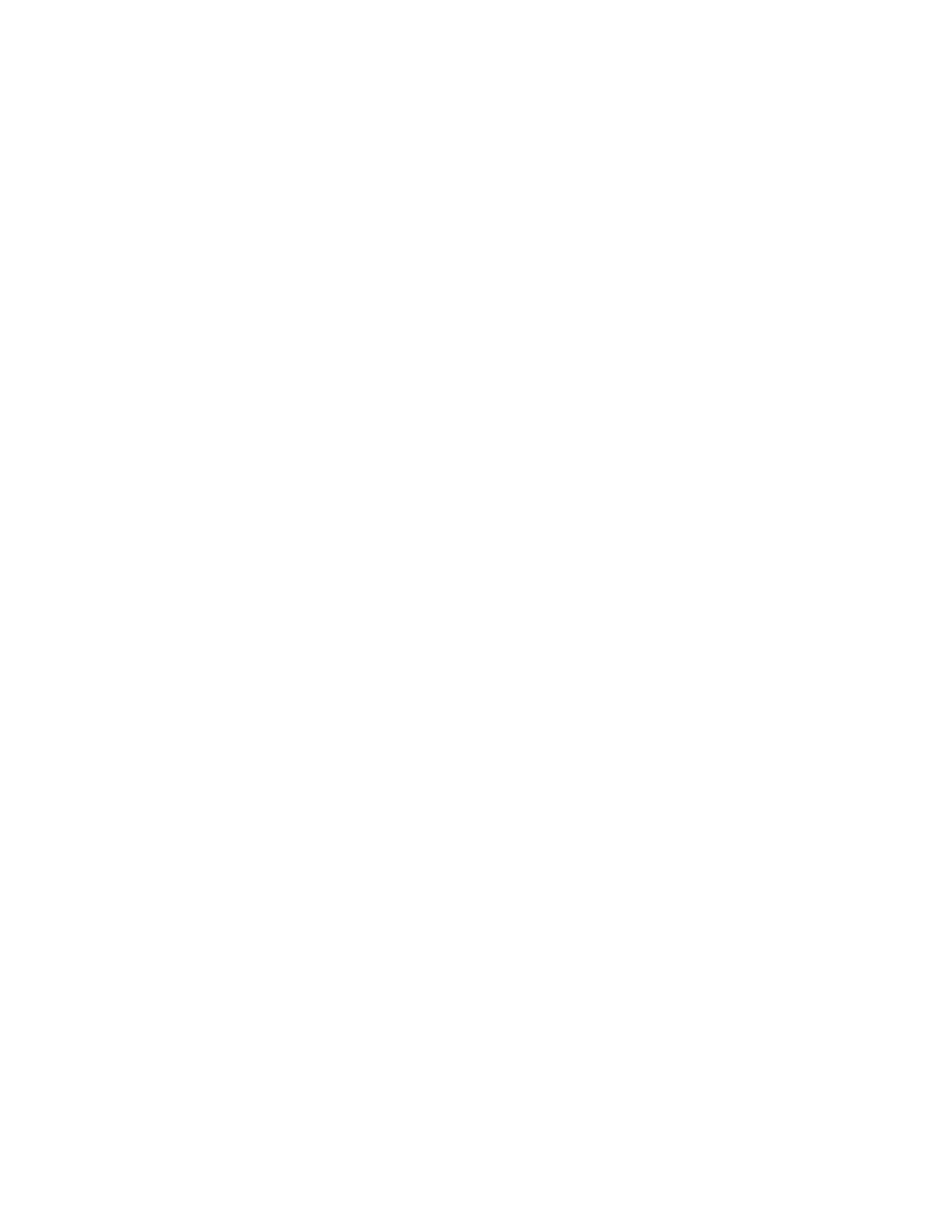70 Barnes & Noble NOOK User Guide
Adding to Your Wishlist
To add a book, magazine, or newspaper to your Wishlist, do this:
1. Tap on the book or periodical’s cover to display the details page for the item.
2. On the details page, tap on the checkbox labeled Add to Wishlist.
Your NOOK adds the item to your Wishlist.
Viewing Your Wishlist
To view your Wishlist, do this:
1. On the store front of the Shop, tap the MY WISHLIST button near the top of the screen.
The Shop displays your current Wishlist. Your Wishlist shows all the books and periodicals you have added to
your Wishlist. Your Wishlist shows the cover, title, and price of each item. It also shows the date each item was
added to list.
2. If you would like to sort your Wishlist, tap the menu in the upper left and select the view of your Wishlist you
would like to see:
• Date Added
• Best Selling
• Title
• Price
• Release Date
Buying from Your Wishlist
To buy an item on your Wishlist, do this:
1. Tap the item’s cover or title to display the details page for the item.
2. Tap the price button next to the item’s name. Tap the Confirm button to complete your purchase.
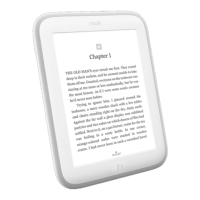