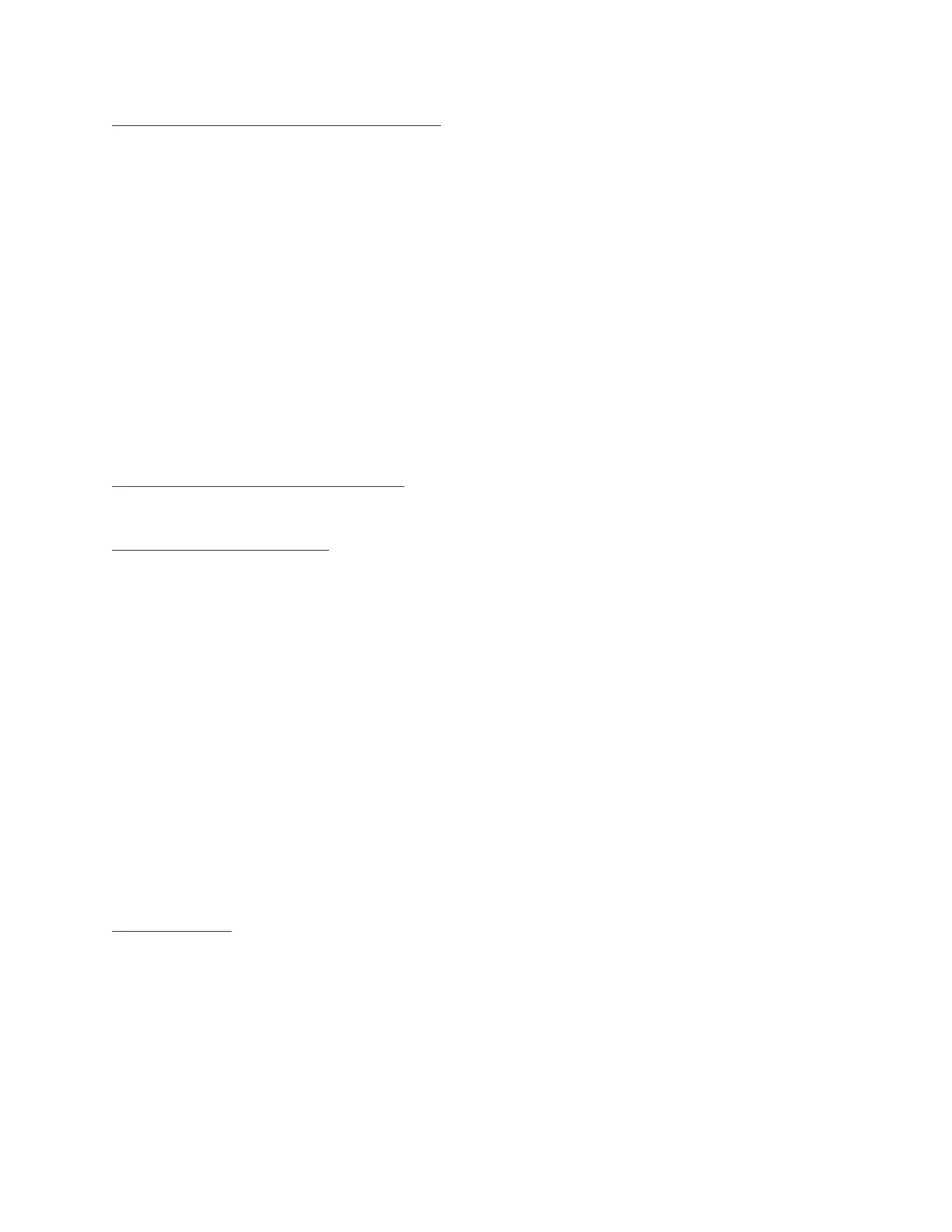Barnes & Noble NOOK User Guide 89
Inviting Individual Friends to Become NOOK Friends
To send an NOOK Friends™ invitation to a user in your Contacts list, do this:
1. On the Manage my Contacts page, tap on the user’s name.
Your NOOK displays the Contact Information page for that user.
2. Tap in the checkbox labeled Invite as NOOK Friend.
3. Tap Save.
Your NOOK sends the contact an invitation to become your NOOK Friend. The invitation includes a link for set-
ting up a NOOK (or BN.com) account, in case your friend does not already have an account.
Once you have invited a user, his or her name shows up in the list of Sent invitations (see below).
To send an invitation to a friend who is not in your Contacts list, do this:
1. Follow the instructions in “Adding a Contact” to add your friend’s contact information.
2. On the Contact Information button, be sure to check the box labeled Invite as NOOK Friend.
3. Tap the Save button.
Viewing the Contact Information of a Contact
To view the details of a particular contact, tap on his or her name on the Manage my Contacts screen.
Adding or Editing Email Addresses
If you have entered contact information for a friend manually, you can edit that contact’s name or email address, and
you add email addresses for that friend.
NOTE: You cannot make these changes to contacts you have imported from your Google account.
To add another email address for a contact or to edit an existing email address, do this:
1. On the Manage my Contacts screen, tap on the contact’s name.
Your NOOK displays the Contact Information page for the contact you selected.
2. Tap the Add/Edit more emails button. On the Add or Edit email page, do one of the following:
• To edit an existing email address, tap in the email address field. A keyboard appears at bottom of the
screen. Type the changes you want to make, and tap Done.
• To add an email address, tap the Add New button. A keyboard appears at the bottom of the screen.
Type the address you want to add, and tap Done.
• To remove an email address, tap the minus sign (-) next to the address. You must leave at least one
email address for each contact.
Deleting a Contact
To delete a contact, do this:
1. On the Manage my Contacts page, tap the contact’s name.
2. On the Contact Information page, tap the Delete this contact button.
Your NOOK deletes the contact.
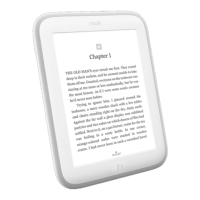