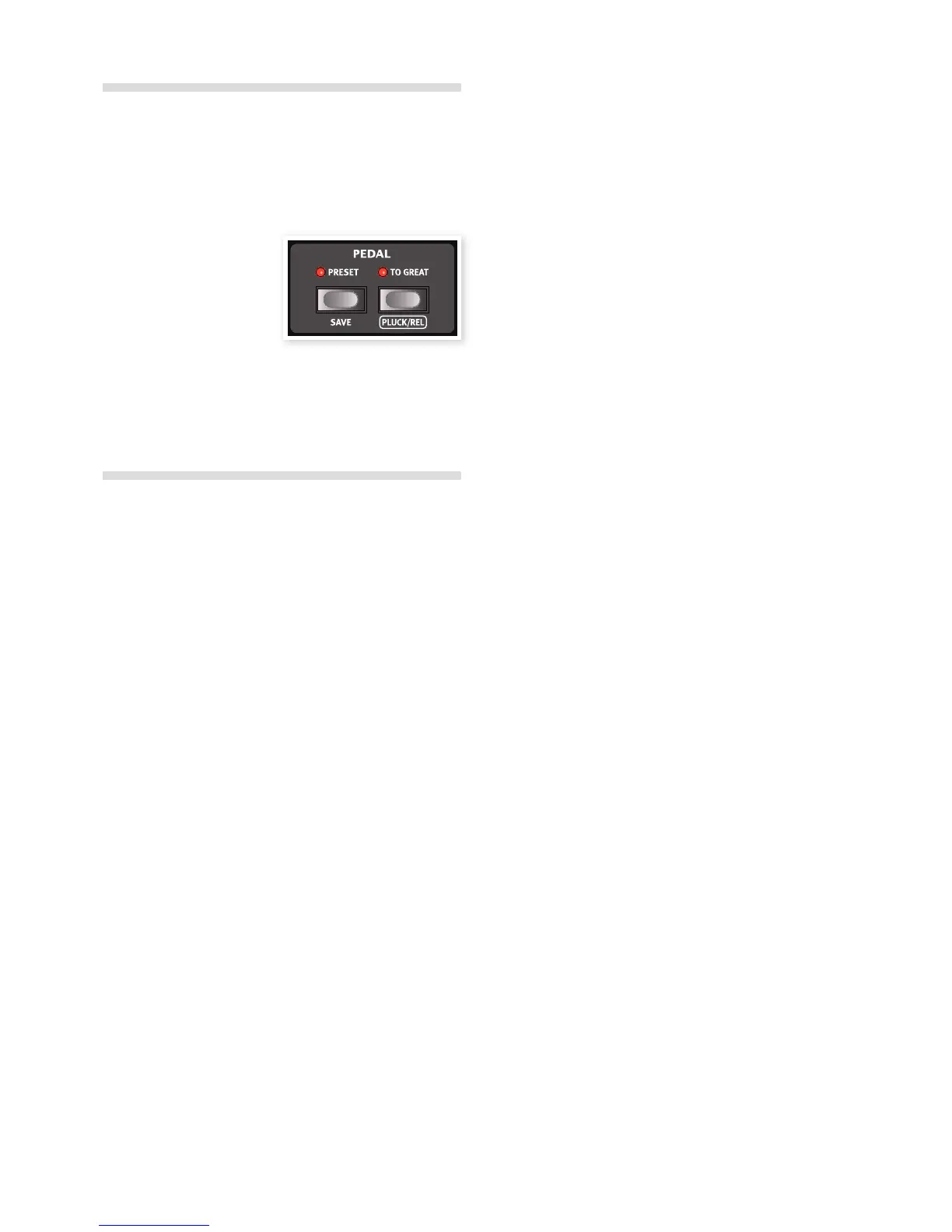Split the great/lower manual
The pedal registers can be played with a MIDI foot pedal, or by splitting
the lower manual and use the first two octaves with the pedal registers.
1 Select the B3 model or a program that uses this model.
2 Press the Pedal – To Great Man button to split the lower manual.
3 If the Pedal Preset LED is
lit, press the Pedal Preset
button to turn it off.
4 Use the Pedal drawbars to
adjust the pedal sound and
play the bass on the lower
two octaves.
5 Holding Shift and pressing the Organ Model button turn on the
synth bass. This model is automatically selected if the Vox or
the Farfisa models are active. The Pipe organ has its own bass
registers.
Use the Sound Manager
Installation of the USB driver
Before the Nord C2D can communicate with a computer running a
Windows operating system, you need to install a Clavia USB driver. To
install the USB driver, follow these instructions:
Mac users may skip this paragraph.
1 If the computer is connected to the Internet, the driver can be au-
tomatically downloaded with the Windows Update services when
you connect the C2D to the computer.
2 If you prefer to make a manual installation, a driver installer is avail-
able on the CD that accompanies the organ, in the Clavia USB
Driver folder.
3 Double-click on the Clavia USB Driver setup to manually install the
driver.
Sound Manager Windows PC
1 Download the Windows version of Nord Sound Manager from the
www.nordkeyboards.com website or look in the Sound Manager
folder on the CD that is included with the organ.
2 Run the Install Nord Sound Manager v6.xx.exe and follow the
instructions in the setup program.
3 The Nord Sound Manager will be installed in the Program Files
folder on the hard disk.
During the installation you will have the option to select an alternative
location for the application.
4 Confirm every window in the installation procedure by clicking on
the Next button.
The installation may be aborted at any time by clicking on Cancel.
When the installation is complete, click the Close button to return
to the Windows desktop.
Sound Manager Mac OSX
1 Download the Mac OSX version of Nord Sound Manager from the
www.nordkeyboards.com website.
2 Open the image file (.dmg) and drag the Nord Sound Manager
v6.xx.app to the Applications folder.
When new versions of the Nord Sound Manager are released,
they will be available at www.nordkeyboards.com.
Connect the Manager and the C2D
1 Make sure that the Nord C2D is powered up, and connected to
the computer, to a USB port.
2 Launch the Nord Sound Manager from the Program Files folder or
the Start Menu (PC) or from the Applications folder (Mac OSX).
During the start-up procedure, the Manager will automatically try and
establish contact with the Nord C2D.
3 When the Manager finds a Nord C2D, this will be indicated at the
lower, right corner of the Manager window and the Program tab
will open automatically.
4 A list with all the current Programs in the memory will appear in
the Nord Sound Manager window. Read more about the functions
in the Manager in the pdf manual that is available on the
www.nordkeyboards.com website.
This finishes our little tour; we hope that you now have the ini-
tial knowledge on how to operate most of the functions on the
panel. The following chapter is the reference section.
Chapter 4 GettiNG started | 11