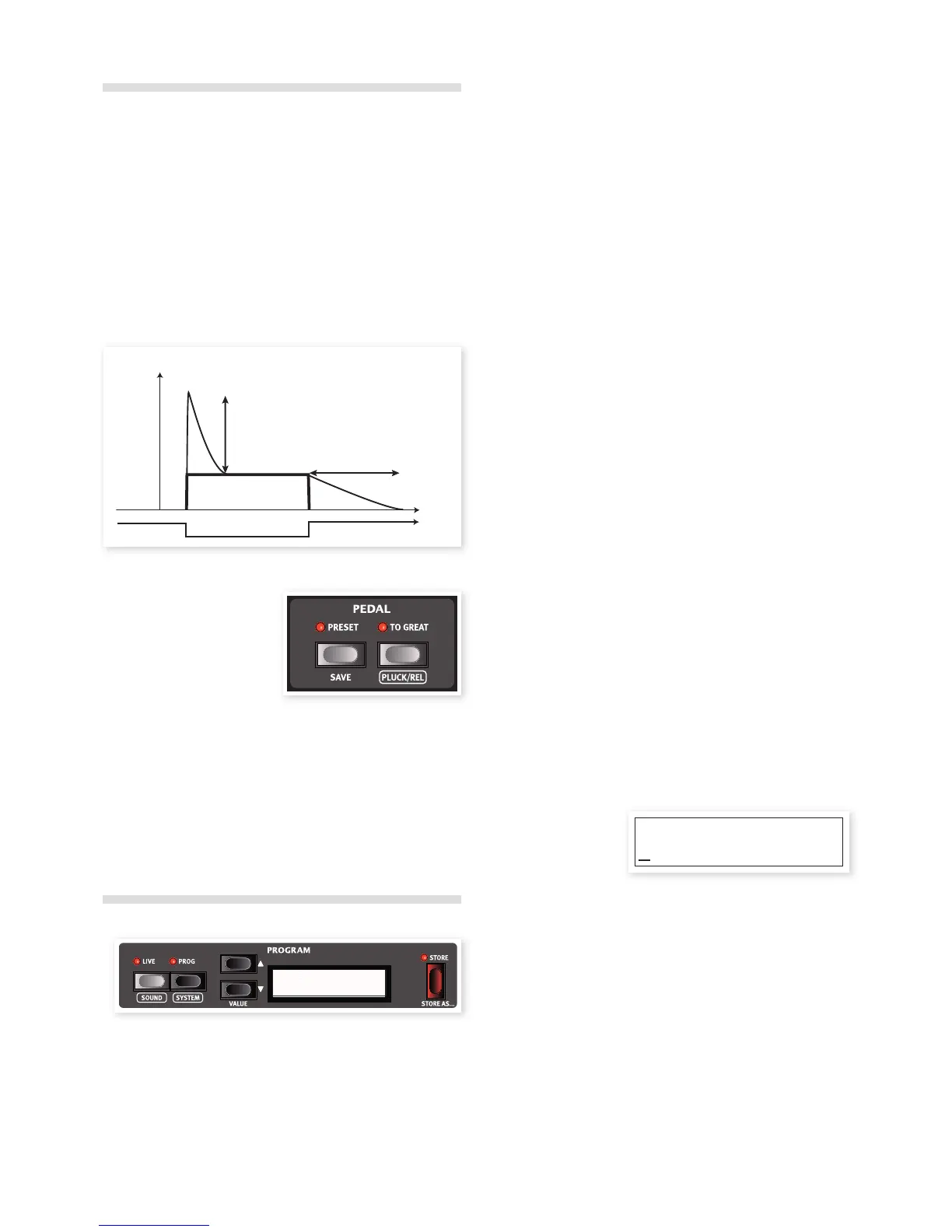16 | Nord C2d User MaNUal os v1.X
The Synth Bass Model
The synth bass model is available when the B3, VX or Farf models are
activated. For the tonewheel model you can alternate between the
original tonewheel bass registers or the synth bass model by pressing
Shift + Organ Model.
The main feature of the synth bass model is a monophonic bass
synthesizer with adjustable release time, giving you more time to
move your foot when using a foot pedal board. It also has an adjust-
able pluck for a more pronounced attack. Pluck and release time are
adjusted with the Bass drawbars while holding down the Shift key or
by entering the Pluck/Release menu by holding Shift and pressing the
To Great button.
Splitting the great manual
By pressing the To Great button
you split the great (lower) manual
in two sections at the C3 key.
The lower two octaves of the
great manual are then using the
pedal drawbars.
Hold Shift and press the To Great button to open the Pluck/Release
menu. This option is only available if the Synth Bass model is active.
Pedal Preset
Pressing the Pedal Preset button toggles between the settings in the
Pedal Preset and the panel drawbars.
Hold the Pedal Preset button and adjust the drawbars to edit the Pedal
Preset.
Program area
What is a program?
All sound related knob and button settings can be stored into any of
the two storage areas; Prog and Live. These can be selected with the
corresponding buttons.
With Prog activated, 126 program locations are available. The current
program location number and name is shown in the display. Use the
Up/Down buttons to select a program.
Pluck Level
Release Time
Drawbar level
Note On
Note Off
level
time
001
Jimmys B3
E Changes that you make has to be stored or they will be lost when
you select another program.
Live contains one complete panel setting. Changes are saved auto-
matically, so when you load a stored program or even when you power
off, all settings will be exactly as you left them the next time you return
to that live program.
Loading a Program
When Prog is activated, you can select a program location by pressing
the Up/Down buttons. Programs will be loaded automatically.
When a Live program is activated, you can jump to a program in the
Prog area by pressing the Up/Down buttons.
Storing a Program
To store a program to any of the 126 program locations:
1 Press the Store button once. The display will ask you to enter a
location and the Store LED next to the Store button will start to
flash.
M If the LCD shows “Memory is Protected”, you must turn off the
memory protection setting in the system menu. Please read more
about this on page 8.
2 Select the desired location with the Up/Down Buttons and press
Store again to confirm your intentions to store the current settings
to the selected location.
3 The LCD will briefly indicate “Stored” to confirm that the program
has been stored.
Press any button except the Up/Down, Prog or Live buttons if you wish
to abort the store procedure.
Store As...
By using the Store As feature, you can provide a name to the program
you store.
1 Hold Shift and press the Store button once. The display will show
the current name in the second row with a line under the first
character.
2 Use the Up/Down buttons to move the line/cursor.
3 Hold Shift and use the Up/Down buttons to select a character.
The available characters are a-z, A-Z, 0-9, space and a hyphen (-).
4 Press Store a second time when you have entered the characters
and use the Up/Down buttons to find a location for the program.
5 Press the Store button a third time to store the program with the
new name on the selected location.
M The Program area is used when you enter the System, Sound
and Pluck/Release menus and change settings. Read more about
these functions on page 21.
Name:
Jazzy Dudes
