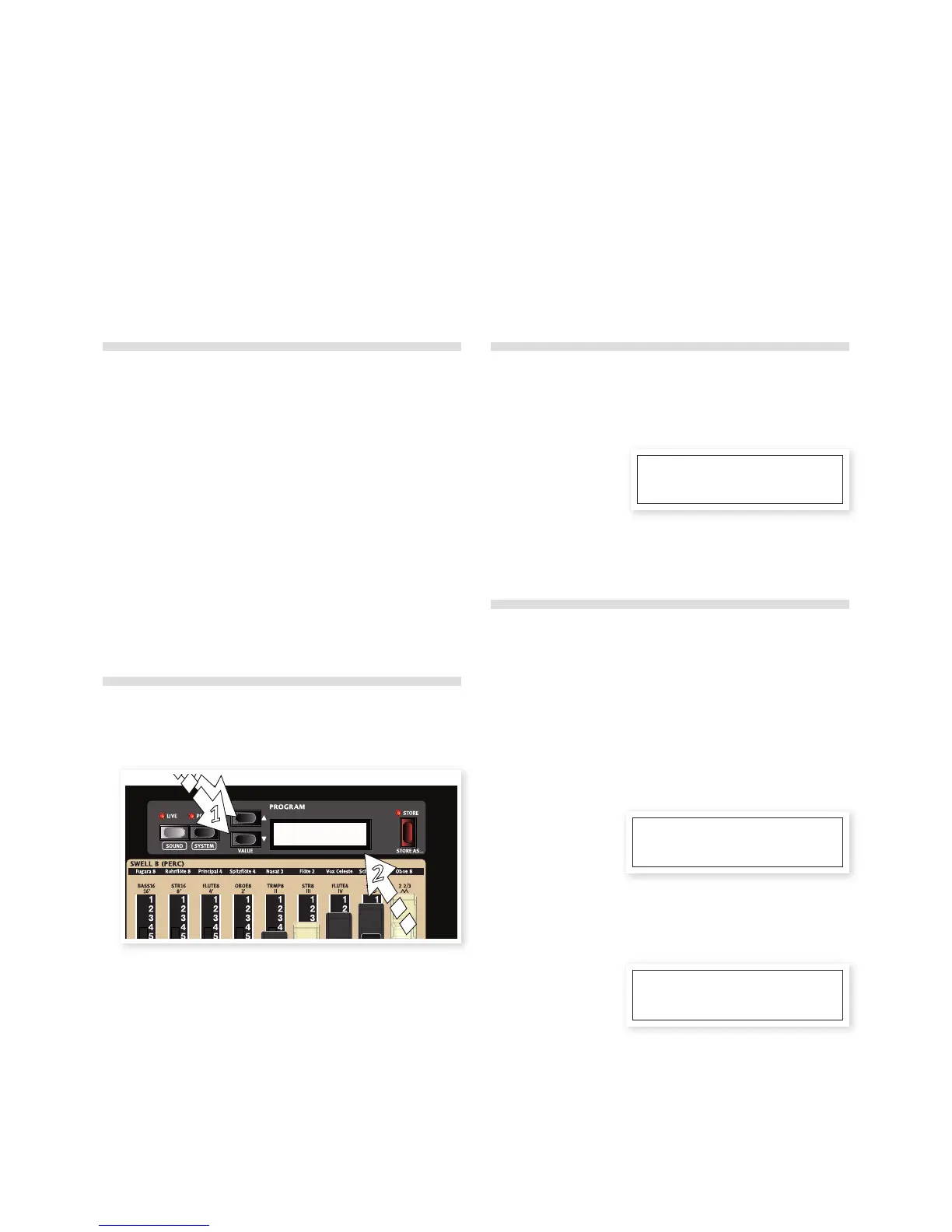About the programs
Complete sound settings are stored in the Program memory of the
Nord C2D. This memory area has 126 locations. Every program can
be edited and replaced as you wish and is given a name for easy
identification. A complete set of the factory programs are available on
the www.nordkeyboards.com website or on the CD that accompanies
the unit.
The first 104 memory locations contain the factory programs, to
provide you with examples of how the C2D can sound. The last 22
memory locations from 105 to 126 are the “Empty Programs”.
These can be used to store your own programs without overwriting
anything in the factory sound bank until you have familiarized yourself
with the unit and the programs. After using the C2D for a while, you
will know which of the programs you want to keep and which ones you
can replace with your own.
Select a program
1 Press on the Up or Down buttons to the left on the display to
select a Program.
2 The location and the name of the program will be shown in the
display. Red LEDs will light up on the panel to indicate parameters
that are active in the program.
Edit a program
To change an effect, just grab a knob or press a button. An asterisk will
appear in the display next to the program number to alert you that the
program has been changed and not yet stored.
If you select a new program, the edit you made will be lost and that
particular program will have the original settings the newt time you
select it.
Memory Protect
When the Nord C2D is shipped from the factory, the Memory Protect
setting is active, to avoid the possibility of programs being unintention-
ally overwritten. In order to be able to store your changes in programs,
you need to turn this setting off.
1 Hold Shift and press the Prog button to enter the System Menu.
Release the Shift button.
2 The Memory Protect setting is found at the very beginning of this
menu.
If it is not immediately shown in the LCD, press the Down button
repeatedly until it is.
3 Hold Shift and press the Down button to change the setting from
On to Off.
Any change you make to almost all of the menu settings are kept
even if you turn the unit off, until you change them again.
M The setting of the memory protection will be remembered even if
the Nord C2D is turned off.
001
B3 Drawbar Panel
009*
Jimmys
Memory Protect
Mode: On
Memory Protect
Mode: Off
4
Getting Started
Let’s take a few minutes to get familiar with the Nord C2D. The user interface is designed to be as intuitive as possible, and to perform as well as you
do in a live situation. We hope that you soon will feel confident using it, and by following this short chapter, we will go through most of the functions.
8 | Nord C2d User MaNUal os v1.X
