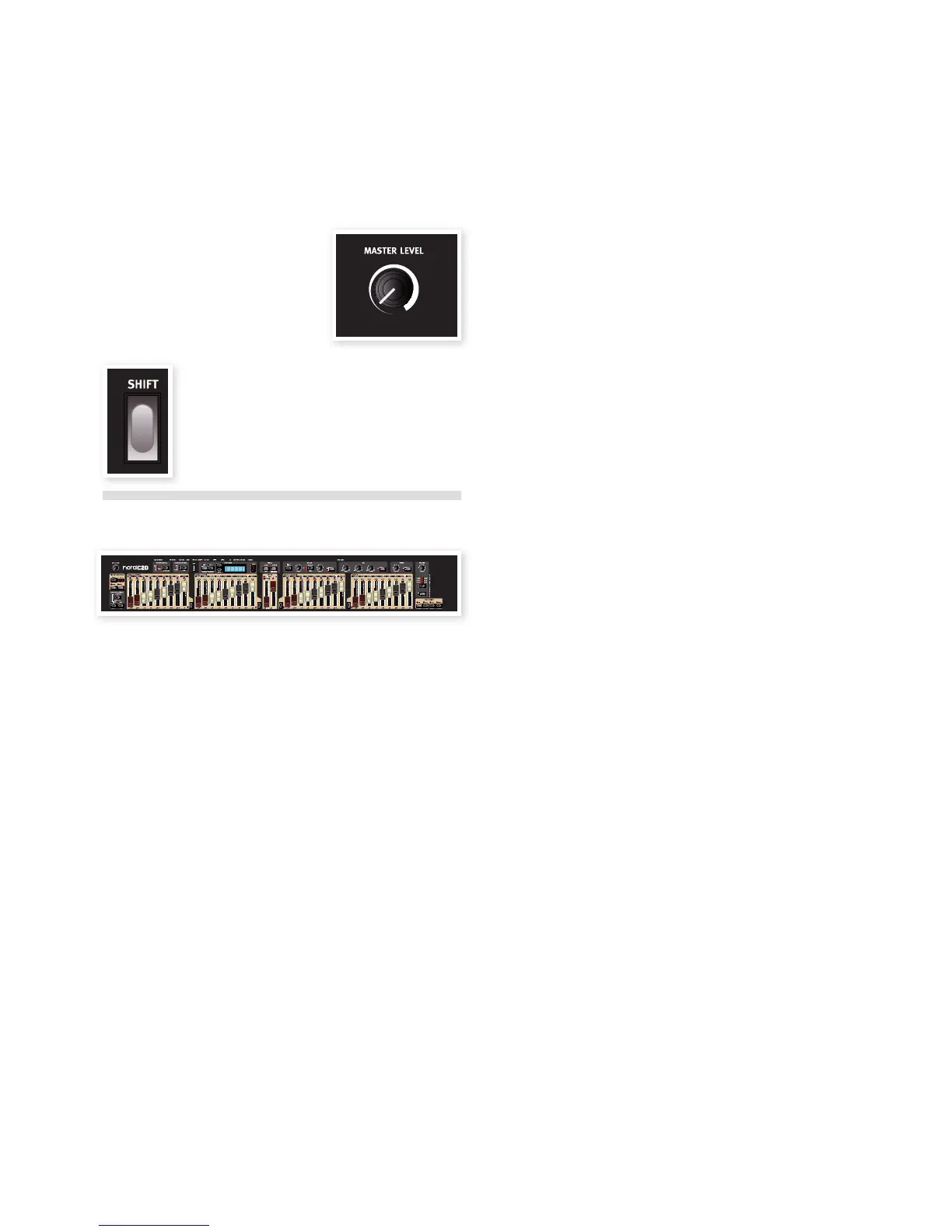12 | Nord C2d User MaNUal os v1.X
Master level knob
This control sets the overall output level of
the C2D, at the line- and the headphone
outputs. The setting of this control is not
stored in a Program.
Shift button
Many buttons have a second job, whose function is
printed below the button or knob. You access these
additional functions and parameters by holding down
shift while pressing a button.
The Organ area
The Nord C2D features four Organ Models; one digitally modeled tone-
wheel/B3 organ, two digitally modeled transistor (VX and Farf) organs
and a sampled baroque pipe organ.
The Organ area features three main sections for control:
•The Drawbar section is where you set-up the basic organ sound
structure. It is divided in three areas with controls for the Swell and
Great manuals, and the Bass Pedal registers.
•The Percussion area is where you control the percussion effect (avail-
able to the B3 organ model only)
•The Vibrato/Chorus area is where you select the chorus and/or
vibrato effect depending on the selected Organ Model.
The Drawbars
The Nord C2D has a full set of drawbars on the panel. They are divided
in five sets.
•The two sets of nine drawbars that are located to the left are used
with the Swell manual, labeled Swell A (Preset) and Swell B (Perc).
•The two drawbars in the center of the panel are used with the Pedal.
•The two sets of nine drawbars to the right are used with the Great
manual, labeled Great A (Preset) and Great B.
When the B3 and VX models are active you “pull out” and “push in” the
drawbars to change the sound.
When the Farf and the Pipe organ are used, the drawbars function as
switches, toggling each register on or off when they are pulled in or out.
Press the Drwb A or Drwb B buttons on the preset panel to adjust the
sound with the drawbars.
Presets
Every program in the C2D has settings for 6 presets. These settings
are recalled with the Preset buttons on the panels to the left of the keys
and red LEDs on the panel show which preset (or drawbar) is in focus.
If you want a particular drawbar setting to be recalled every time you
select a certain program, this setting should be saved in a preset and
that preset should then be in focus when the program is stored. The
presets saves different settings depending on the organ model.
B3 Swell Preset 1
Saves the settings of either the Swell A or Swell B drawbars and the
Chorus/Vibrato on/off setting of the Swell manual. If the Swell B draw-
bars are saved, the percussion settings may be saved in this preset.
Percussion settings can be added to Preset 1 by editing the
preset, see below.
B3 Swell Preset 2 & 3
Saves the settings from the Swell A or B drawbars. Chorus/Vibrato on/
off and percussion settings are not saved.
B3 Great Preset 1
Saves the settings from the Great A or B drawbars and the on/off set-
ting of the Chorus/Vibrato for the lower manual.
B3 Great Preset 2 & 3
Stores the settings from the Great A or B drawbars.
M B3 Chorus/Vibrato mode is global and stored in the programs.
Vox, Farfisa Swell manual Preset 1, 2, & 3
Saves drawbar/switch settings from the Swell A or B drawbars.
Vox, Farfisa Great manual Preset 1, 2, & 3
Saves drawbar/switch settings from the Great A or B drawbars.
M All Vox/Farfisa Vibrato/Chorus settings are stored in the programs.
Pipe Organ Presets 1 to 6.
Saves the stop settings for both manuals from the Swell and Great
A or B drawbars, the coupler settings and the On/Off setting of the
tremulant.
M The Tremulant Mode setting is stored in the programs.
Pedal Preset
The Pedal has one Preset for each program for all organ models. If the
Synth Bass is used, the Pluck/Release settings will be saved in the
pedal preset.
Editing & Creating Presets
To edit the settings of an existing preset, hold down a preset button
and operate the drawbars or other controls that can be saved in this
particular preset. You can also double click on a Preset button to acti-
vate editing, the Preset LED will start to flash. Press the Preset button
again to exit .
To create a preset from scratch, press the Drwb A or Drwb B button,
make the settings to the drawbars and other functions that may be
included in the preset. Hold Shift and press the preset button to save
the settings.
5
Nord C2d Reference
