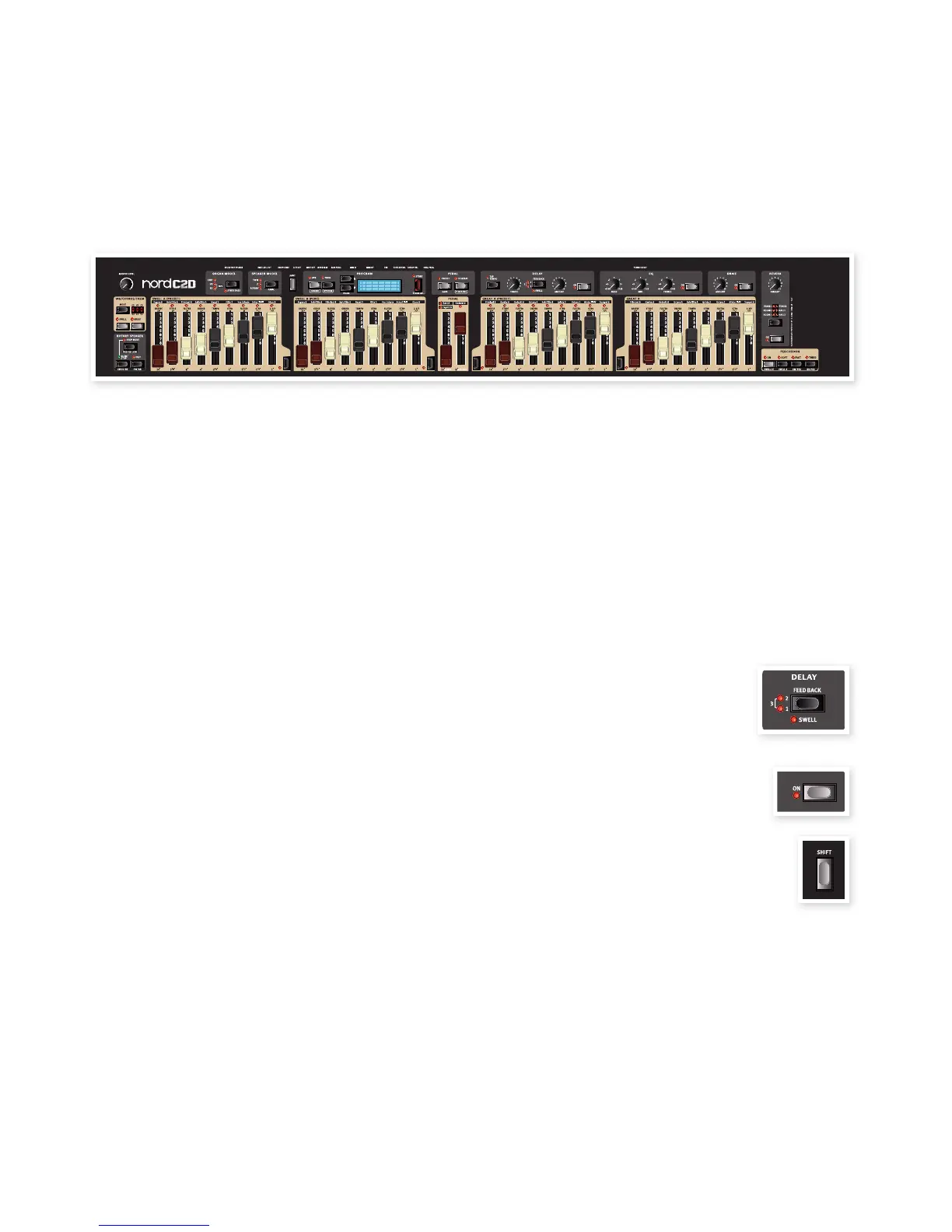The Nord C2D front panel consists of 2 areas, easily identified by the
layout.
The performance area
The panel is dominated by the full set of physical drawbars, that allow
you to adjust and prepare the sound of the organ to suit your needs.
The preset- and drawbar buttons are found to the left of the keys.
Effects and Program area
This section is where you set and adjust settings for the effects, the
reverb and speaker simulation. This also includes the controls for stor-
ing and recalling sound settings into programs, and also adjust system
specific parameters. Read more abut the effects on page 17 and the
programs on page 16.
Master level knob
The master level knob controls the overall output level for all audio
outputs, including high level output and headphone output. The master
level knob’s physical position is always the same as the output level.
The keyboard
The Nord C2D keys have a high trigger action, which closely mimics
the feel and response time of an original organ.
About the knobs
The knobs are of the potentiometer type. This means that when you
load a program the values of the parameters can be totally different
from the knobs physical positions. As soon as you begin turning a
knob, the parameter value will ‘snap’ to the knob’s physical position.
The exception to this is the master level knob. The physical position
always reflects the output level of the Nord C2D.
About the drawbars
The drawbars can be used to set the desired sound of the organ
models when Drwb A or/and Drwb B on the Preset panels next to the
keys, are in focus (when these function’s respective LEDs are lit). When
a Preset is in focus, the setting in this preset is used.
About the buttons
Buttons have different behavior depending on their functionality:
Selector buttons
Press the selector button repeatedly to select
between options printed next to the correspond-
ing LEDs. Note that some options are selected by
several LEDs being lit simultaneously.
On/off buttons
The on/off buttons have a LED next to them to indi-
cate the status of the function.
Shift button
Some buttons have a secondary function, available by
holding shift while pressing the button. The name of the
secondary function is then printed just below the button.
2
Overview
Chapter 2 overview | 5
