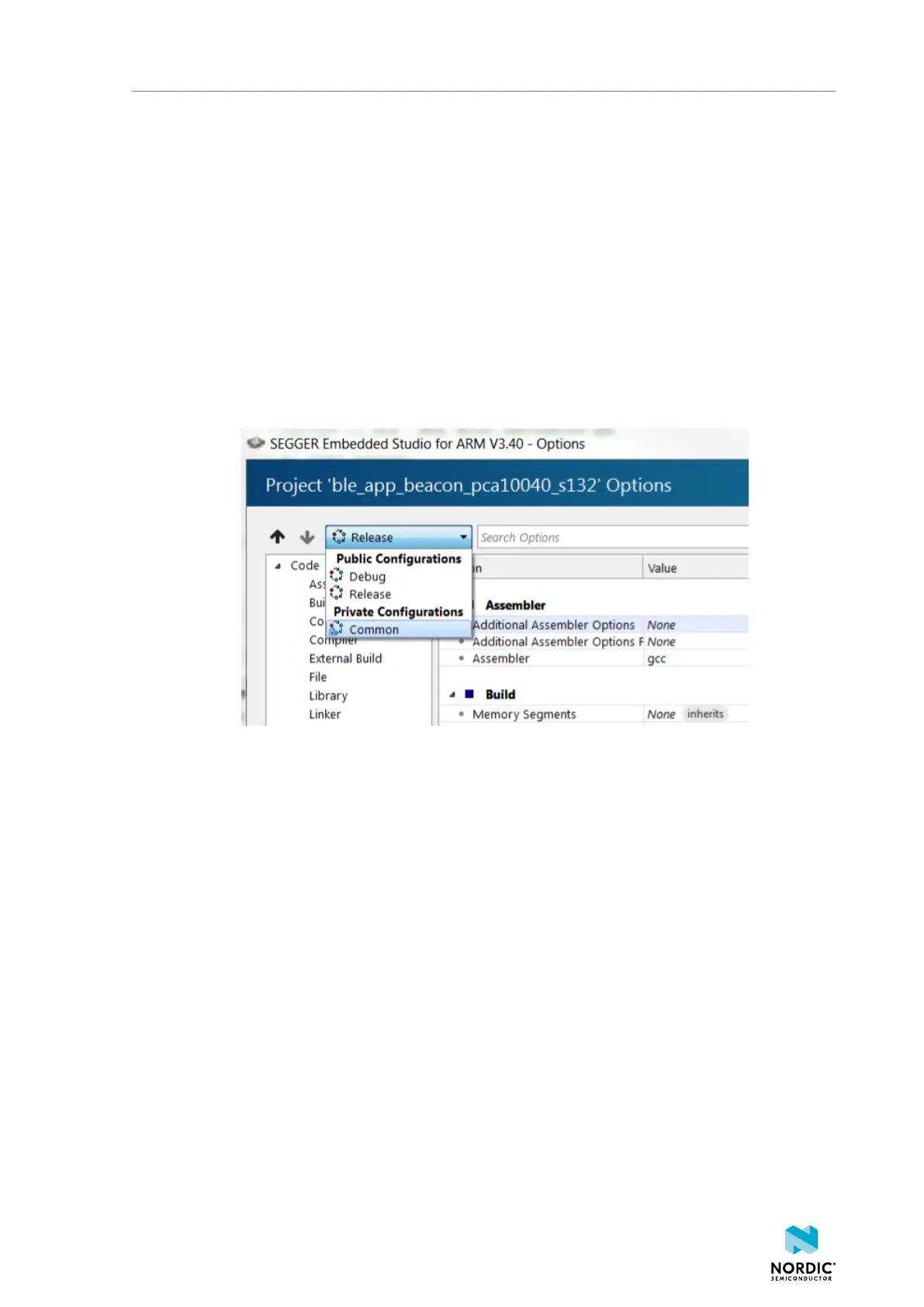Programming an application
• To create a file, right-click your project or any subfolder in the Project Explorer and select Add New
File.
By default, the file is created in the project directory.
8.6.2 Including header files
Required header files must be linked to your project by adding their path to the user include directories.
Header files contain function declarations and macro definitions. You can request the use of header files
by adding a #include preprocessing directive in your source files.
Header files are not linked to the project through the Project Explorer. To include a header file so that SES
can find it, you must add its path to the list of directories in which SES looks for header files:
1. In the Project Explorer, right-click your project and select Edit Options.
2. In the Project Options window, select the Common configuration (sorted under Private
Configurations).
3. Select Preprocessor.
4. Double-click User Include Directories and add the path to the folder that contains the header file.
You can specify an absolute path or a path that is relative to the project directory. Using a relative path
is preferable if you might want to move or copy your project to, for example, a new SDK version in the
future.
1159720_163 v1.1
25
