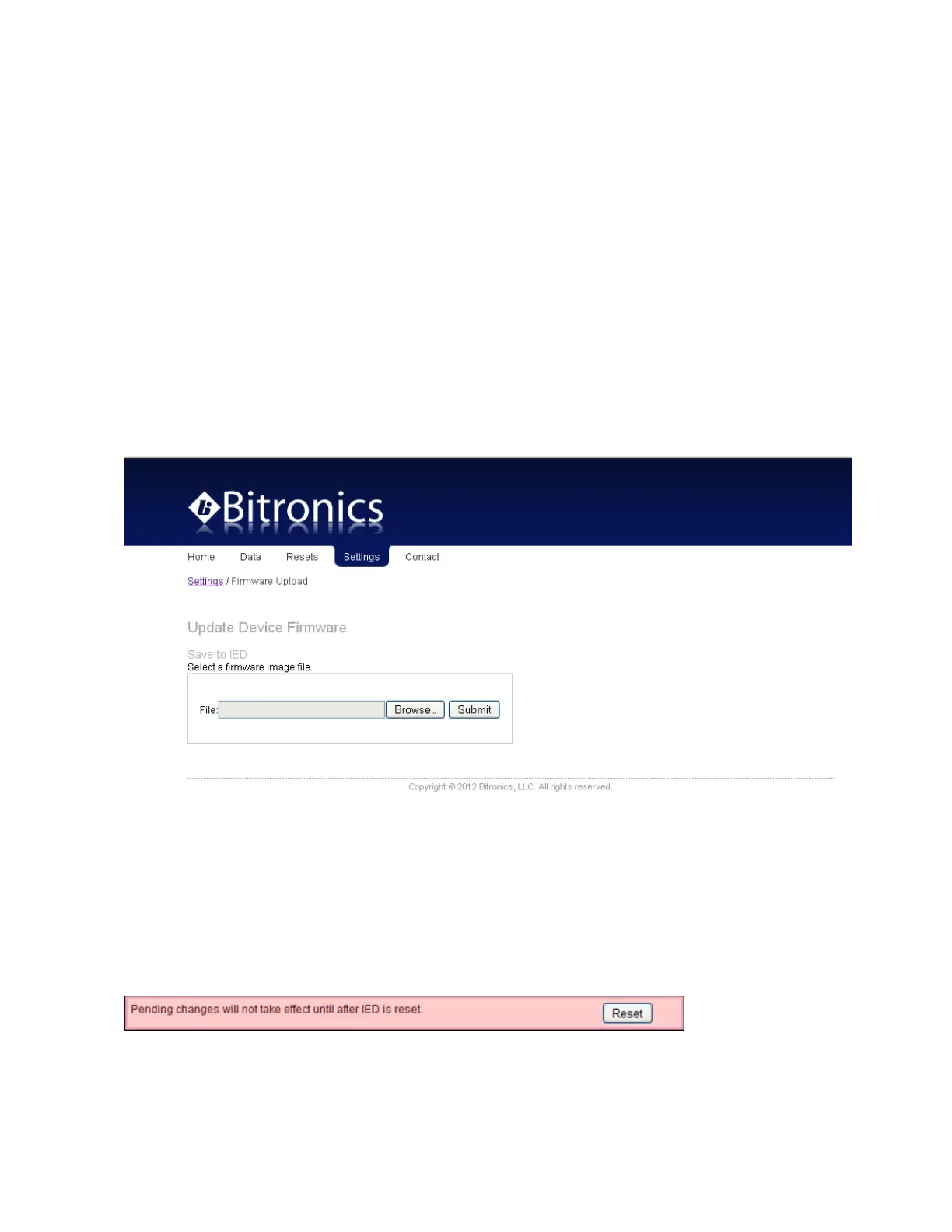34
ML0035 September 27, 2017 Copyright 2017 Bitronics, LLC
Choose File button and use the File Open dialog window to select the configuration file
you just saved. Click the Submit button. If the “Configuration upload success”
message appears, the configuration file is confirmed to have saved correctly. Once
the configuration file is saved to your computer, or even if you don’t need to save the
configuration, you should restore the meter to the factory defaults. On the Load/Store
settings page, select Restore All Defaults to bring the meter back to default settings.
To upload the new firmware, first obtain a copy of the firmware image. The firmware
image is a binary file, less than 1 MB in length, that can be attached to email,
distributed on a CD, or downloaded from an FTP site as circumstances dictate. Place
a copy of the firmware image on your computer then access the upload page from the
Firmware Upload link on the Configuration Settings page.
This will take you to the Firmware Upload page, which looks like the screen capture in
Figure 4.
Figure 4 – Bitronics M650 Firmware Upload Page
Once the Firmware Upload page is visible, use the Browse button to locate the
firmware image on your computer. Next use the Submit button to initiate the file
transfer and installation process. The instrument must be rebooted to make the new
firmware active. At the completion of the file transfer and installation process, the
instrument will prompt you to reset the instrument remotely by displaying the dialog
box below after the firmware has been successfully installed.
It is strongly recommended that you clear your web browser’s cache (delete the
temporary internet files) after updating the firmware so that the new content will be
loaded into your browser. Please refer to your browser’s help file on how to clear the