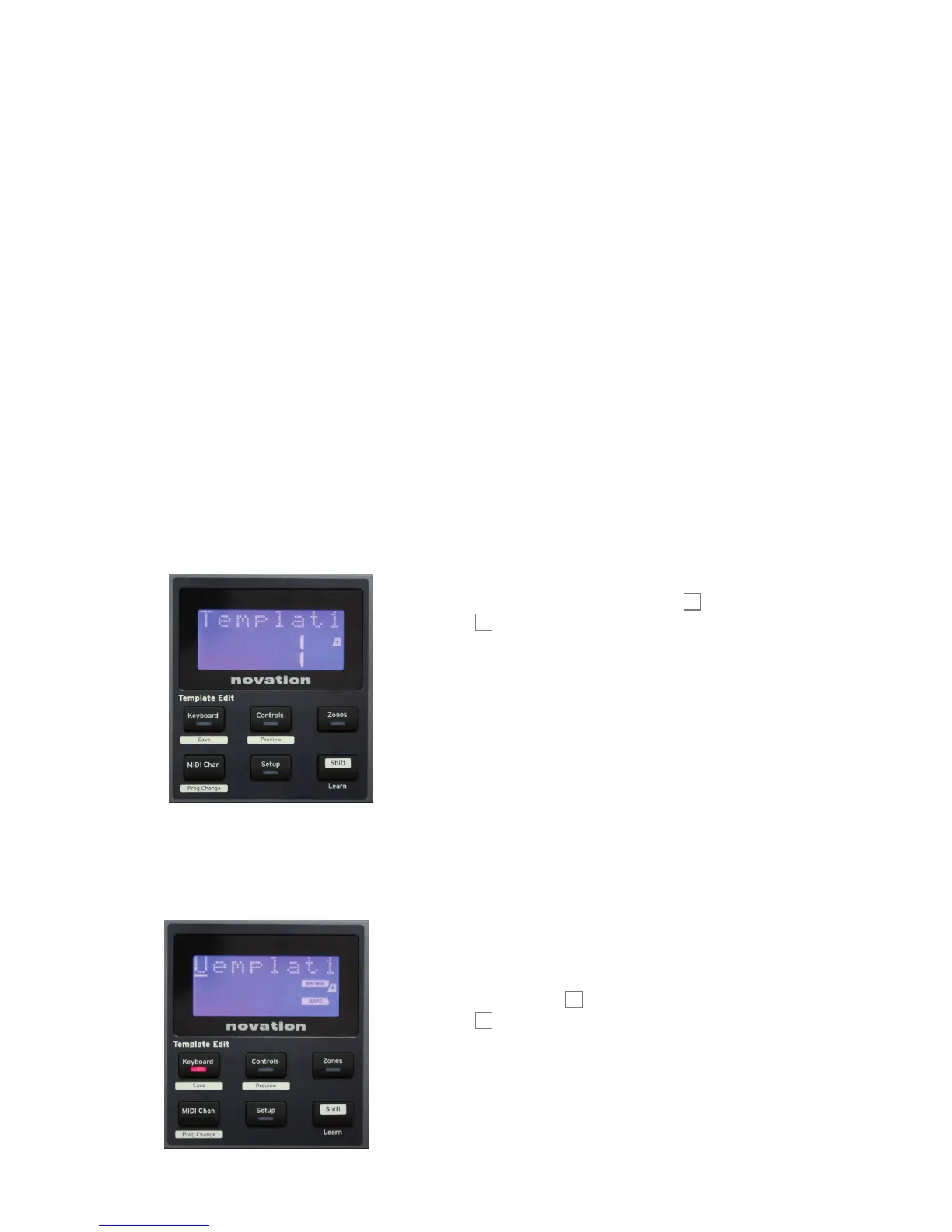18
English
EXPLORING IMPULSE
Impulse is a fully assignable MIDI controller keyboard, whose operation revolves around the
concept of templates. A template (see Glossary) tells Impulse ‘what to do’ – it denes how
it is set up in terms of things like its MIDI parameters, keyboard zone limits, conguration of
controls, and so on. There are 20 default, pre-dened templates available*; some of these have
been created for use with specic software or hardware devices. However, any of these may be
modied for your own use if you wish. Note that in general, when using Impulse with Automap
software, these templates are not used. Impulse operates in a somewhat different manner
when used with Automap and this is described later in the manual.
*A table listing the default templates can be found in the Appendix section of this manual.
Getting Impulse to work the way you want it to ultimately comes down to editing these
templates. For example, you will probably want to use Impulse in quite a different way in your
studio for recording with your music software from how you use it in live performance. It is likely
that you would use different templates for these two ways of working.
Loading and Saving a Template
From the default screen (i.e., with no button LEDs lit in the
Template Edit section), rotate the Data knob
14
or press the
+ / - buttons
7
until the number of the required template is
displayed (1 to 20). The template is active as soon as its
number is displayed. Note: To select a template if MIDI
parameter values are currently displayed, use the + / -
buttons. Alternatively you can press any of the Keyboard,
Controls, Zones, MIDI Chan or Setup buttons twice to
access the template screen.
When you have modied MIDI parameters for any of the
controls, you must save your changes to the template
currently selected. (A SAVE element will light in the display
to prompt you to do so.) The Save function is invoked by
holding the Shift button down and pressing the Keyboard
button. This opens a conrmation screen containing the
Template Name, which you can edit one character at a time,
if you wish.
The character to be edited is the one with the ashing
cursor; use the Data knob
14
to alter the character, and the
+ / - buttons
7
to shift the character position. When you
have nished editing the name, press Enter, and a
SaveTpl? (Save Template?) conrmation screen appears.
If you are happy that you are saving the altered name to the
correct template, press Enter again. (Before pressing Enter,
you can use the Data knob to choose a different template to
which the new name will be applied, if you wish.)