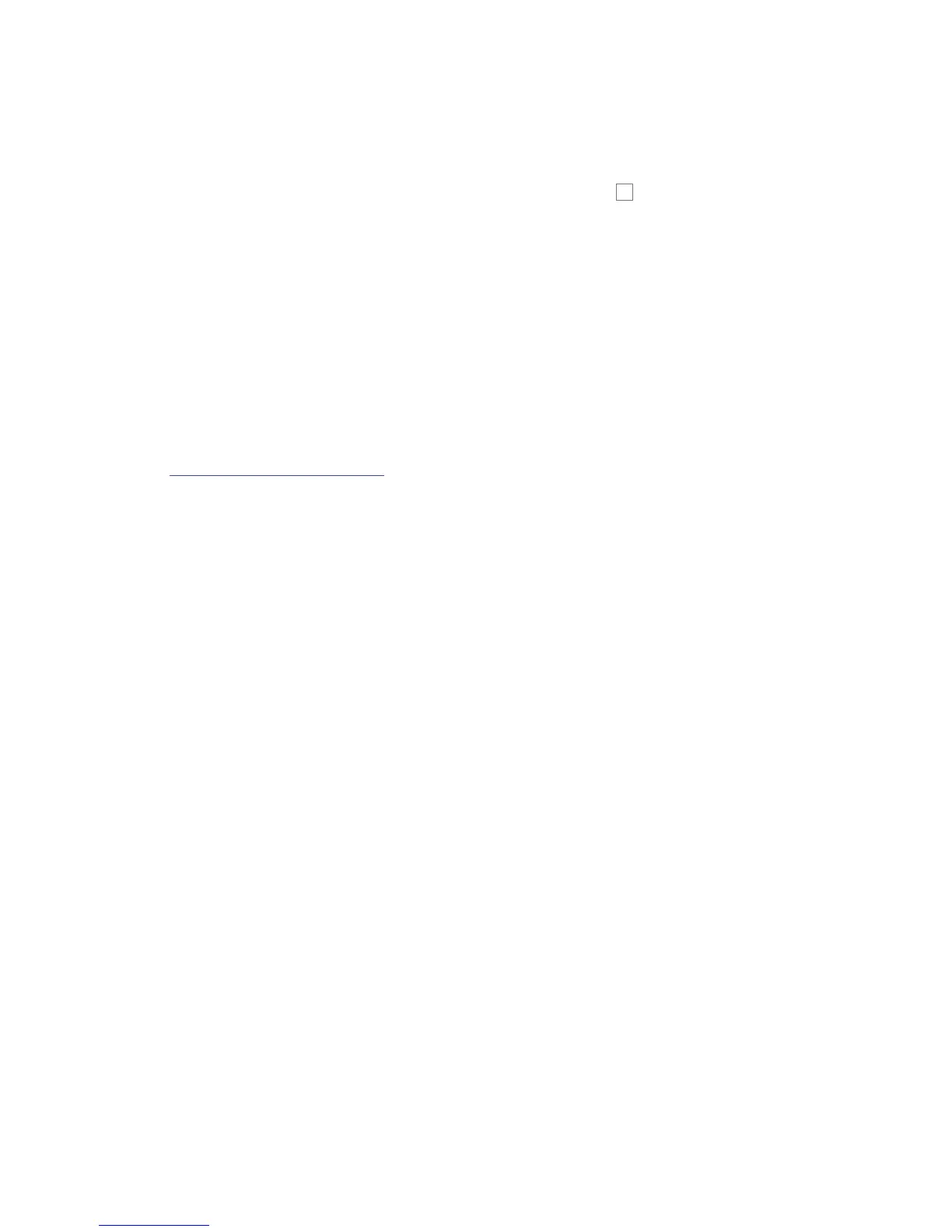35
English
Learn Mode
Impulse has a Learn function which simplies the process of parameter assignment. Learn
Mode lets you map additional parameters to controls, or to overwrite existing parameters with
new ones. In Automap mode, Learn is activated with the Shift button
8
on its own.
1. On the plug-in itself, click on the control for the parameter you wish to assign, and alter its
value slightly. This is now the last used control.
2. On Impulse, press Learn, and move the Impulse control you wish to assign the parameter to.
3. The parameter’s name and value are now mapped to the control.
DAW GUIDE
We’re assuming that you are already quite familiar with the operation of your favourite DAW.
Because there are some differences in the way in which particular DAWs works with Impulse
(and/or Automap), you should look at the Support page of the Novation website
(www.novationmusic.com/support), where you’ll nd specic guidance on using Impulse with
each of the DAWs listed on page 30.
It is important when installing Automap 4, to follow the step-by-step instructions given in the
Automap 4 Setup Wizard carefully.
Ableton Live and Clip-launch mode (Mac or Windows)
Ableton Live Lite 8 is a music software package which you will nd bundled with Impulse
and Automap. You will also nd a full User Guide for Ableton Live on the DVD included with
Impulse. This contains instructions on how to install it on your computer; there is also some
additional information in the Impulse Getting Started Guide.
There are some general points to note regarding the operation of Ableton Live Lite when using
Impulse as a controller.
• Ableton Live Lite differs from the other compatible DAWs in that it does not require
Automap 4 to interface with Impulse. Nevertheless, we recommend that you still install
Automap 4 on your computer, and follow the on-screen Setup instructions as for the other
DAWs. (You will be prompted to close Automap on completion of Setup).
• When using Impulse 25 in Mixer mode, the rotary encoders will adjust the same
parameter on each track in a Bank of eight, the Bank depending on which Track is
currently selected in Ableton Live Lite. Thus, if Track 5 is selected, Tracks 1 to 8 will be
controllable; if Track 11 is selected, Tracks 9 to 16 will be controllable.
• Page+ and Page– let you scroll through the available mixer parameters: Pan, Sends A to
D, for the current set of eight Tracks. On Impulse 25 only, Track Volume is also available
as a controllable parameter.
• Ableton Live Lite’s mixer may be congured with any number of Return channels (A, B, C,
etc.), but Impulse only allows control of the rst four - Returns A to D.
• On Impulse 25, the single fader will control the volume of the currently selected Track in
Mixer mode.
• The Track+ and Track- buttons select the ‘active’ Track in Ableton Live.
• The functions of the Transport buttons vary between Ableton Live Lite’s Session View and
Arrangement View.