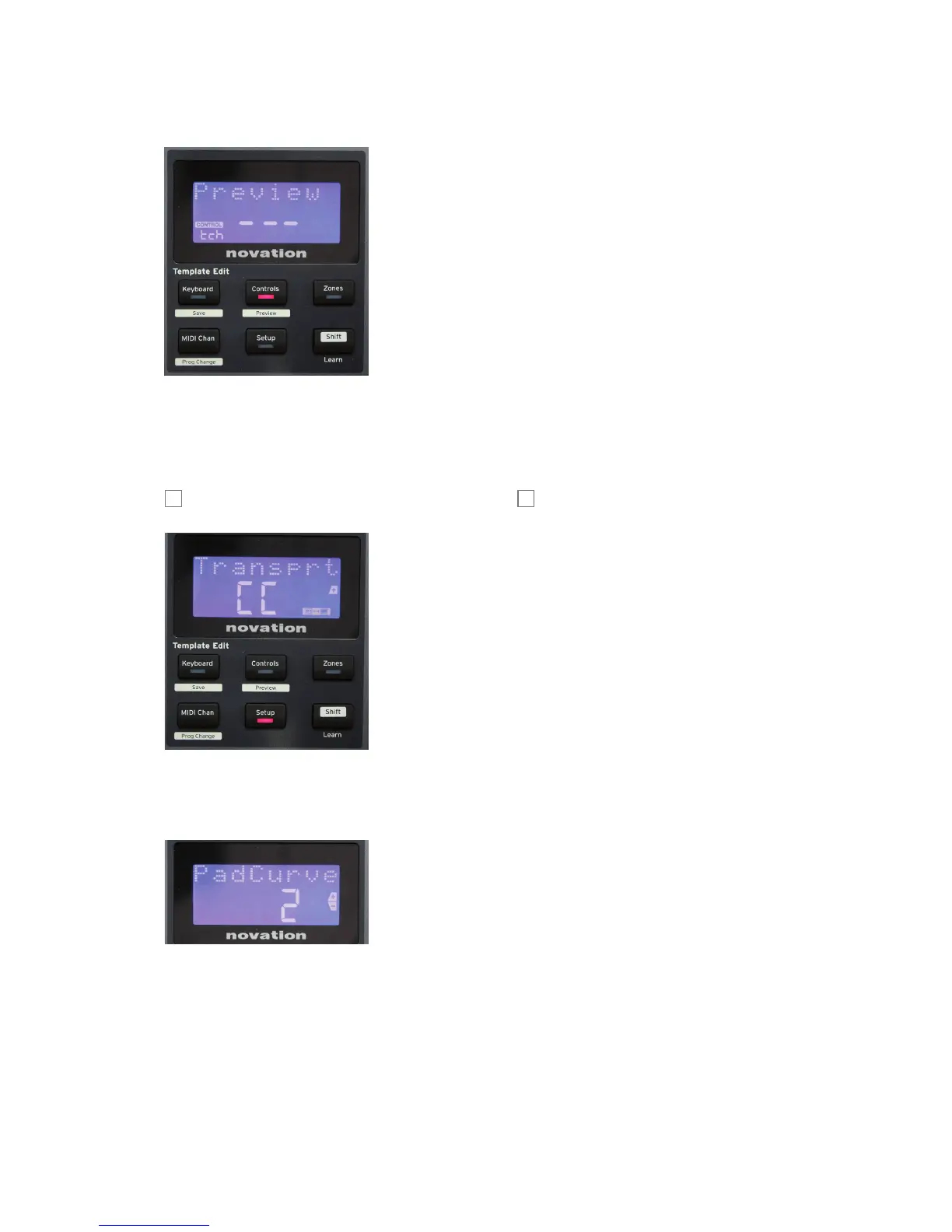20
English
Preview
Preview mode is provided to conrm how a control is
currently congured without actually transmitting any MIDI
data to your computer or elsewhere. Enter Preview mode
by holding down Shift and pressing the Controls button.
The LED in the Controls button blinks to conrm the
mode. Pressing or moving any of the assignable controls
will display its MIDI message type. Pressing the Controls
button again will exit Preview mode.
Setup Mode
Setup mode lets you adjust certain global controller settings. In this context, ‘Global’ means
settings which apply to ALL templates. Setup mode is entered by pressing the Setup button; its
LED illuminates to conrm the mode. Setup pages can be selected by pressing the +/– buttons
7
with settings in each adjusted using the Data knob
14
.
Page 1: Transport (Transprt)
If Automap is used, Automap will automatically take care
of the transport assignment for all the DAWs supported
and this setting will not be applicable. However if not using
Automap, this setting lets you select whether DAW transport
control commands will be transmitted as MIDI Machine
Control (MMC) data (MC), or as Continuous Controller data
(CC). When set to MMC, each transport button will send the
appropriate standard MIDI command. If your DAW responds
to MMC commands this is the best setting. If not, set this to
CC. The transport buttons will then need to be ‘learnt’ to the
corresponding DAW transport functions.
Page 2: Pad Curve (PadCurve)
This selects one of three velocity tables (1 to 3) which
change the velocity response of the pads to the initial force
applied to them as they are hit. Pad Curve 2 is the default,
and should be acceptable for most playing styles. Using the
same amount of force, setting PadCurve to 1 will output
lower note velocities and conversely a setting of 3 will result
in higher note velocities being transmitted. When set to Off,
the note velocities will always be xed at 127.