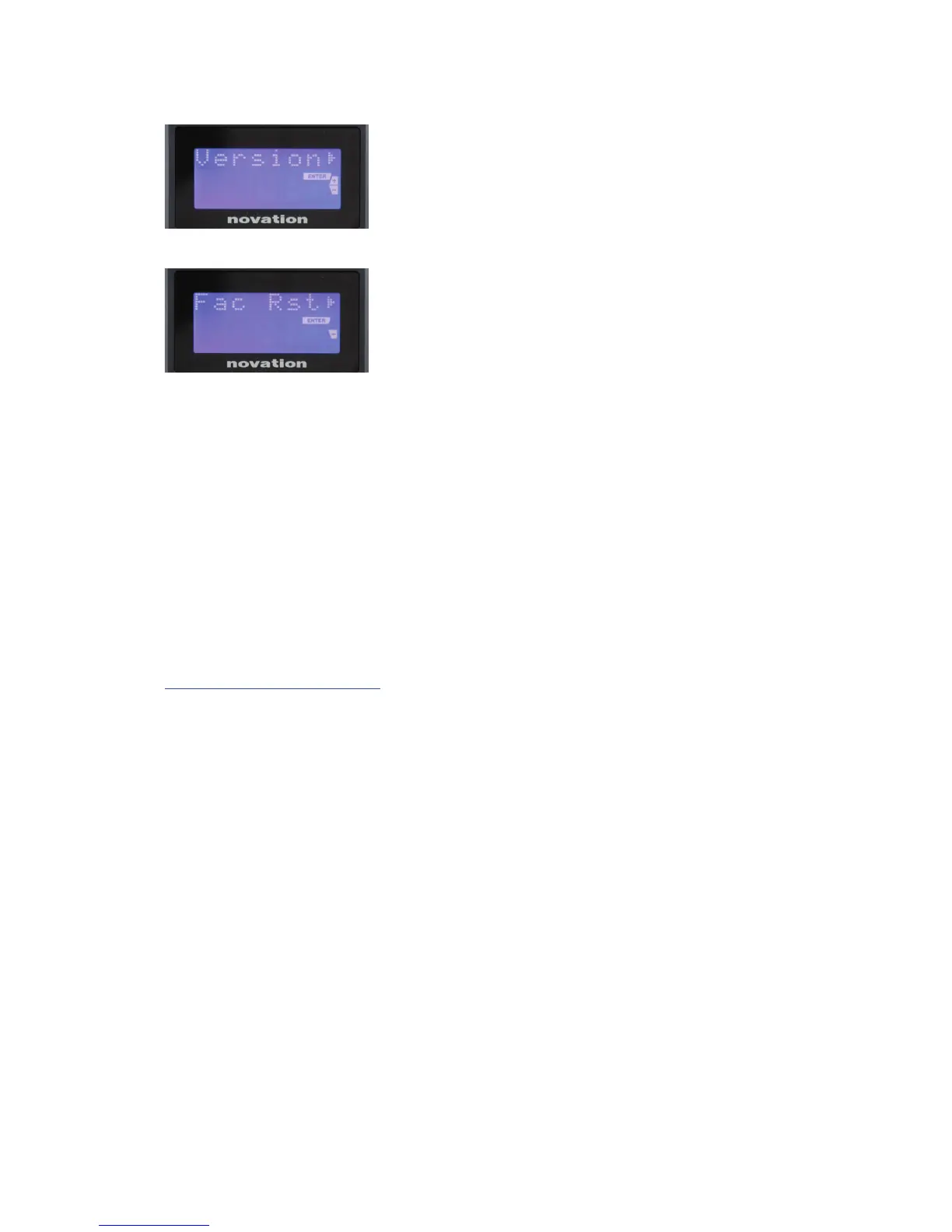29
English
Page 3: Version (Version)
Pressing Enter shows the rmware version of the Boot
Program; press the + button to see the version number of
the main rmware program. A long press on the – button
(Cancel) will exit this level.
Page 4: Restore Factory defaults (Fac Rst)
This will restore all Impulse’s internal settings to their
original factory values. Any changes you have made will
be lost. Pressing Enter will give you a conrmation screen
(Really?) to give you one more chance to change your
mind! Press Enter again to continue, or a long press on
the – button (Cancel) will exit this level.
USING IMPULSE WITH AUTOMAP 4
Introduction
Automap 4 is a software application designed to interface Impulse with your music software.
It greatly simplies the process of assigning Impulse’s controls to software plug-ins and/or
DAW mixer parameters, as it is virtually automatic in operation and runs transparently ‘in the
background’.
Full information about installing, setting up, and operating Automap software can be found in
the separate Automap User Guide. It can be downloaded from our website:
www.novationmusic.com/support. This contains much more detailed information about
Automap 4 than is possible to include in this User Guide. Please refer to it as necessary.
Note that Automap 4 is a generic product designed to interface with numerous other Novation
products as well as Impulse.
Installing Automap 4 on your computer
You will nd the Automap 4 installer on the DVD supplied with your Impulse, together with a
dedicated Automap 4 User Guide. First of all, please consult this to ensure that your computer
meets the minimum specications Automap 4 requires.
Refer to the Getting Started Guide supplied with Impulse; this provides full installation and
setup instructions. All necessary drivers are installed as part of this process automatically.
Installation is followed using an Installation Wizard. Follow all on-screen instructions; you may
also nd it helpful to refer to the Automap 4 User Guide.
Updating Impulse’s rmware
When installing Automap 4 for the rst time, or installing a subsequent update of Automap, the
Installation Wizard will check if the rmware in your connected Impulse is up to date. If not, the
Installation Wizard will guide you through the process of updating Impulse’s rmware.
Note: Updating rmware does not overwrite your templates.
