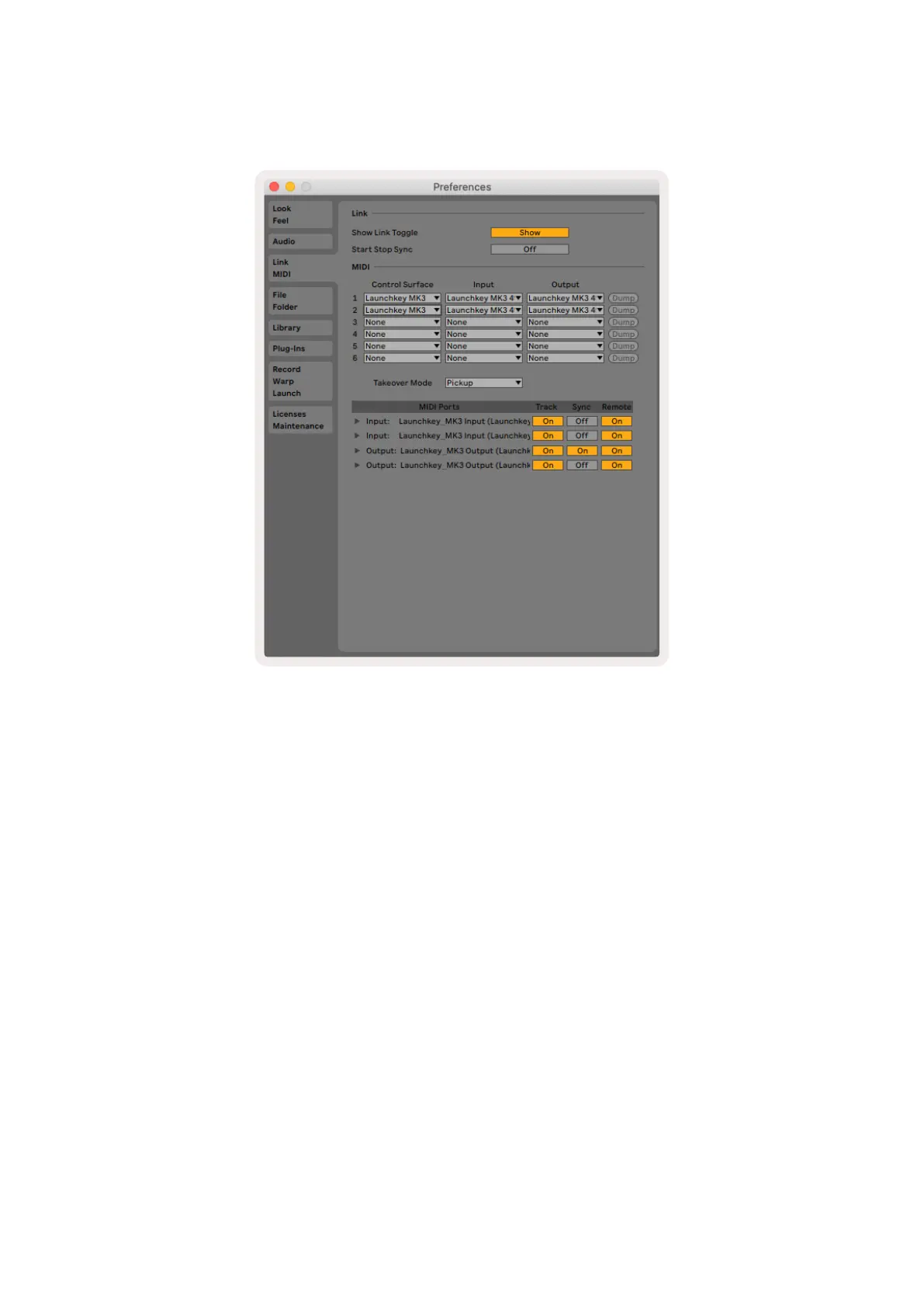12
Windows: Options > Preferences > Link/MIDI
Mac: Live > Preferences > Link/MIDI
In the Link/MIDI tab you’ll need to copy the settings shown above. First, select your Launchkey MK3
from the Control Surface menu. Then, under Input select “Launchkey MK3 [...] (LKMK3 DAW OUT)” or
Launchkey MK3 MIDI IN2 (Windows) for output select “Launchkey MK3 [...] (LKMK3 DAW IN)”. Finally,
match the Track, Sync and Remote settings.
If you’re having trouble getting your Launchkey working with Ableton Live, be sure to visit our Easy
Start Tool for video explanations.
