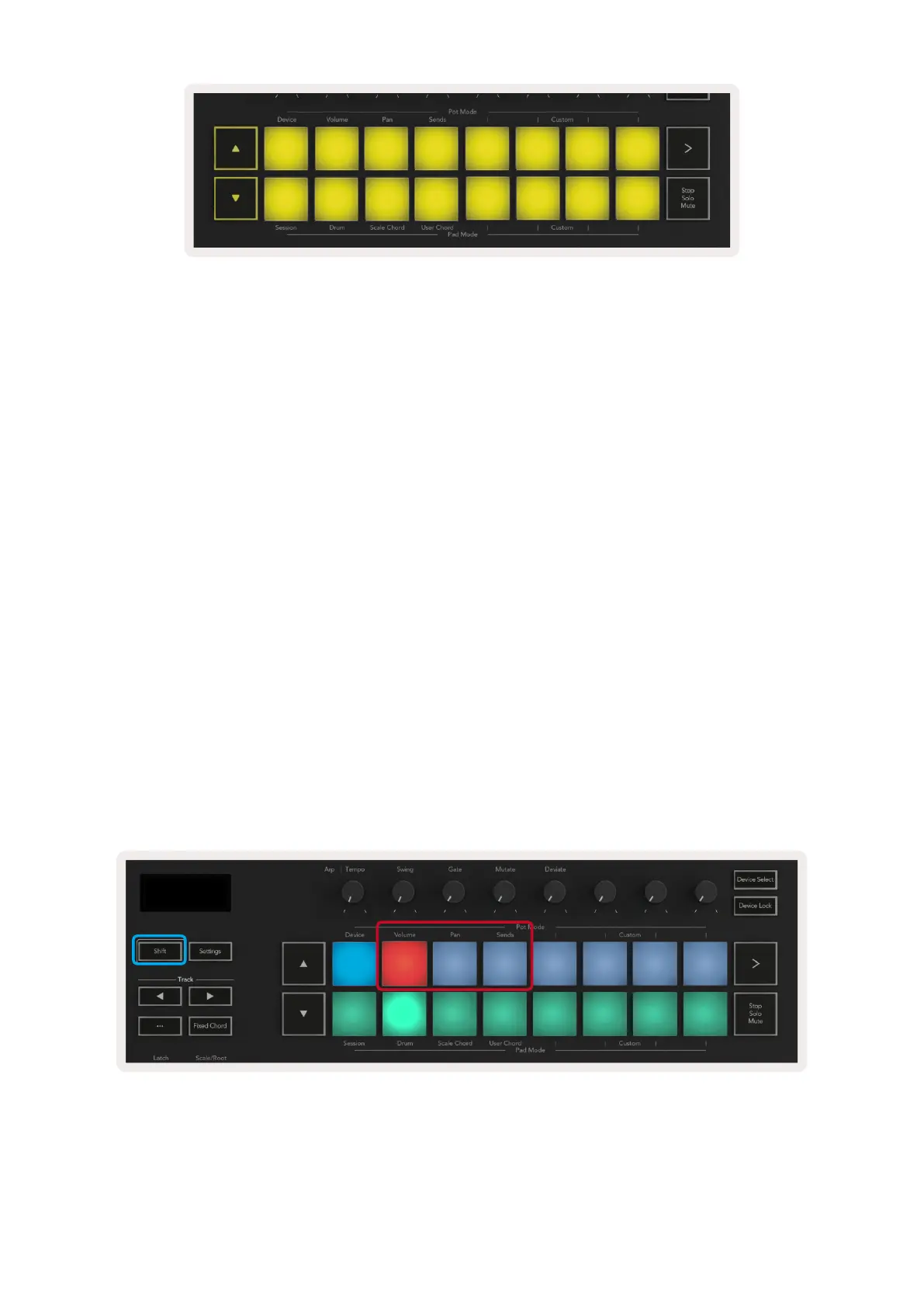18 19
When using Ableton’s Drum Racks, Drum mode will – apart from triggering sounds – select the
associated Drum Rack pad within a Drum Rack. This means that on release, the last played Drum Rack
pad lights up white and Ableton Live shows the selected Drum Rack pad on the screen.
2.3 Using Ableton Live’s Mixer
The 8 Pots and 8 Faders (49 & 61 key models only) provide hands on control over Ableton Live’s
mixer. This allows you to control the Volume, Pan, Send A and Send B levels of the tracks in your
project.
2.3.1 Pots
The 8 pots (knobs) can provide hands-on, rotary control over Ableton Live’s mixer components. To
prevent any sudden jumps in control when you start turning the pots we have implemented a “Pot
Pickup” function, this means that the pots will only start controlling the parameter once it has been
moved to the position it states within Live. For example if a parameter is set to 0 in Live you will need
to turn the pot all the way to the leftmost limit for it to be picked up (this can be turned off in Live’s
preferences). When your Launchkey is connected to Live, the pots will automatically enter Device
Mode, to assign the pots to Live’s Mixer (Volume, Pan, Sends) hold the Shift button and press the
labelled pads in the upper row.
2.3.1.1 Volume - This mode allows you to control Track Volumes using the pots. To select this mode,
hold the Shift button and press the Volume pad.
2.3.1.2 Pan Mode - This Mode allows you to control Track Pan values using the pots. To select this
mode, hold the Shift button and press the Pan pad.
