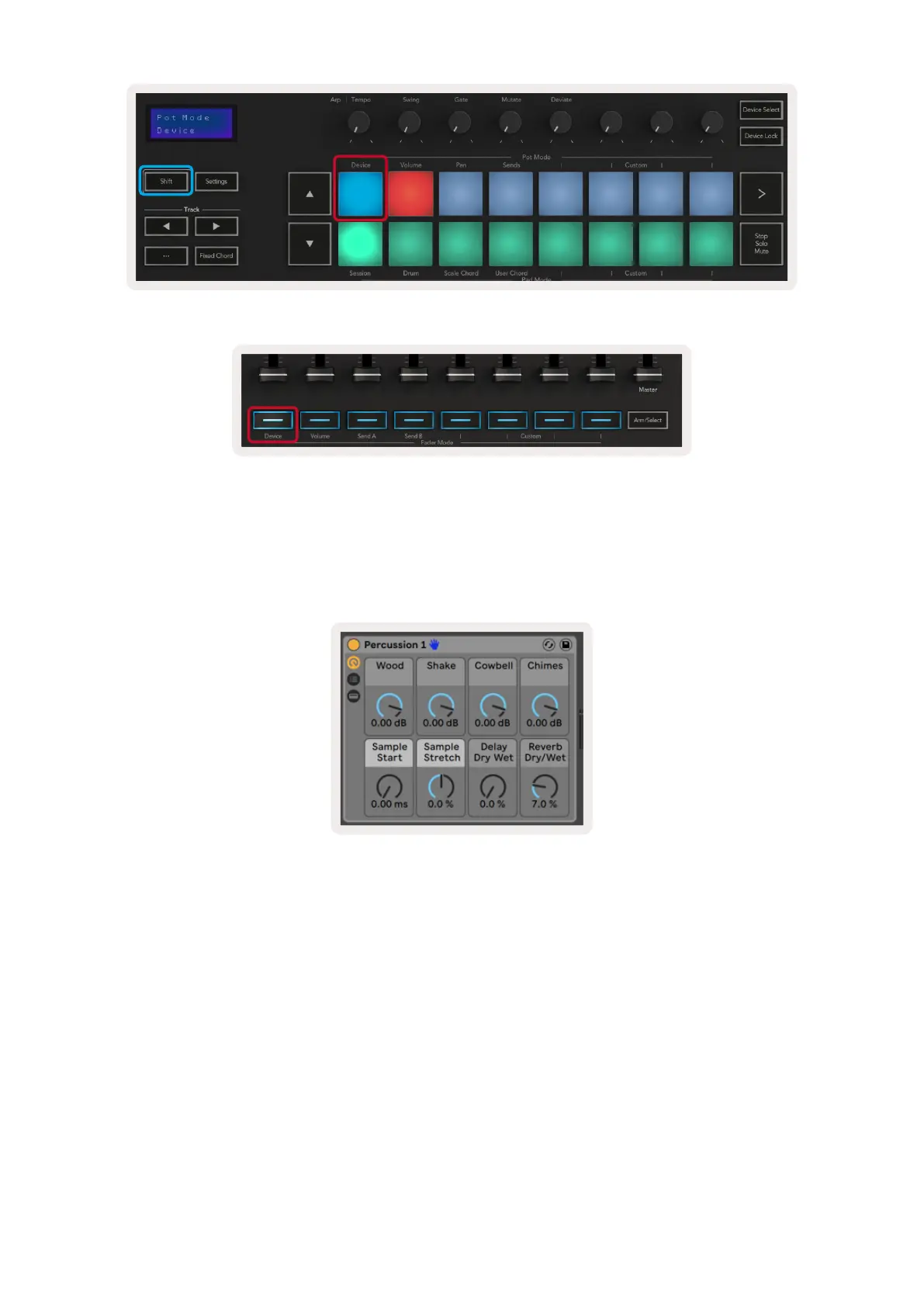20 21
If the Track contains an Effect or Instrument Rack then the assigned faders or pots will sync to the
first rack’s 8 Macro Controls. The image below shows an Instrument Rack preset called ‘Percussion 1’.
In this example your Launchkey’s 8 pots control a variety of important parameters including sample
volumes, stretch and start times as well as the Dry/Wet values of Delay and Reverb effects.
If the Track does not contain a Rack then Device Mode will sync to a selection of 8 curated parameters
of the first device. To navigate between devices on a track containing multiple see ‘Device Select/
Lock’.
2.4.1 Device Select
The “Device Select” button allows you to navigate through devices on a track. Press and hold this
button to access this function. The drum pads and ▲▼ arrow buttons will light up purple.
