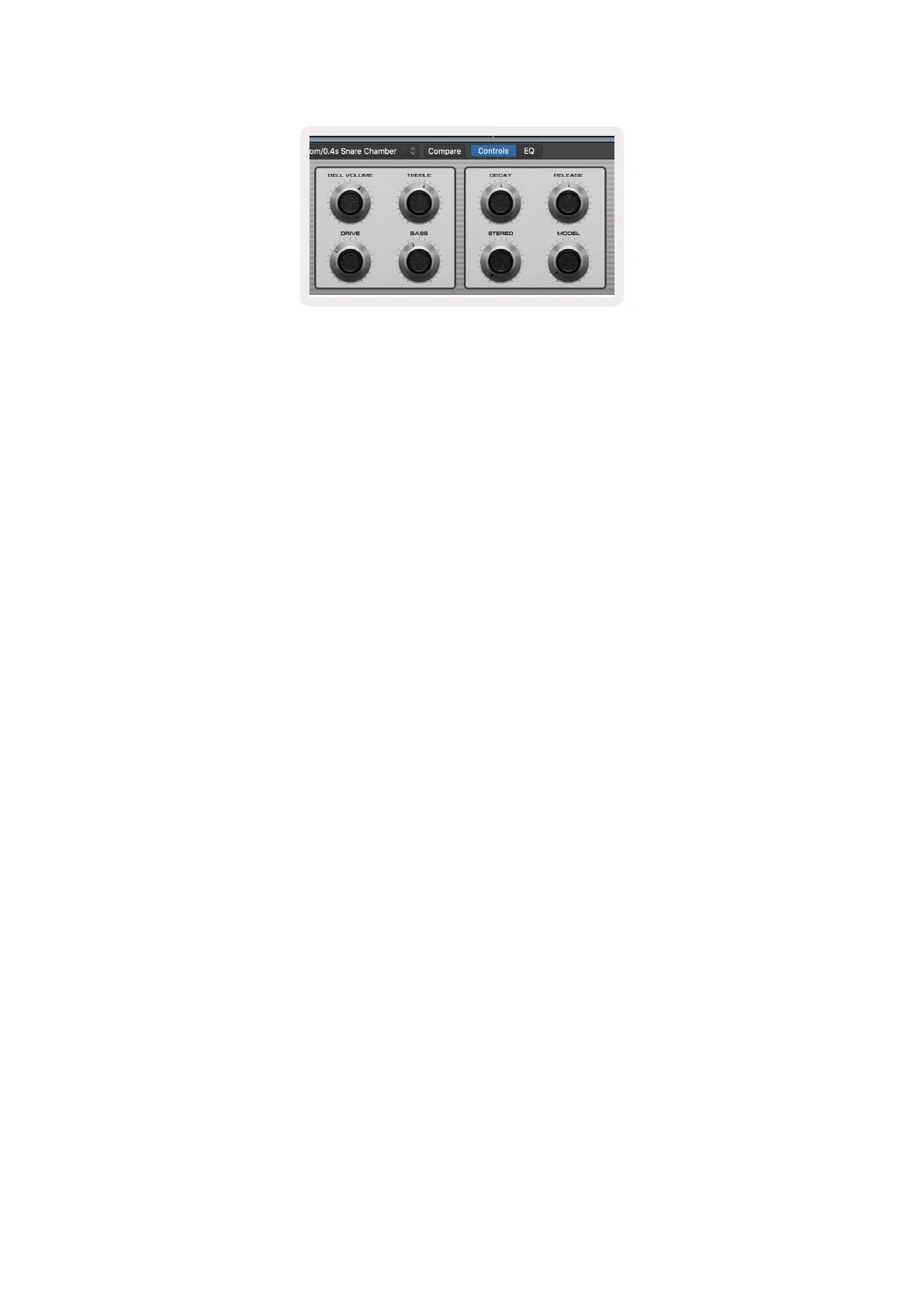40
Volume Mode - Links the pots to the volume control of a project’s tracks, including send tracks
(buses). When any pot is moved, the changed parameter and its current value is displayed on the
screen.
Pan Mode - Links pots to control the pans for the relevant tracks, including send (buses). When any
pot is moved, the changed parameter and its current value is displayed on the screen.
Sends Mode - Links the pots to control the sends. When any pot is moved, the changed parameter
and its current value is displayed on the screen.
Note (49 & 61 key models only): a mode cannot be assigned to both the pots and the faders at the
same time. If a mode is already mapped to the pots, then the respective Fader Button will appear red
while Shift is held, pressing a Fader Button whilst in this state will not assign the faders to that mode.
4.1.3 Faders (49 & 61 Key Models Only)
Device Mode - Links the faders to the parameters, or “smart controls” of the device on the selected
track (see navigation). For instrument tracks, this is the parameter array of the instrument. To assign
the faders to Device Mode press the Device Fader button (left most) with the Shift button held. Now,
when any fader is moved, the changed device parameter and its current value is displayed on the
screen.
Volume Mode - Links the faders to the volume control of a project’s tracks, including sends (Bus
tracks). When any fader is moved, the changed parameter and its current value is displayed on the
screen.
Sends Modes - Links the faders to control the sends. When any fader is moved, the changed
parameter and its current value is displayed on the screen.
Note: a mode cannot be assigned to both the pots and the faders at the same time. If a mode is
already mapped to the pots, then the respective Fader Button will appear red while Shift is held,
pressing a Fader Button whilst in this state will not assign the faders to that mode.
