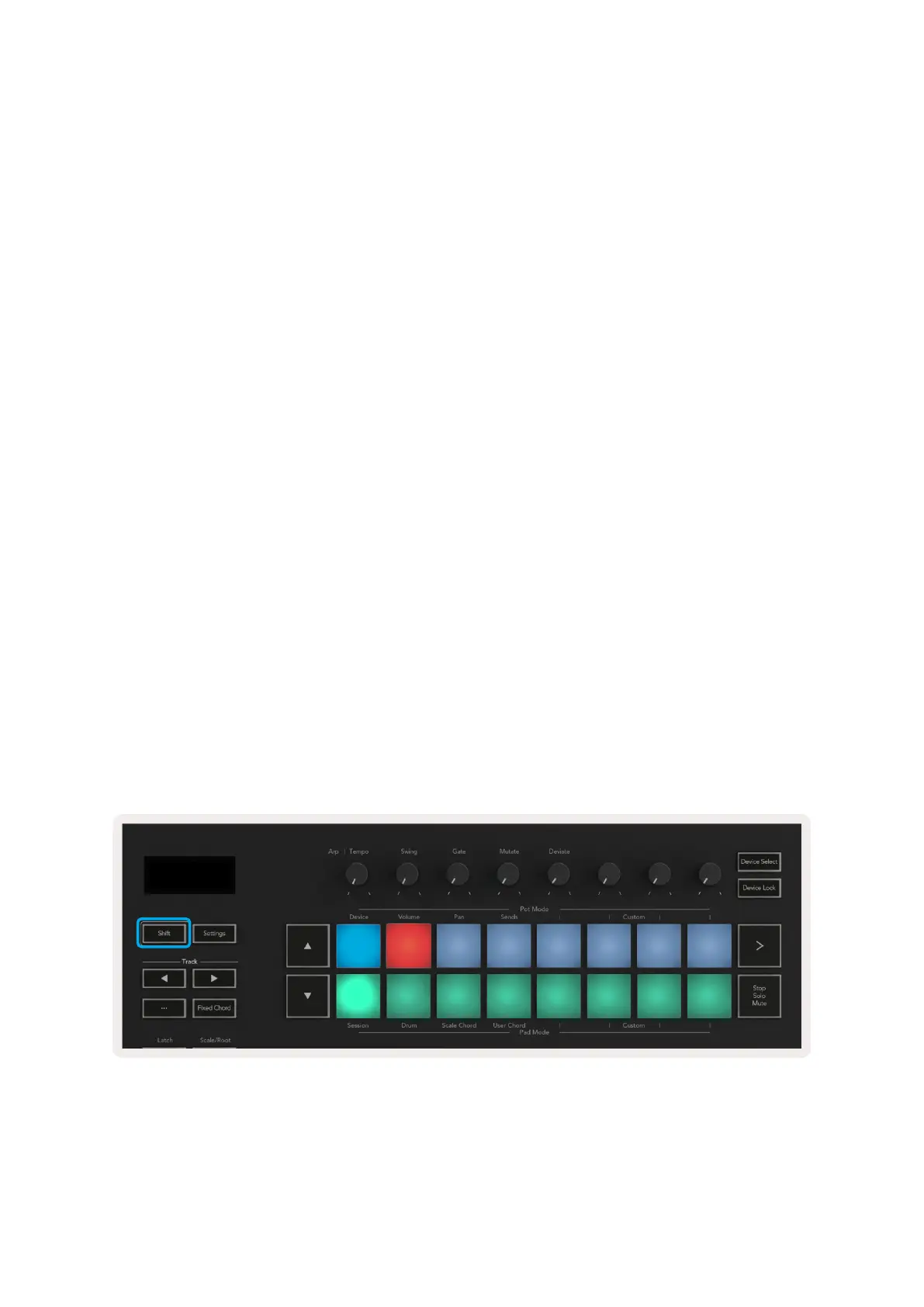10 11
2.0 Working with Ableton Live
Your Launchkey is designed to work seamlessly with Ableton Live, offering deep integration through
powerful production and performance controls right out of the box. In addition, you can modify your
Launchkey to suit your needs with Custom Modes. Launchkey’s functionality with Ableton Live is
detailed below.
2.0.1 Installation
If you already own Ableton Live 10 then all you need to do is open the program and plug in your
Launchkey. If you don’t yet own Ableton Live 10, register your Launchkey at novationmusic.com/
register to download and install your included copy of Ableton Live 10 Lite. If you have never used
Ableton Live before, we recommend visiting our Easy Start Tool (see ‘Getting Started’). There you’ll
find videos covering installation, the software’s basic features, and how to get started making music
with your Launchkey.
2.0.2 Setup
With Ableton Live installed, plug your Launchkey into your Mac or PC’s USB port. When you open Live
your Launchkey will be automatically detected and enter Session Mode.
If you press Shift on your Launchkey your pad lights should look like the image below. The top row of
pads (blue) select behaviour or “Mode” of the Pots above, while the lower row of pads (green) select
the behaviour or mode of the pads. If a pad is red then that mode is assigned to the faders (49 & 61
key models only).
If your pads do not resemble the image above you’ll need to configure Live’s Control Surface
Preferences. To do this, find the ‘Link/MIDI’ Preferences menu in Ableton Live:
