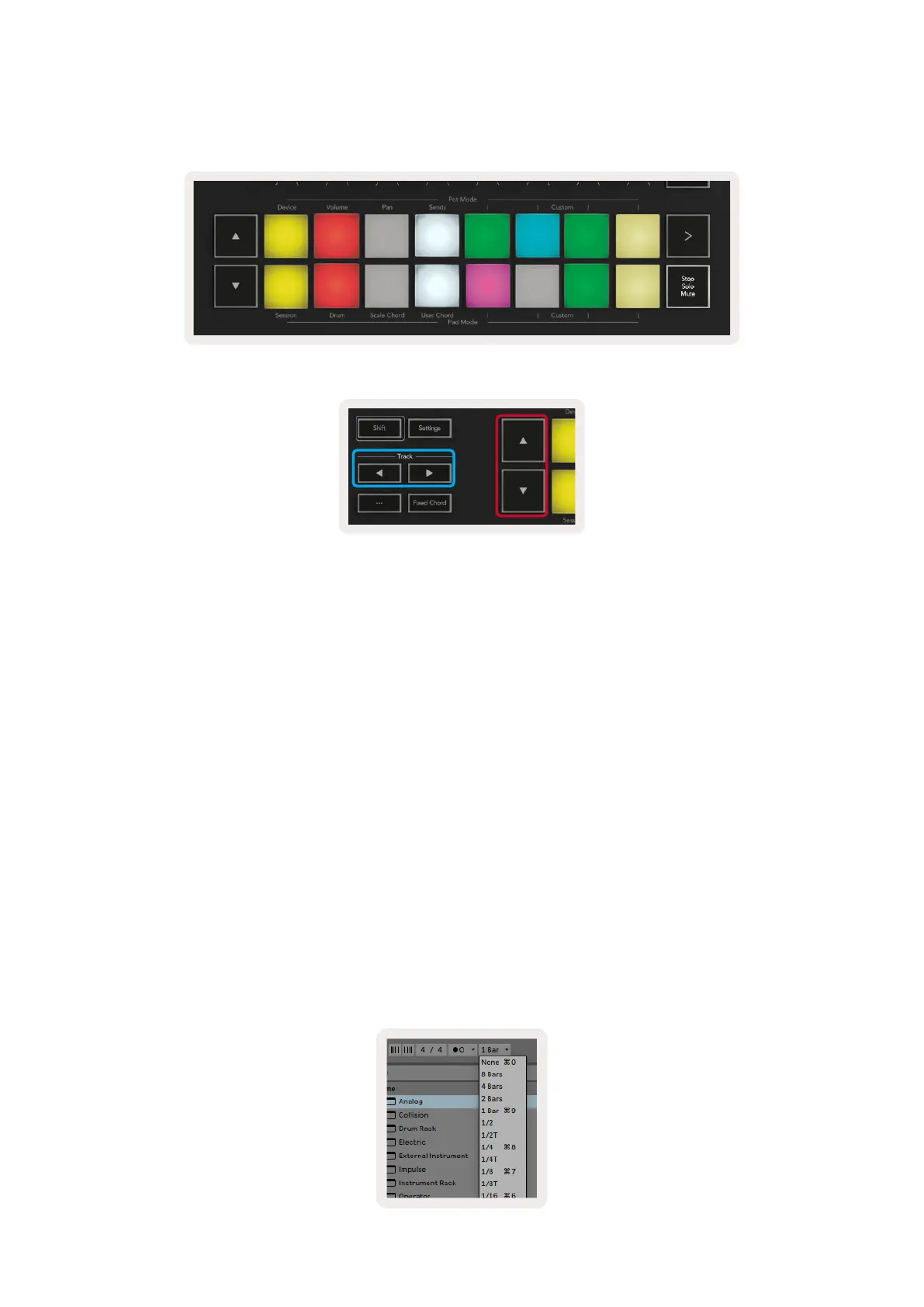14 15
Any changes you make to clip position or colour within Ableton Live will be represented in the Session
mode of Launchkey. Unlit pads indicate empty clip slots.
You can navigate around Session View by pressing the ▲▼and the track ◄ ► buttons.
More specifically, you can move the currently selected grid of clips (inside Ableton Live’s coloured
rectangle) up or down. The ▲ button moves the grid of clips up one row. The ▼ button moves the
grid of clips down one row.
The track ◄ ► buttons will select the adjacent left or right track. This will automatically arm the track
so that it is ready to receive MIDI.
2.1.1 Launching Clips
Pressing pads will launch clips in the corresponding location in your Session View. Pads will pulse
green to indicate that a clip is playing. Pressing the pad again will relaunch the clip, and pressing an
empty pad will stop playback on that track.
How fast clips stop or relaunch is set by Ableton Live’s Global Quantization Menu, located at the top
of the Live screen. By default, this is set to 1 bar, but can go as fast as 1/32 notes, or as slow as 8
bars. It can also be set to ‘None’ so clips react immediately.
