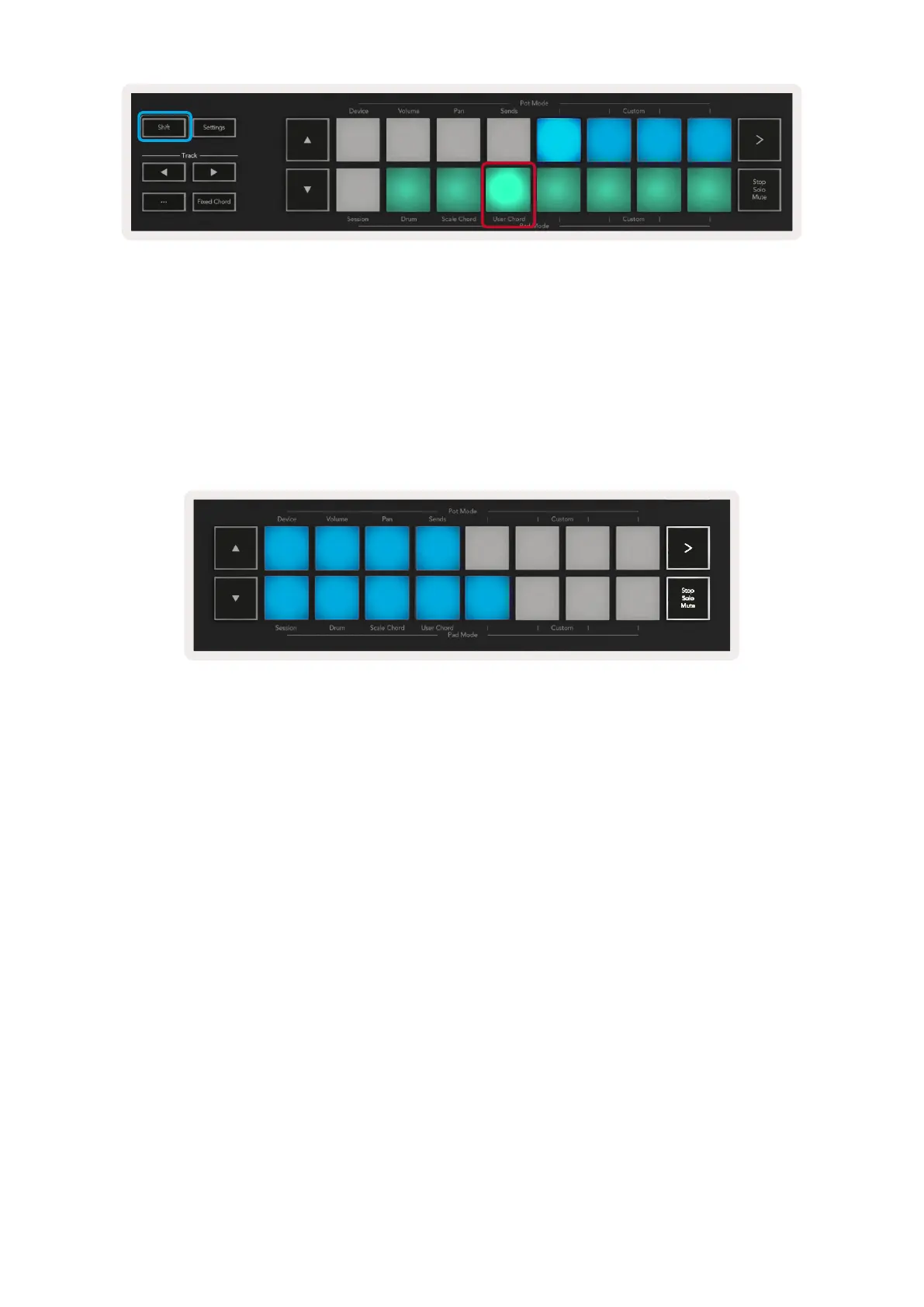26
To assign a chord to a pad simply press and hold the pad and press the notes that you want to assign
from the keyboard. Up to 6 notes can be assigned to each pad and can be input with individual
pushes of the keys, meaning you do not need to hold down all the notes at once so long as the pad is
being held.
When a chord is assigned the pad will light up blue. When the pad is pressed it will play the chord
and light up green. If no chord is assigned the pad will not be lit.
To delete a chord assignment from a pad simply hold the stop/solo/mute button, the pads with
assigned chords will turn red, pressing a red pad will delete the assigned chord, once deleted the pad
will no longer be lit.
