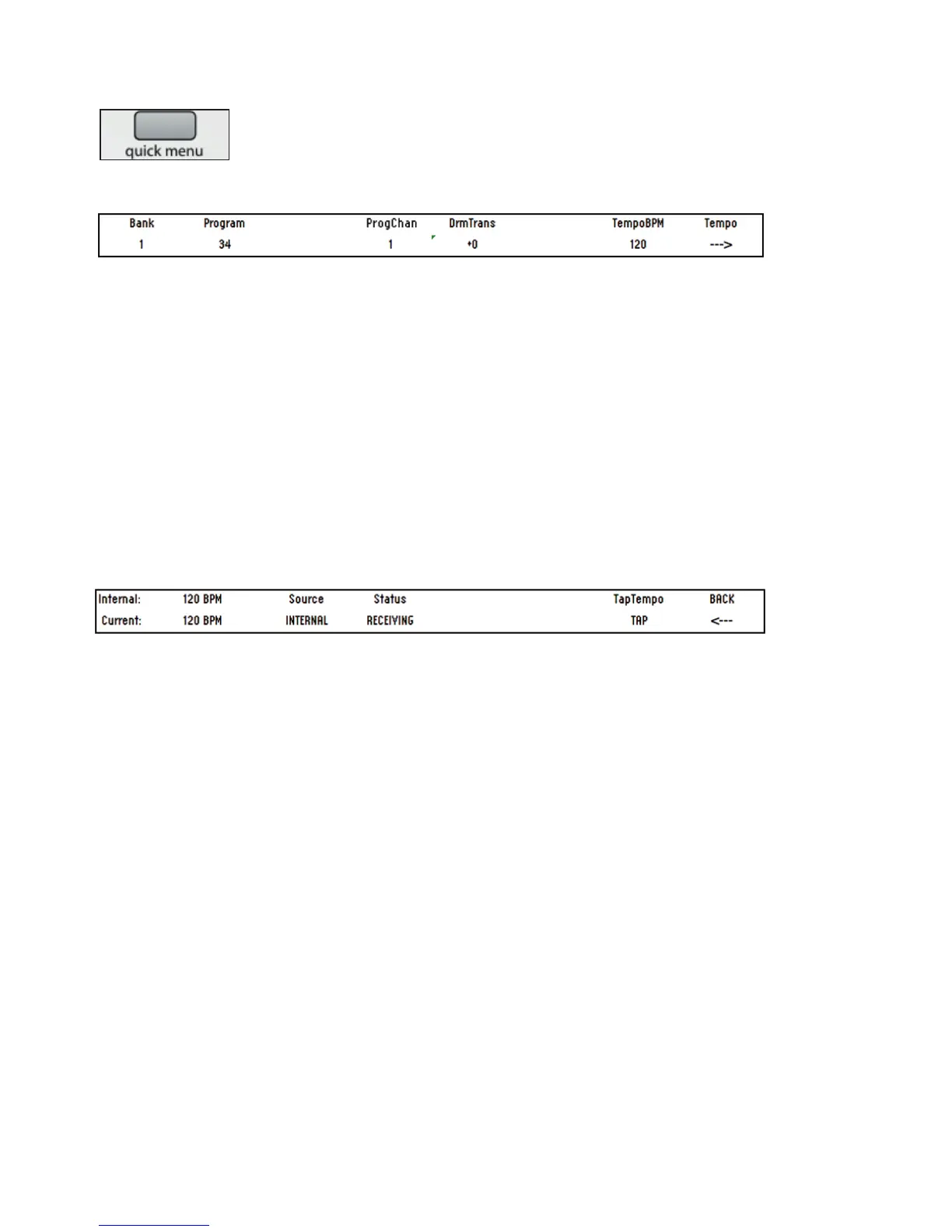21
QUICk MEnU
The Quick menu contains mainly commonly used fucntions:
Press the quick menu button and the following options will be displayed on the ZeRO SL MkII LCD screen.
Bank
Use to output a bank change message from the template Program Port
Program
Use to output a program change message from the template Program Port
Program Channel - ProgChan
Adjusts the MIDI channel assigned to the Program Port.
Drum Pad Transpose - DrmTrans
Use to easily transpose the drum pads up and down (each step is 1 semitone).
Tempo BPM
Use to change the current Tempo. Entering the Tempo sub menu gives additional tempo options:
Tempo Submenu
Internal Tempo
Displays the tempo value as set in TempoBPM on previous page
Current Tempo
Displays the tempo as received from the computer (via USB) or an external MIDI device (via MIDI in). See MClk-In in
the Global > Routing menu for details on setting the input source for MIDI Clock. You can also use this to set the current
tempo.
Source
Displays the MIDI Clock In settings as specified in MClk-In
Status
Will either display:
RECEIVING – MIDI clock is being received
FLYWHEEL no external clock – no MIDI Clock is being received.
Tap Tempo
Tap the flashing button to set the tempo. You must tap 4 beats and the average tempo of the 4 beats is taken.
The button will flash in time with the tempo. Note that this will only work when the MIDI Clock settings: MClk-In is set
to Internal (for more info on MIDI clock settings, see the global > Routing menu).
