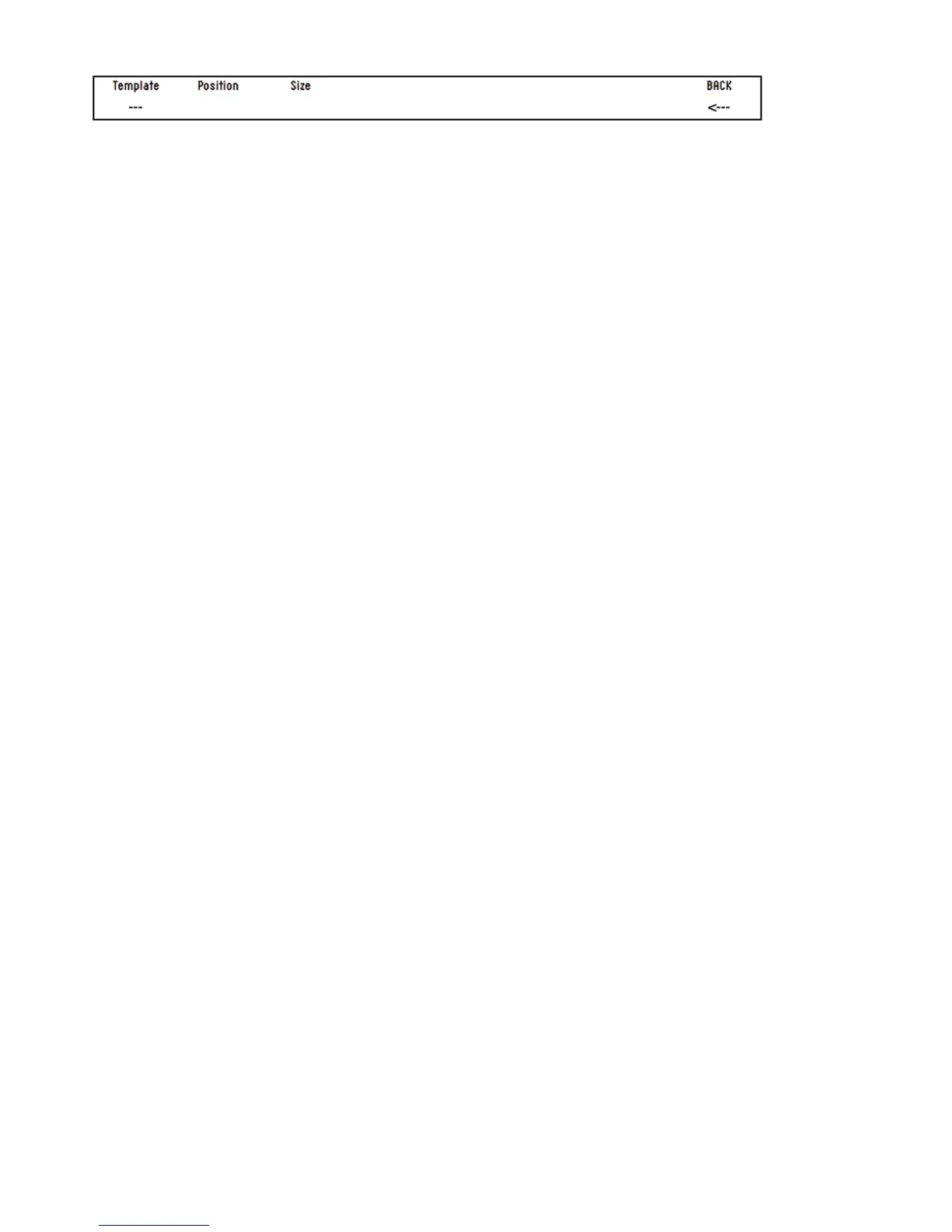23
Template Grouping Sub Menu
Template
This displays the template that is currently being edited.
Position, Size
Multiple templates can be grouped together. The Position and Size values show how multiple templates are grouped.
These values can be changed (i.e. to group and un-group) templates.
Note:
Grouped templates must first be saved in adjacent positions.
Position and size values must be correct for changes to be saved.
E.g. for a group of 3 templates there must be 3 adjacent templates, each set to a size of 3, and with positions of
1, 2, 3 respectively.
Remember, for changes to be saved, the write button needs to be pressed for all templates in the group.
To step through templates within a group press any of the row select buttons multiple times.
Control Edit Overview
Creating and Editing Advanced Mode Templates from the ZeRO SL MkII.
Please note that we strongly advise you not to edit the Automap template.
To enter Control Edit Mode, Press and HOLD the edit button. Now touch or press any control on the SL. The name of the
control you have just touched will be displayed on-screen.
Note that Control Edit will also work for the last-moved control. i.e. move a control, then press and hold edit and you will
see that control on-screen.
When the edit button is released you will be able to set which MIDI messages are sent from each control, and how the
control behaves – for example setting a button to toggle between settings or to step through a range.
The control edit menu options are dependant on the type of control and the type of the MIDI message – for example,
options for buttons offer different options than options for encoders.
Full details on how to edit a template on the ZeRO SL MkII are found in the final chapter of this user guide.
