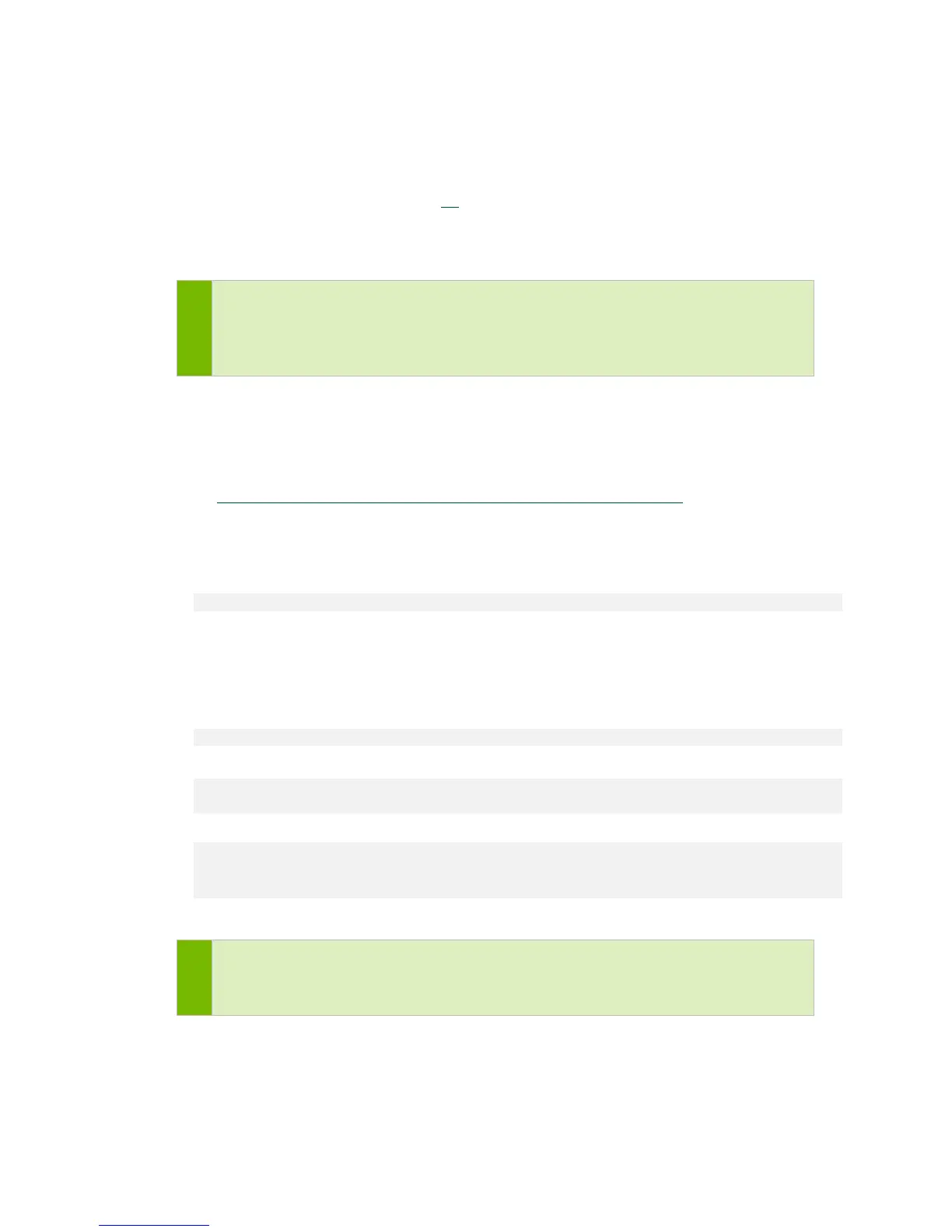Restoring the DGX-2 Software Image
DGX-2 System User Guide
49
7.3.1 Creating a Bootable USB Flash Drive by Using
the dd Command
On a Linux system, you can use the dd command to create a bootable USB flash drive
that contains the DGX-2 software image.
Note: To ensure that the resulting flash drive is bootable, use the dd command
to perform a device bit copy of the image. If you use other commands to
perform a simple file copy of the image, the resulting flash drive may not be
bootable.
Ensure that the following prerequisites are met:
The correct DGX-2 software image is saved to your local disk. For more information,
see Obtaining the DGX-2 Software ISO Image and Checksum File
.
The USB flash drive capacity is at least 4 GB.
1. Plug the USB flash drive into one of the USB ports of your Linux system.
2. Obtain the device name of the USB flash drive by running the fdisk command.
sudo fdisk -l
You can identify the USB flash drive from its size, which is much smaller than the
size of the SSDs in the
DGX-2 System.
3. Create a mount point.
Example:
sudo mkdir /media/usb
4. Mount the USB flash drive.
sudo mount -t vfat /dev/sdb1 /media/usb -o
uid=1000,gid=100,utf8,dmask=027,fmask=137
5. As root, convert and copy the image to the USB flash drive.
sudo dd if=path-to-software-image bs=2048 of=usb-drive-device-name
CAUTION: The dd command erases all data on the device that you specify in the of
option of the command. To avoid losing data, ensure that you specify the correct path
to the USB flash drive.
