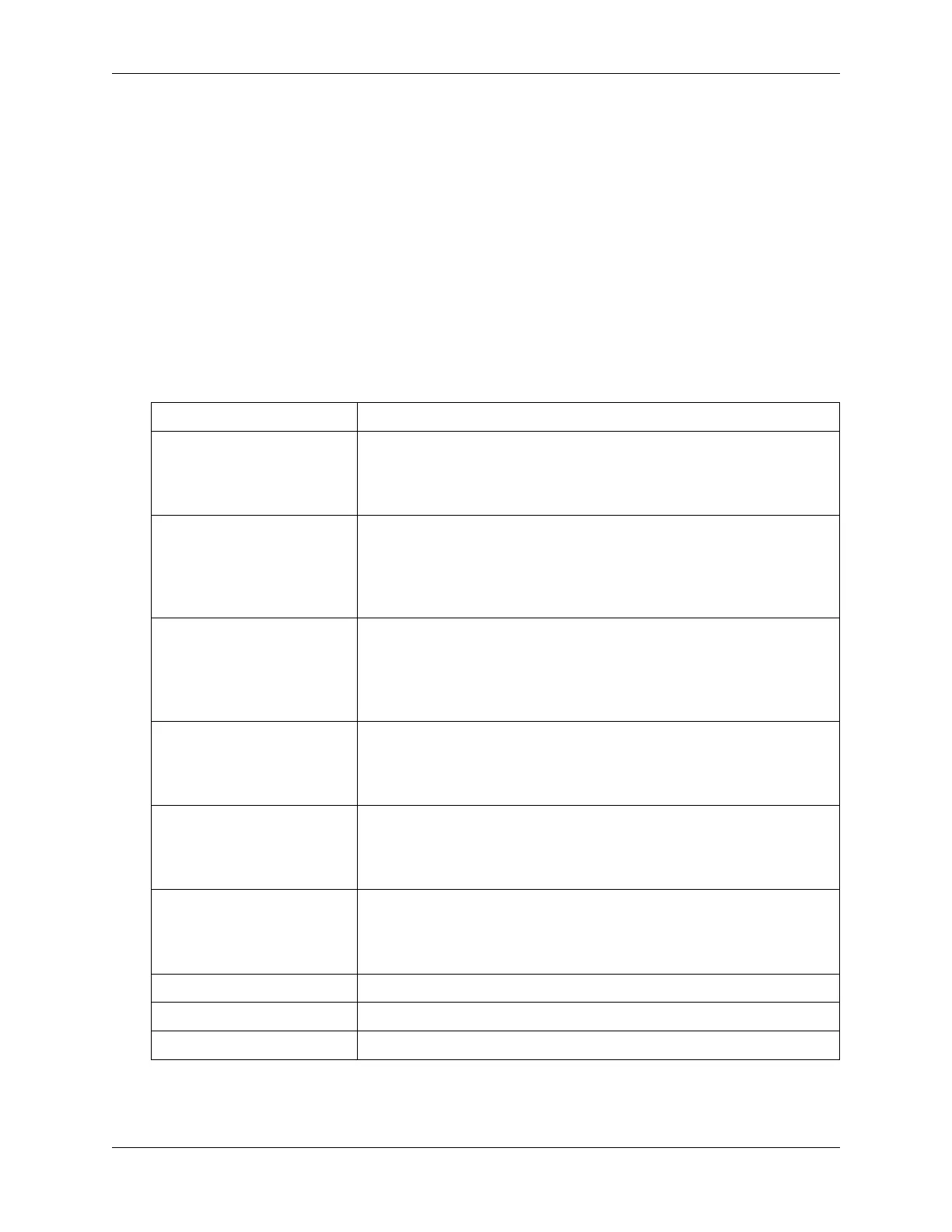NVIDIA DGX H100 User Guide
▶ Issuer information
▶ Valid Date range
▶ Issued to information
6.7.2. Generating the SSL Certicate
Here is some information about generating an SSL certicate.
1. From the SSL Setting page, click Generate SSL Certicate.
2. Enter the information as described in the following table.
Table 2: Table 9. SSL Certicate
Items Description and Requirements
Common Name (CN) The common name for which the certicate is to be generated.
▶ Maximum length of 64 alphanumeric characters.
▶ Special characters ‘#’ and ‘$’ are not allowed.
Organization (O) The name of the organization for which the certicate is gener-
ated.
▶ Maximum length of 64 alphanumeric characters.
▶ Special characters ‘#’ and ‘$’ are not allowed.
Organization Unit (OU) Overall organization section unit name for which the certicate is
generated.
▶ Maximum length of 64 alphanumeric characters.
▶ Special characters ‘#’ and ‘$’ are not allowed.
City or Locality (L) City or Locality of the organization (mandatory)
▶ Maximum length of 64 alphanumeric characters.
▶ Special characters ‘#’ and ‘$’ are not allowed.
State or Province (ST) State or Province of the organization (mandatory)
▶ Maximum length of 64 alphanumeric characters.
▶ Special characters ‘#’ and ‘$’ are not allowed.
Country (C) Country code of the organization.
▶ Only two characters are allowed.
▶ Special characters are not allowed.
Email Address Email address of the organization (mandatory)
Valid for Enter a range from 1 to 3650 (days)
Key Length Enter 4096.
3. To generate the new certicate, click Save.
46 Chapter 6. Using the Baseboard Management Controller (BMC)
