
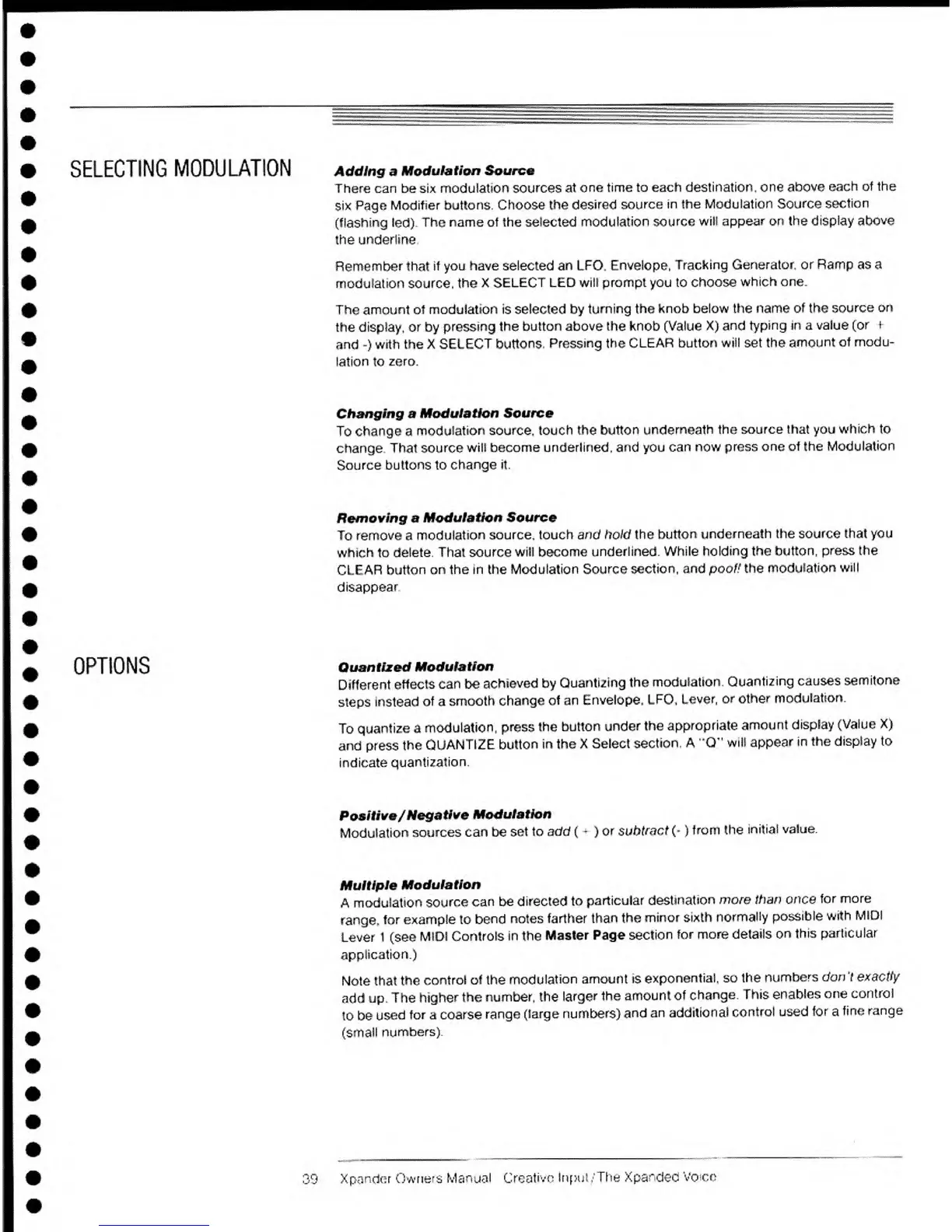 Loading...
Loading...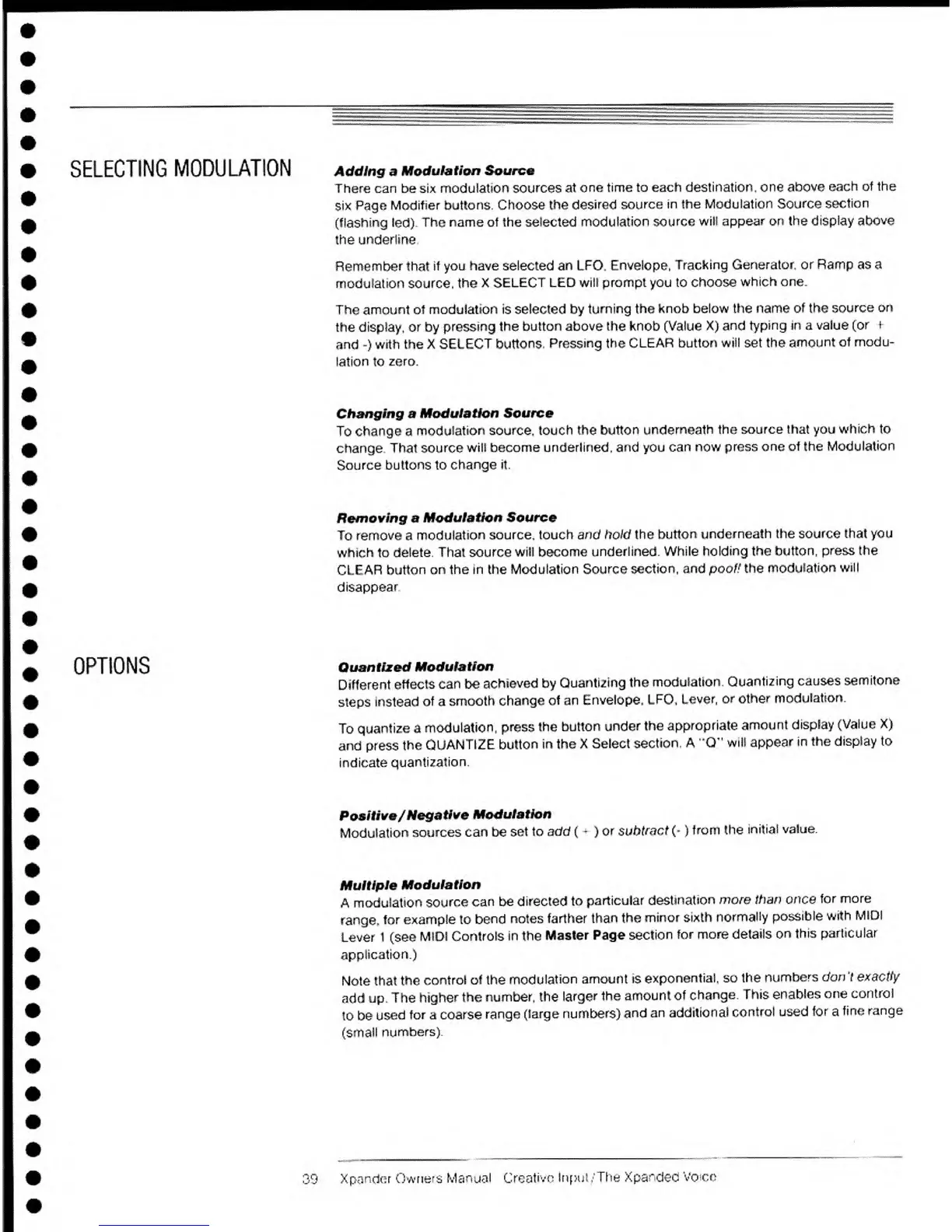
Do you have a question about the Oberheim Xpander and is the answer not in the manual?
| Type | Analog Synthesizer |
|---|---|
| Polyphony | 6 voices |
| Oscillators | 2 VCOs per voice |
| Control | MIDI |
| Synthesis Type | Analog Subtractive |
| VCA | 1 per voice |
| Memory | 100 patches |
| Modulation | Extensive modulation matrix |
| Year Released | 1984 |
| Filters | Multi-mode filter per voice |
| Envelopes | 3 per voice |
| Keyboard | No keyboard |
| Inputs | CV/Gate |
| Outputs | Individual voice outputs |