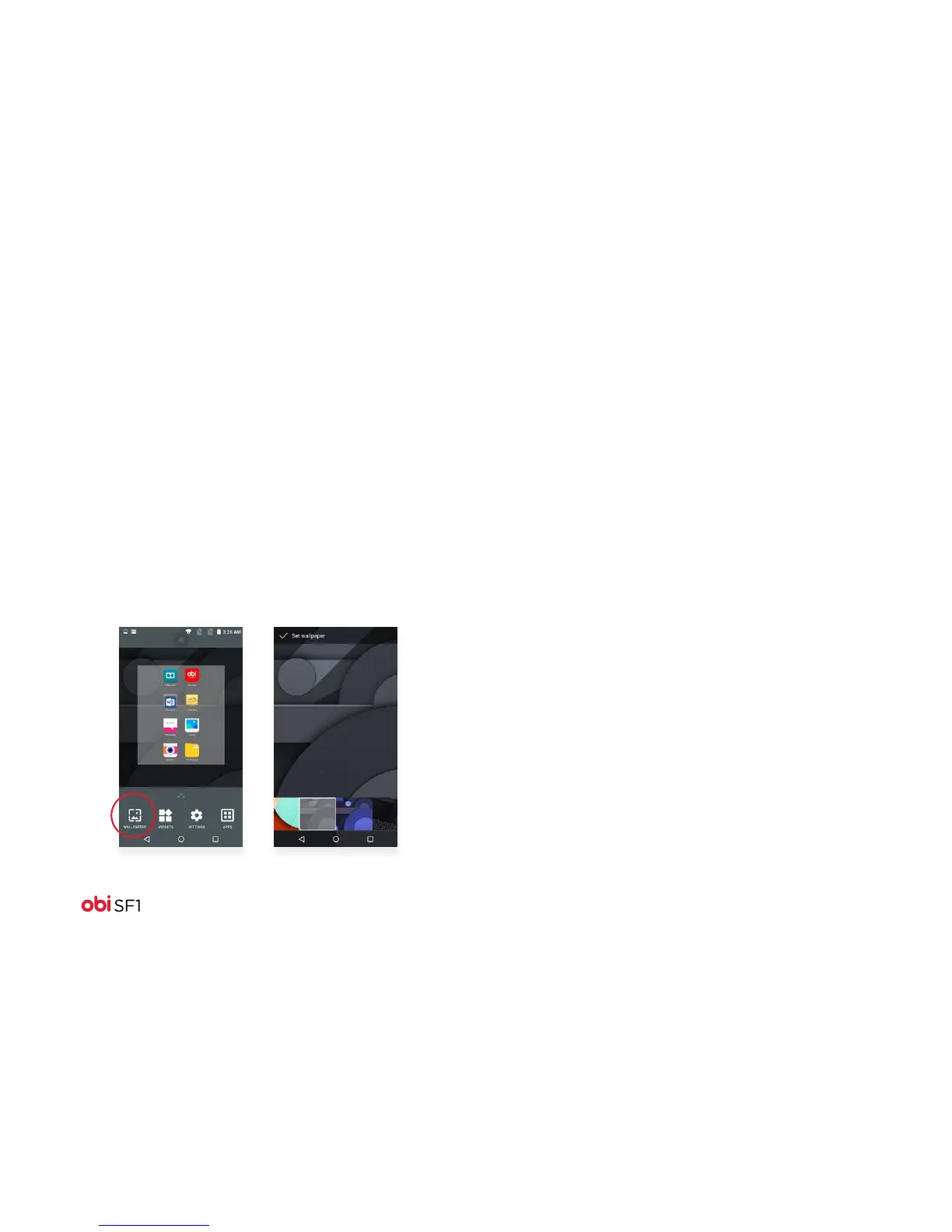11
Wallpapers
1. From the Home screen, touch and hold an empty area of the
Home screen.
2. In the menu that displays on the bottom of the screen,
touch Wallpapers.
3. Touch one of the images to select it.
4. When the selected image is highlighted, select Set Wallpaper.
You can also choose wallpaper from the Gallery of photos you
have stored on your phone.
1. If you select Gallery, the photo album opens.
2. Swipe through the album to find the picture you want to use,
and then touch it. (If this picture is too large, you will be given
an opportunity to crop it.)
Folders
Regroup desktop icons into an on-screen folder to save space
and access more applications:
1. Touch and hold any icon on the screen to move it.
2. Drag it over another icon and drop it to create a folder
containing both icons.
3. Then drag and drop other icons to the folder. You can
reposition the folder on the screen by drag and dropping it.
4. Touch and hold the folder to give it a name.