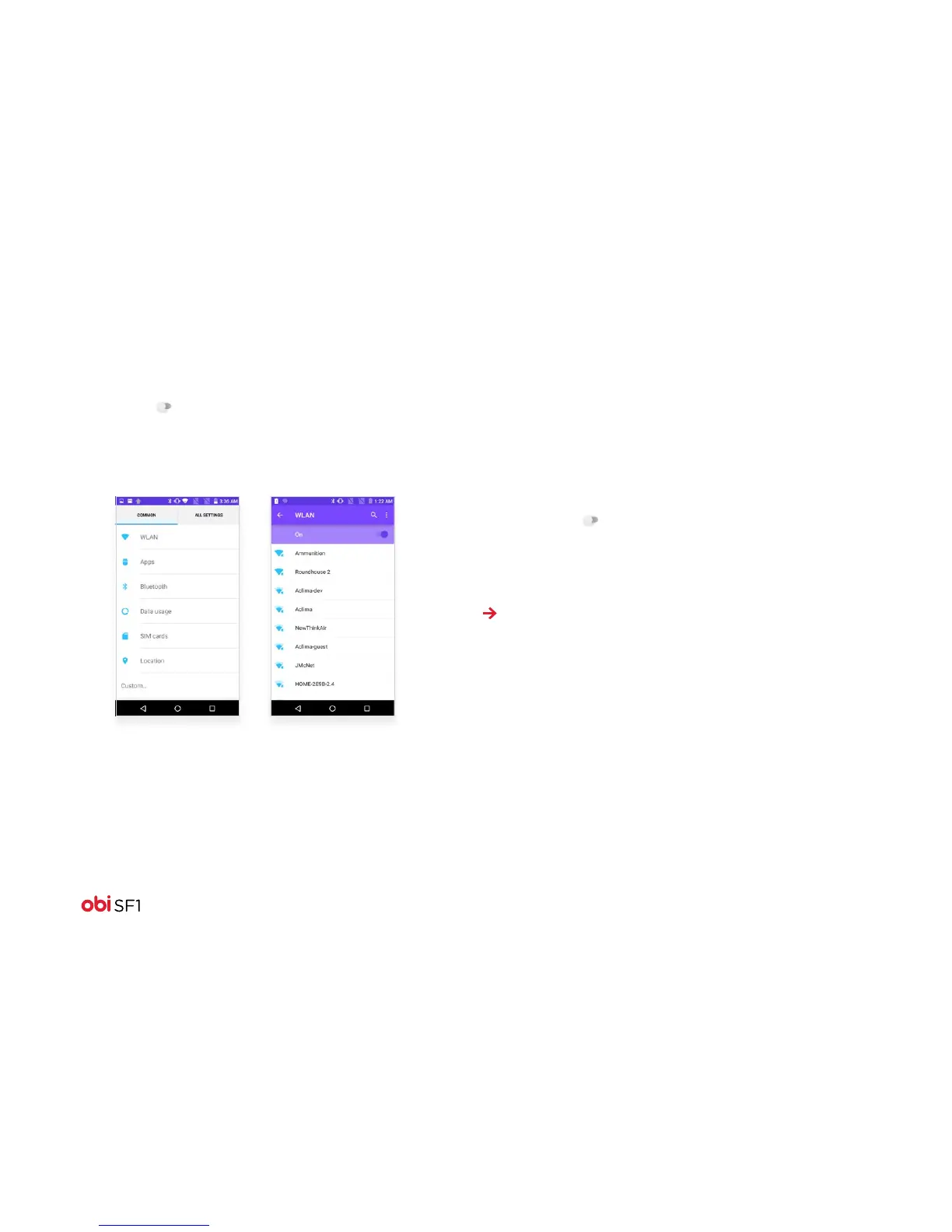20
Access the Internet via Wi-Fi
1. To browse the Internet via Wi-Fi, go to: Settings > WLAN
2. Swipe the switch to use Wi-Fi for your data connection.
• The phone will scan for available wireless networks.
• In the list of Wi-Fi networks, select the Wi-Fi connection
you wish to use.
Connect to devices and PCs
You can connect your phone to a Bluetooth device, or transfer files
to or from your PC using a data cable.
Pair with Bluetooth devices
1. Turn on the Bluetooth device you want to pair and place it near
your phone.
2. On the phone, go to: Settings > Bluetooth
3. Swipe the icon to activate Bluetooth.
4. Your phone will scan and display the Bluetooth devices that
are in range.
• If the device you want to pair is not in the list, make it visible.
Note: Consult the Bluetooth device’s manual to learn how to
make the device visible.
• If your phone stops scanning before you make the other
device visible, touch Scan for Devices to re-start scanning.
5. Once your device shows up in the on-screen list of local Bluetooth
devices, touch its ID to pair it to your phone.
• If you are prompted for a password, enter a password of
your choice.
• If you are prompted to enter a password on both devices,
be sure to use the same password for both the phone and
the Bluetooth device.
6. If the pairing is successful, your phone will connect to the device.