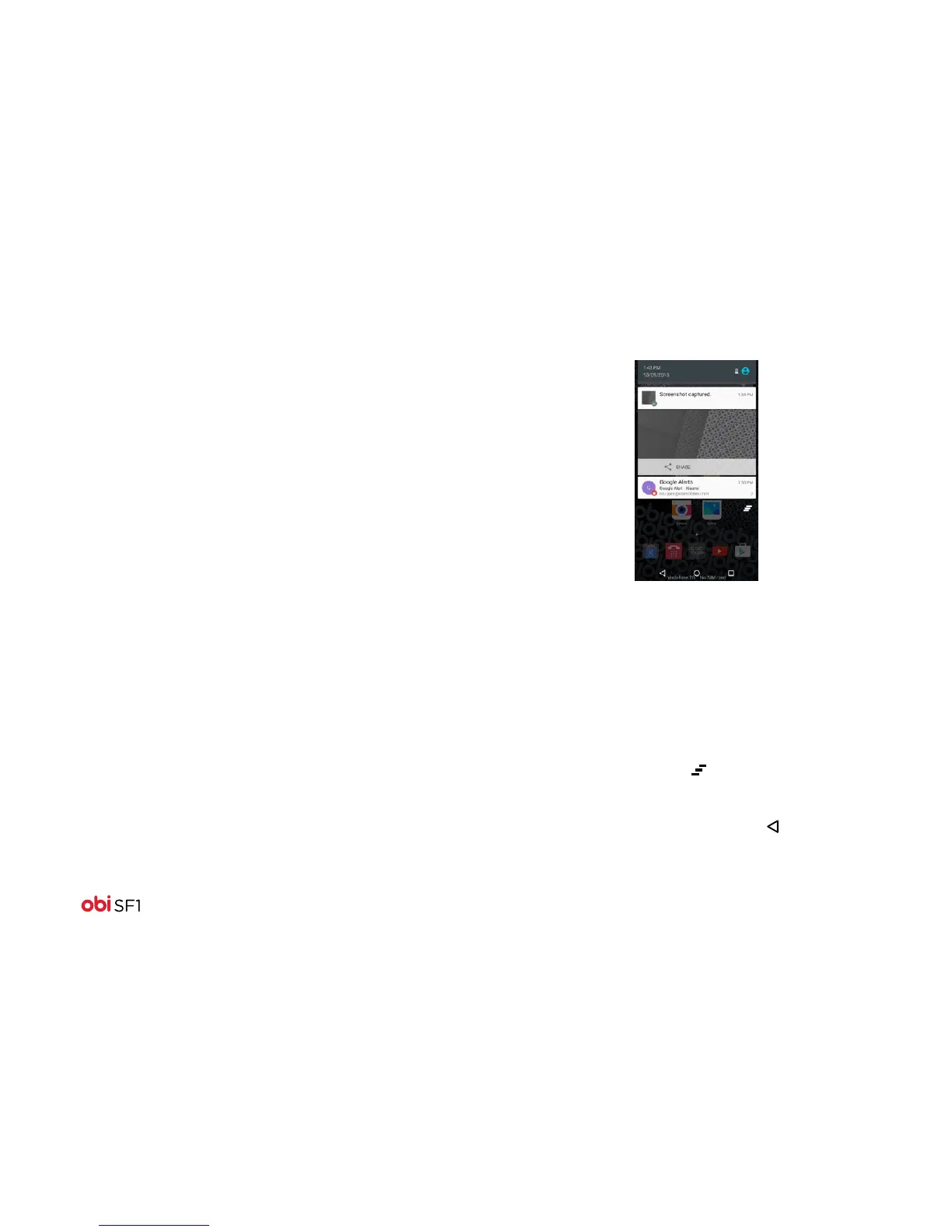27
Schedule times for your phone to be powered
on/o.
Accessibility Enable installed accessibility applications
and adjust related settings.
Printing Connect to a printer and print content from
the phone.
Debug the phone.
View information about the phone, such as
signal strength, status, phone information,
and battery use.
Managing notifications
Notifications inform you of new messages and events. When
you receive a notification, an icon appears in the status bar,
along with a summary that appears briefly. The Notifications
panel displays a list of your current notifications.
To access notifications
Open the notifications panel and drag the status bar down from
the top of the screen.
To respond to notifications
Open the notification panel and touch the notification.
To dismiss a notification
Swipe the notification left or right. You can also dismiss all the
notifications in one step by touching .
To close the notifications panel
Drag the panel upwards, or touch the back button . (The panel
also closes when you touch a notification to respond to it.)
Scheduled
power on
& o
Developer
options
About
phone