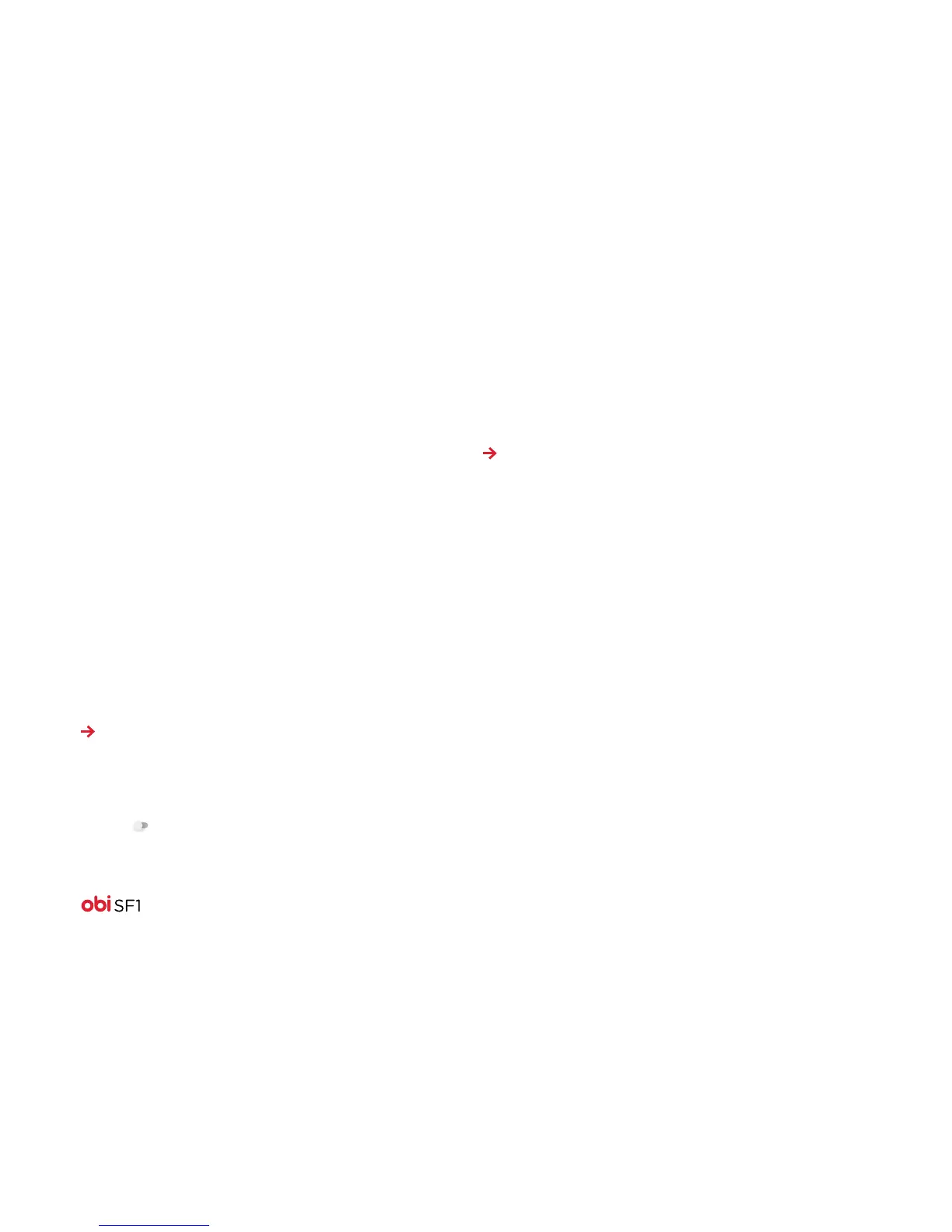19
Get Connected
Your phone can connect to a variety of networks and devices,
including Wi-Fi, GPRS, and Bluetooth devices such as headsets.
You can also connect the phone to a PC.
Connect to the Internet
Access the Internet via a cellular network provider:
1. To configure the Internet on your phone, go to:
Common Settings/All Settings > Data Usage > Cellular Data
2. By default, your network provider sends the APN (Access Point
Name) settings via SMS, or they come automatically with your
SIM card. However, you may need to install these settings.
• If your APN has been sent by SMS, or is provided with your
SIM card, choose from the listed APN settings.
• If the APN settings are not listed by default, contact your
network provider.
3. To add any operator APN settings, go to:
All Settings > More > Cellular Networks > Access Point Names.
Warning: To avoid any overhead costs, contact your operator
to know more about the APN settings for your subscription.
4. After you have selected or configured the APN, go to:
Settings> Date Usage > Cellular Data.
5. Swipe the switch to enable Internet connection.
Enable Wi-Fi access using secure certificates
If your VPN or Wi-Fi network relies on secure certificates, you
must obtain the certificates and save them in your phone’s storage
before you can configure access to those VPN or Wi-Fi networks
on your phone.
Note: You may need to download the certificates from a website.
1. Copy the certificate(s) from your computer to the root of the
SD card.
2. Touch:
All Settings > Security > Credential storage > Install from storage.
3. Touch the file name of the certificate you want to install.
4. Only the names of certificates that you have not already installed
on your phone will be displayed.
5. If prompted, enter the certificate’s password, and touch OK.
6. Enter a name for the certificate, and touch OK.