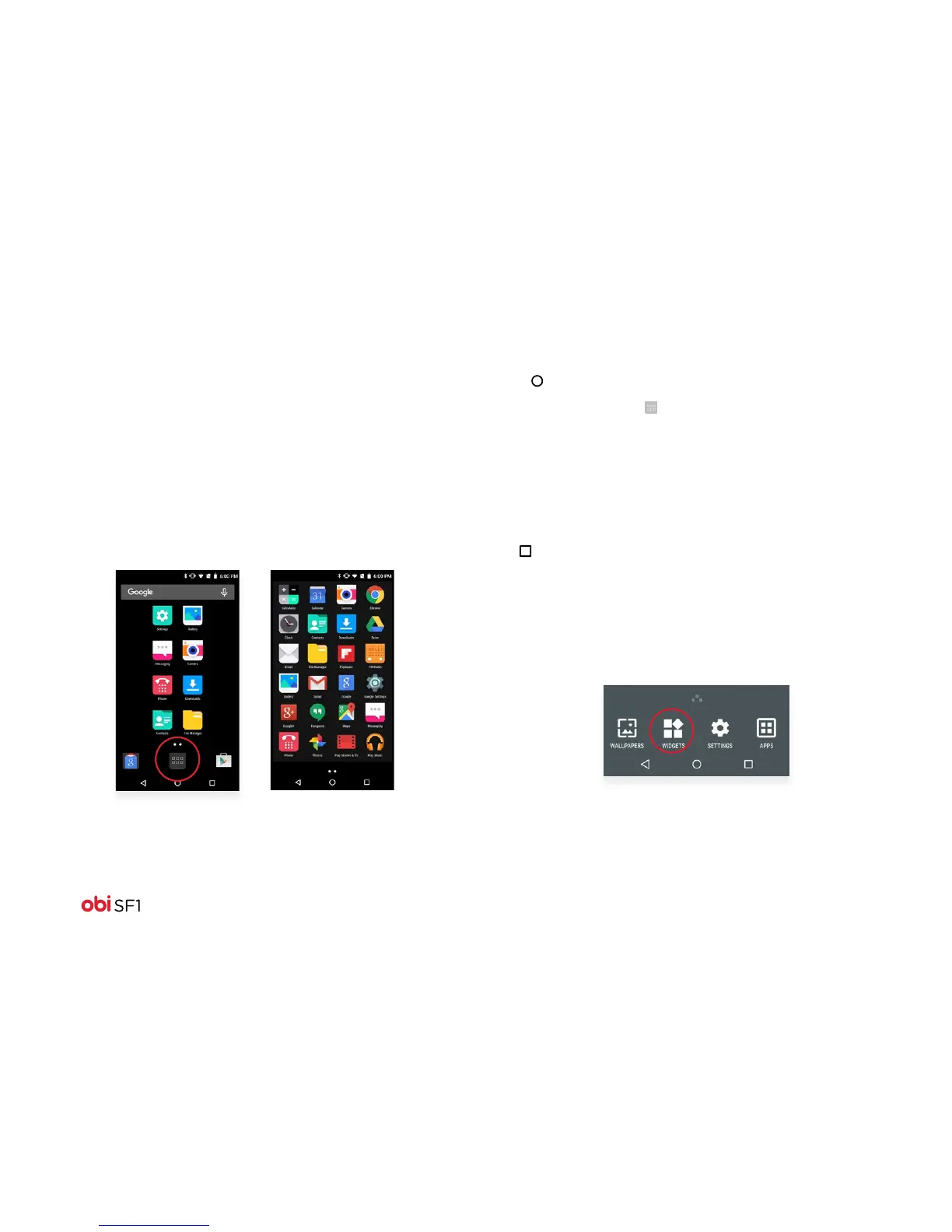10
Menu Launcher
Menu Launcher gives you access to applications, widgets,
wallpapers and other customizations.
1. Touch the Menu Launcher at the bottom of the screen to
open the main menu and access all the applications installed
on your device.
2. Touch an application to open and launch it.
3. Swipe the Menu Launcher left or right to bring more icons
into view.
As soon as you install a new application, it will appear here.
Applications
1. Press to open the Home screen.
2. Touch the Menu Launcher to open the Main Menu.
3. To add an application shortcut to the desktop screen:
• Press and hold the shortcut until the screen flashes and the
Home screen appears.
• Drag the application to the desired location on the screen,
then release your finger.
Recently used applications
Press to view recently used applications.
Widgets
1. From the Home screen, touch and hold an empty area
of the Home screen.
2. In the menu that displays on the bottom of the screen,
touch Widgets.
3. To add a widget shortcut to the desktop screen:
• Press and hold the widget until the screen flashes and the
Home screen appears.
• Drag the widget to the desired location on the screen, then
release your finger.