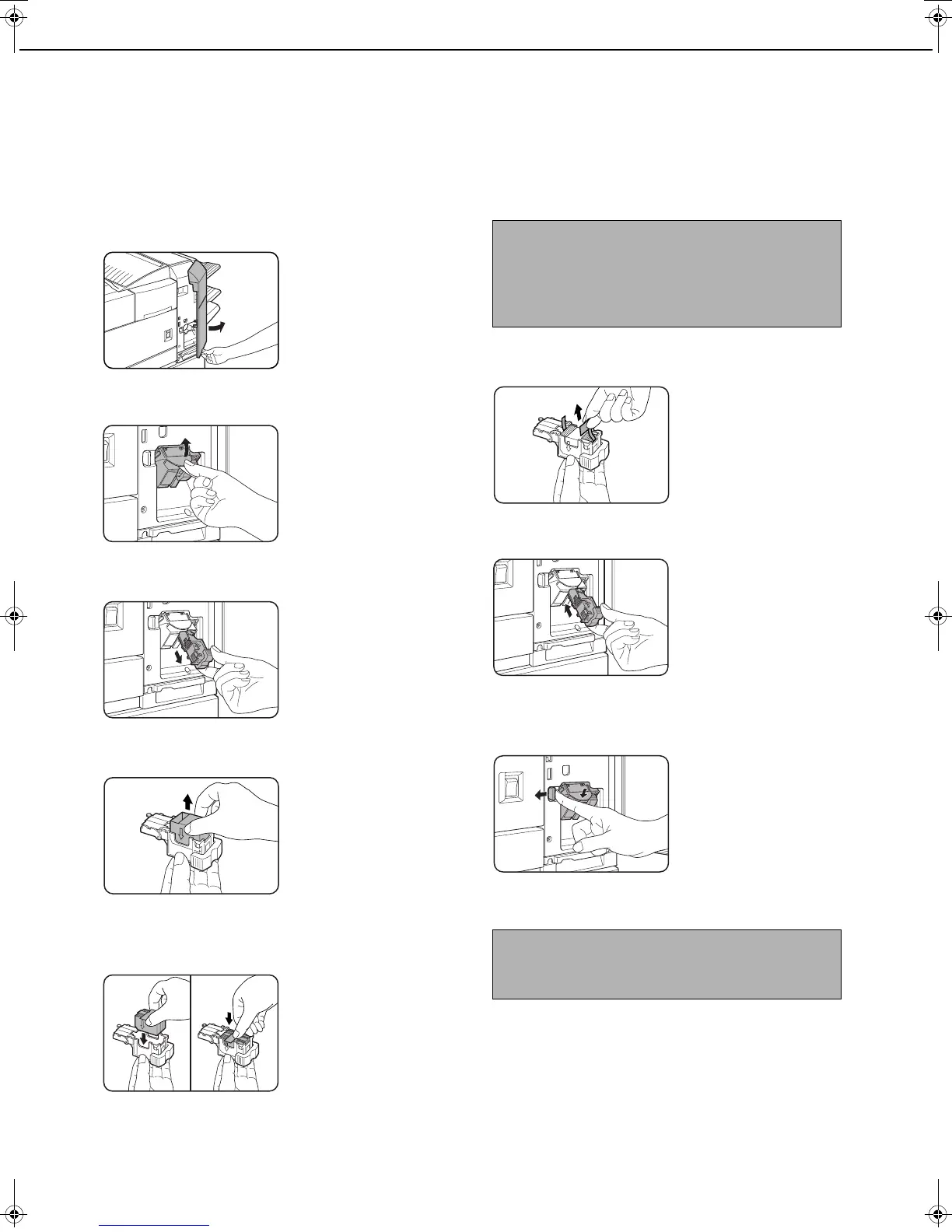FINISHER
3-10
Staple cartridge replacement
When the staple cartridge becomes empty, the message "Add staples." will appear in the message display of the
operation panel.
Follow the procedure below to replace the staple cartridge.
1
Open the front cover.
2
Turn the staple unit to face up.
3
Pull the release lever for the staple box
and remove the box.
4
Remove the empty staple cartridge from
the staple box.
5
Insert a new staple cartridge into the
staple box aligning the arrow of the staple
cartridge with that of the staple box.
When reinstalling the
staple box, push it in
until it clicks into plac
e.
6
Remove the tape from the staple cartridge
by pulling it straight.
7
Reinstall the staple box.
Push the staple box in
until it clicks into place.
8
While pushing the staple unit release lever
to the left, rotate the staple unit to face
down.
9
Close the front cover.
NOTES
● Do not remove the tape from the cartridge before
inserting the staple cartridge into the box.
● When reinstalling the staple box, push it in until it
clicks into place.
NOTE
Make a test print or copy in the staple sort mode to
ensure that stapling is performed properly.
Copy_SEC.book 10 ページ 2007年9月12日 水曜日 午後1時33分