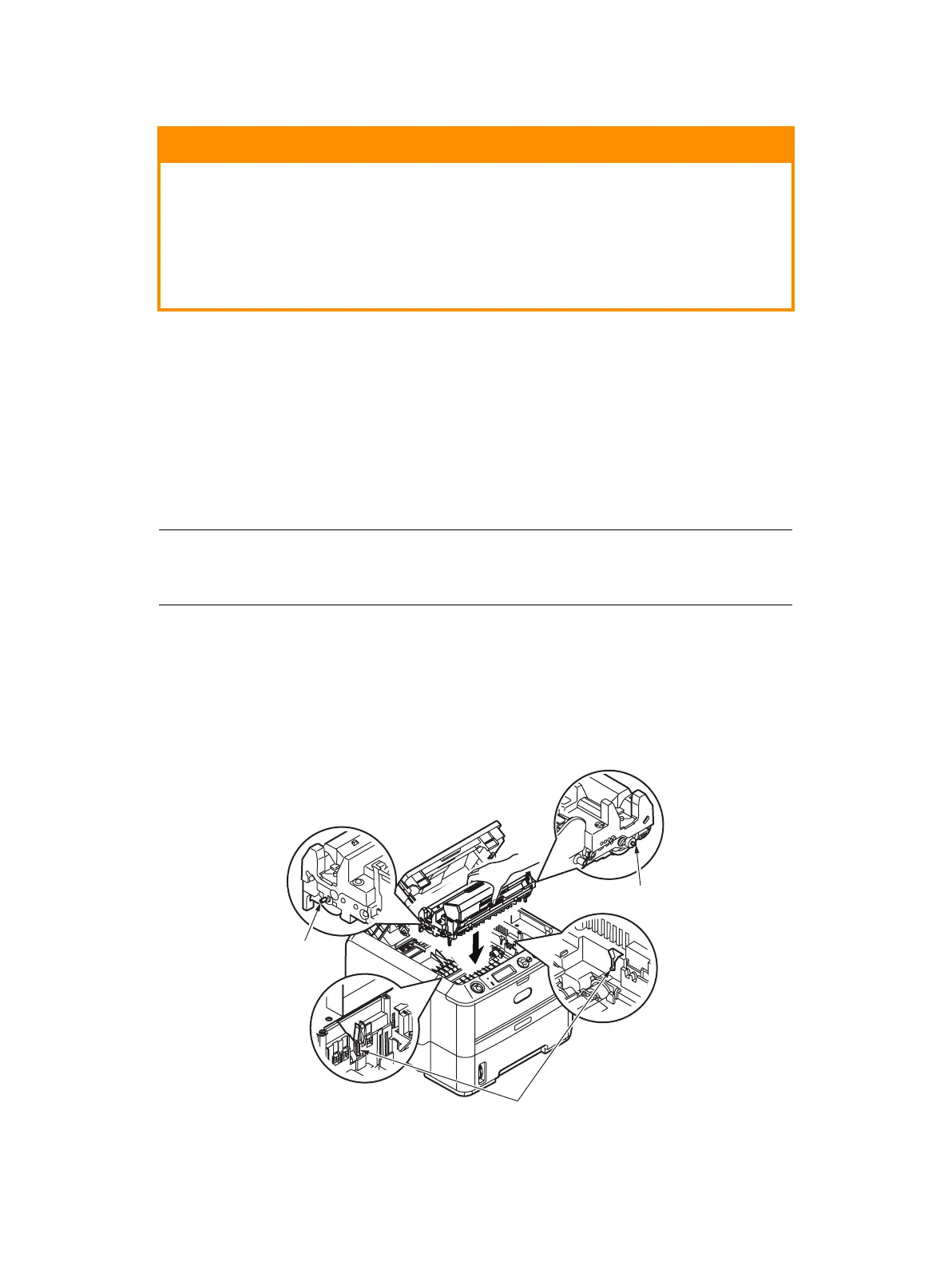Consumables and maintenance > 66
3. Put the assembly down gently onto a piece of paper to prevent toner from marking
your furniture and to avoid damaging the green drum surface.
4. With the colored toner release lever to the right, pull the lever towards you. This will
release the bond between the toner cartridge and the image drum unit.
5. Lift the right-hand end of the toner cartridge and then draw the cartridge to the right
to release the left-hand end, and withdraw the toner cartridge out of the image
drum cartridge. Place the cartridge on a piece of paper to avoid marking your
furniture.
6. Take the new image drum cartridge out of its packaging and place it on the piece of
paper where the old cartridge was placed. Keep it the same way round as the old
unit. Pack the old cartridge inside the packaging material for disposal.
7. Place the toner cartridge onto the new image drum cartridge. Push the left end in
first, and then lower the right end in.
8. Push the colored release lever away from you to lock the toner cartridge onto the
new image drum unit and release toner into it.
9. Holding the complete assembly by its top center, lower it into place in the printer
locating the pegs (1 & 2) at each end into their slots in the sides of the printer cavity
(3).
10. Gently wipe the LED array surface with a soft tissue.
11. Close the top cover and press it down to latch it closed.
CAUTION!
The green image drum surface at the base of the ID unit is very
delicate and light sensitive. Do not touch it and do not expose it to
normal room light for more than 5 minutes. If the drum unit needs
to be out of the printer for longer than this, please wrap the
cartridge inside a black plastic bag to keep it away from light.
Never expose the drum to direct sunlight or very bright room
lighting.
NOTE
Follow instructions that come with the new image drum for additional
information such as the removal of packaging material etc.
3
1
2