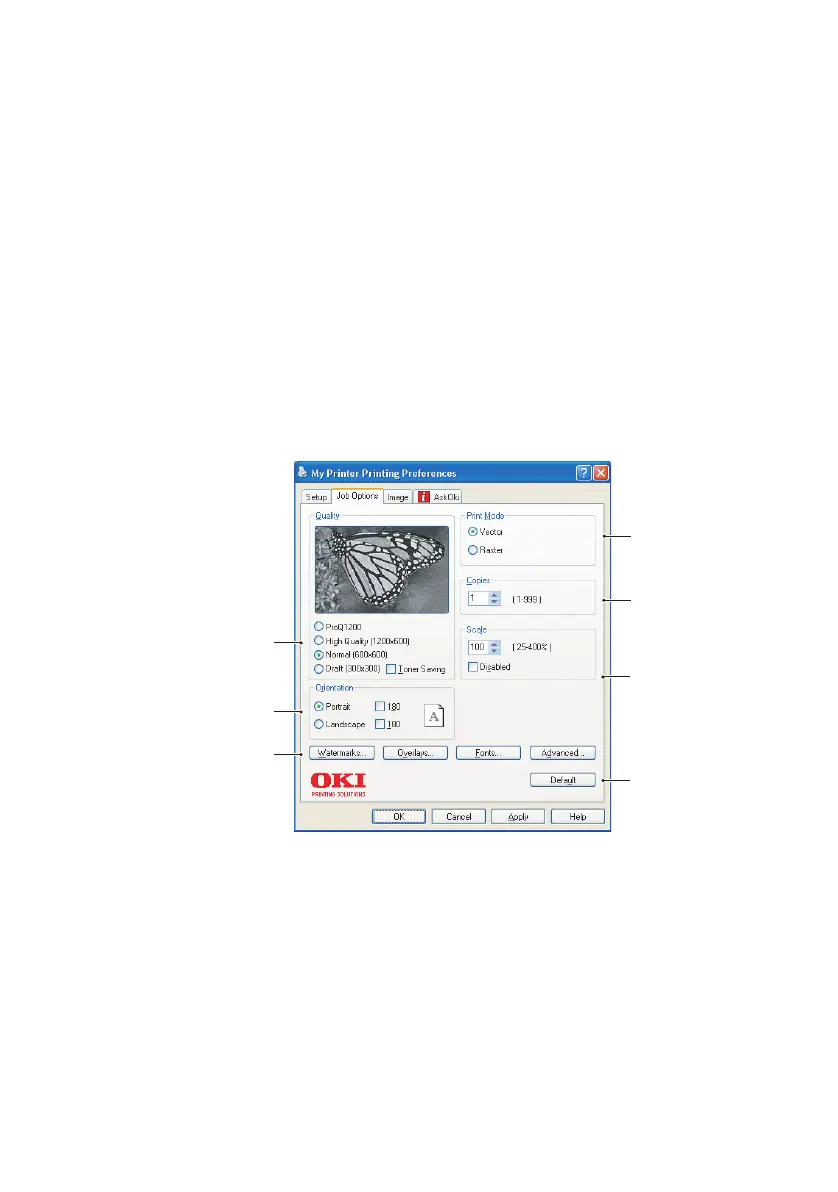B4400/B4600 User’s Guide – Operation > 56
4. Under Manual 2-sided Printing, you can choose to print on
one side of a sheet only or to use 2-sided printing (duplex
printing). Your printer allows you to carry out manual
duplex printing, meaning you must pass the paper
through the printer twice. For more information, see “2-
sided printing (Windows only)” on page 69. The Duplex
Help button also offers guidelines on how to carry out
manual duplex printing.
5. If you have changed some printing preferences before and
saved them as a set, you can recall them to avoid having
to set them individually each time you need them.
6. A single on-screen button restores the default settings.
Job Options tab
1. The output resolution of the printed page can be set as
follows.
> The ProQ1200 setting prints at 2400 x 600dpi. This
setting requires the most printer memory and takes the
longest to print. Your printed pages can be scaled to fit
larger or smaller stationery. It is the best option for
printing photographs.
1
2
3
4
5
6
7