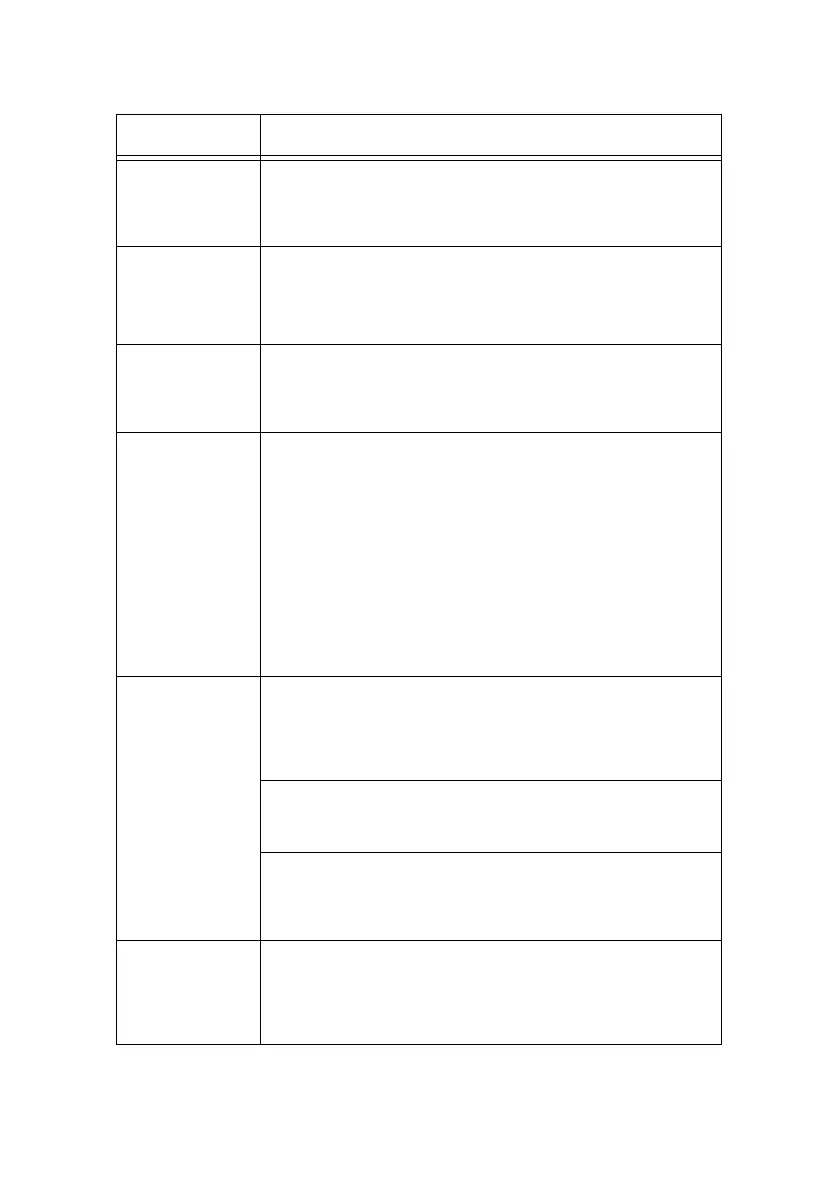B6250/B6500 User’s Guide> 36
Poor print
quality.
There may be a problem with the image. Refer to the section
after this, “When the Print Quality is Poor” to rectify the
problem.
“ When the Print Quality is Poor” (P. 39)
The correct
characters are
not printed
(printing
garbage).
The printer is printing with non-standard built-in fonts. Check
the fonts used in the application. Download the necessary
fonts when using PostScript.
The printout is
different from
what is displayed
on the screen.
Did you change the TrueType font settings to printer fonts?
Change to TrueType font printing for [Font Substitution] on
the [Setup] tab of the printer driver.
Online Help for the printer driver
The light of the
<READY>
indicator is on
and blinking but
there is no print
output.
There are jobs remaining in the printer. Cancel printing or
force the remaining data to be printed.
To forcibly print the job, press the <ON LINE> button to set
the printer in off-line mode, then press the <FEED/SELECT>
button. After the job has been printed, press the <ON LINE>
button again to return the printer to online mode.
When a parallel/USB port is used, data may be transmitted in
the middle of a job depending on when the <ON LINE> button
is pressed. In this case, subsequent print data received after
the <FEED/SELECT> button is pressed, will be recognized as
a new job. The data will be printed after the off-line mode has
been cancelled. Furthermore, it may not be printed properly.
Cancelling printing: “ Cancelling/Checking Printing” (P. 14)
Printing is very
slow.
The receive buffer is insufficient. When printing documents of
high resolution, reduce the memory capacity of items not in
use.
It is recommended to disable ports not in use, and channel
the memory to other purposes.
Is the printer driver set to [1200dpi] on the [Graphics] tab?
Changing the setting to [600dpi] will shorten the print time.
For guidance refer to the online help in the printer driver.
Printing with TrueType fonts may take up printing time.
Change the printing method for TrueType fonts in [Specify
Font] on the [Detailed Settings] tab of the printer driver.
For guidance refer to the online help in the printer driver.
Top sec tio n of
printed
document is
missing.
Tex t is red uce d.
Are the paper tray guides set in the correct positions?
Set the length guide and the right width guide in the correct
positions.
See “Loading Paper” on page 26.
SYMPTOM REASON/ACTION
