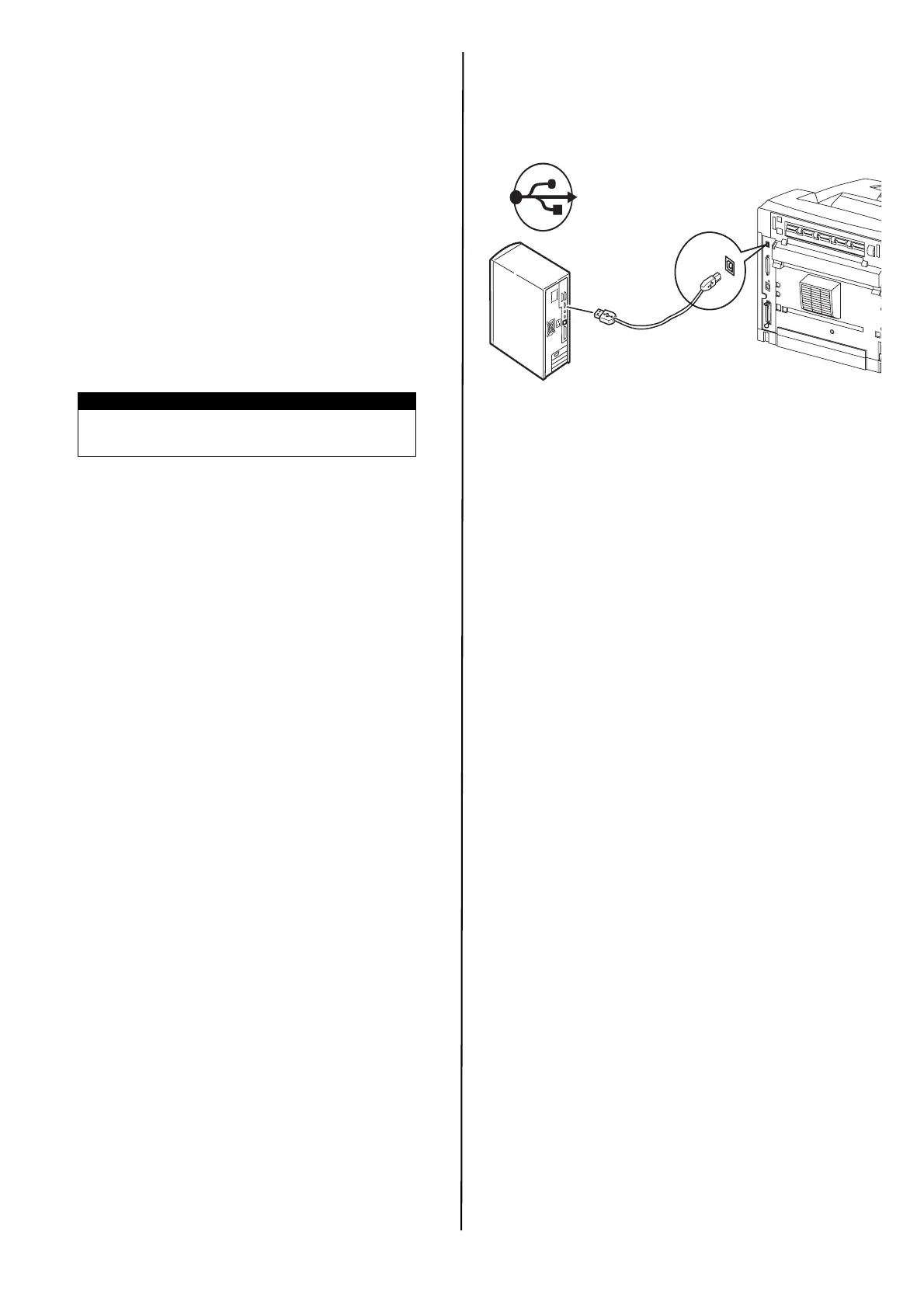12 / English
Activate Optional Accessories
Note: If your printer has an optional paper tray or
Hard Disk Drive installed, you must enter the
driver and activate it.
1. Click Start > Settings > SPrinters (and Faxes) on
the Windows taskbar.
2. Right click the printer icon.
3. Click Properties.
4. Click the device Option tab.
5. Click [Get Information From Printer].
This will update installed device options and make
them available.
Installing the Printer on a
Parallel or Serial Port
With the interface cable installed:
1. Install the Driver
2. Test the Driver Installation
3. Activate Optional Accessories
Follow the instructions under Installing the printer on a
USB Port above.
Macintosh Installation
USB only
Connect the USB cable
Install the Printer Driver
1. Turn on the printer, then turn on the computer.
2. Place the CD supplied with the printer in the CD-
ROM drive.
3. Double-click the CD icon that appears on the
desktop.
4. Open the MAC folder (OSX).
5. Double-click the Mac B7x0 Installer icon. The
Installer displays with the driver pre-selected.
6. Click Install.
Add the Printer
1. Go to System Preference and click on “Print and
Fax”.
2. Click Add (+) button to add the printer.
3. Select OKI USB, OKI TCP/IP, LPD, or Rendezvous/
Bonjour from the drop-down menu.
Note: If you are using USB, select OKI USB and
disregard step 4.
4. Enter the printer’s IP address.
5. Select the printer model. Click Add.
6. Quit the Print and Fax.
NOTE
For the parallel and serial interfaces, install the
driver after installing the cable.
