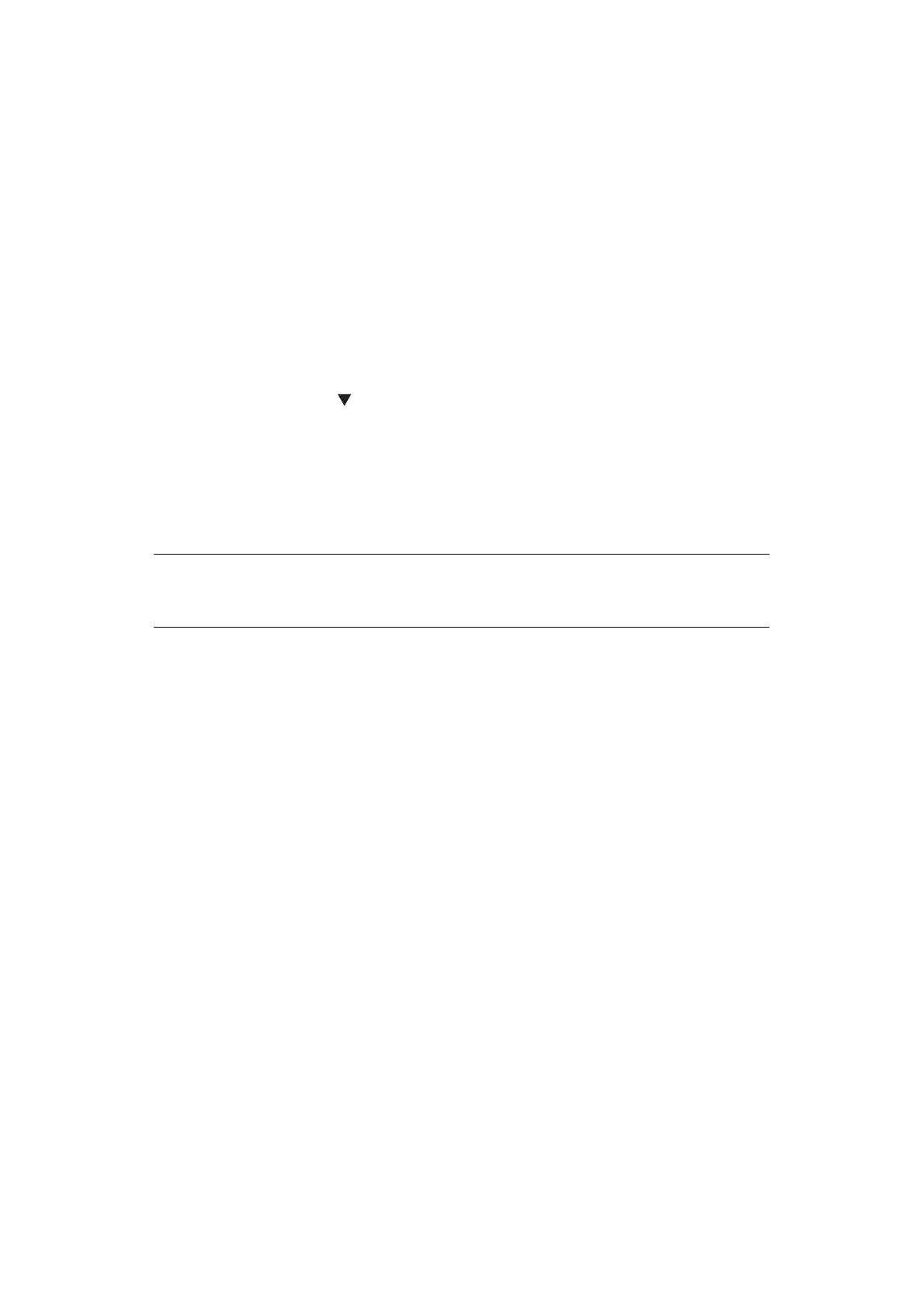Before Machine Disposal > 88
BEFORE MACHINE DISPOSAL
Before this machine is disposed of, it is recommended to erase the registered privacy data
and the stored data.
The data stored in the machine is shown below.
> Admin password
> Registered settings in various menus
> Private printing data
> Various records
> Access control, user management data (local user, external user cache LDAP, and
Kerberos)
1. Press the Menu button on the operator panel.
2. Press the scroll button to select Admin Setup, and press the Enter button.
3. Input the Admin password.
4. Select Others Setup > Erase Privacy Data.
5. Once Are You Sure? is displayed, select Yes, and press the Enter button.
6. Once Would you like really? is displayed, select Yes, and press the Enter button.
Restart the machine to erase the data.
NOTE
Once the action is executed, the erased data cannot be restored. To cancel the
erasing, select No in step
5 or step 6.