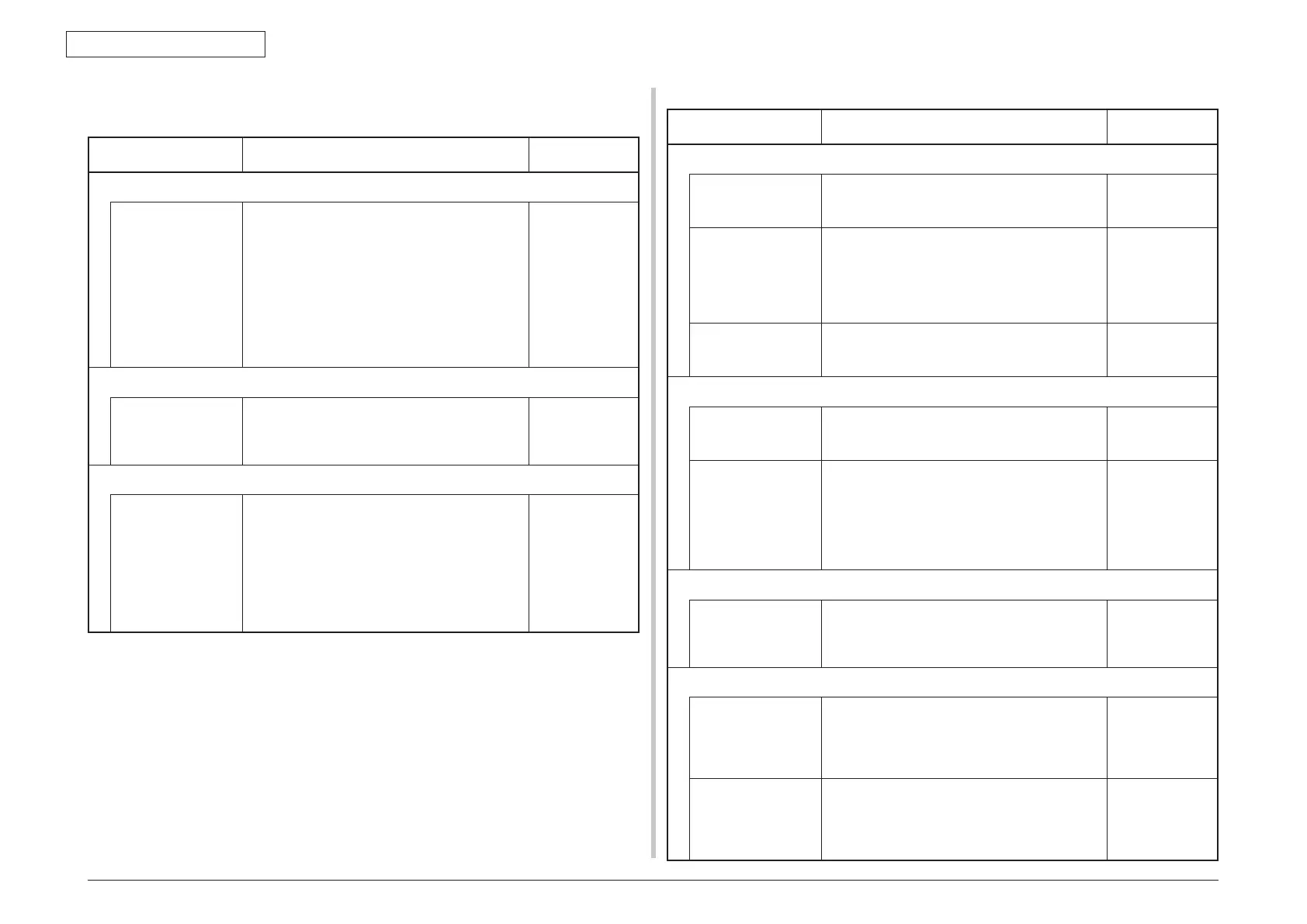44015503TH Rev. 1
200 /
Oki Data CONFIDENTIAL
7. TROUBLESHOOTING PROCEDURE
7.5.2.(8) Two-sided printing jam (error code: 370, 371, 372, 373, 383)
(8-1) Two-sided printing jam occurs immediately after the power is turned on.
Check item Check work
Action to be taken
at NG
(8-1-1) Check condition of the paper running path
Paper running path
of the Duplex unit
Chec
k if paper is jammed or not in the paper
running path.
Open the front cover and check if any paper
remains in the Duplex feeder or not.
Open the rear cover and check if any paper
remains in the paper reversing path or not.
Remove the Duplex unit. Check if any paper
exists in the Duplex insertion slot or not. Open
the cover of the Duplex paper running path and
check if any paper remains inside of the Duplex
unit.
Remove the
jammed paper.
(8-1-2) Check condition of the mechanical parts
Check the sensor
levers of the
respective sensors
of the Duple
x unit.
Check if shape and movement of the sensor
levers have any abnormality or not.
Replace the
sensor lever
with the good
sensor lever.
(8-1-3) Check condition of electrical parts
Check the detection
condition of the
sensor signal.
Confir
m that the sensor signals are normally
detected by using the SWITCH SCAN function
of the self-diagnostic mode.
For all sensors except the Dup-IN sensor, check
the detection condition of the respective sensor
in the two status: One is the status in which
paper remains inside the Duplex unit. The other
is the status in which paper is removed from the
Duplex unit.
Replace the
Duplex board
(V7Y PCB),
or replace the
defective sensor
or connection
cable.
(8-2) Two-sided printing jam occurs during taking in the paper into Duplex unit.
Check item Check work
Action to be taken
at NG
(8-2-1) Solenoid operation check
Duplex solenoid Confirm that the Duplex solenoid works normally
by using the Motor & Clutch Test of the self-
diagnostic mode.
Replace the
V
7Y board or
solenoid.
Separator DUP
(Paper unloading/
DUP paper taking-
in switching gate
located immediately
after the fuser unit)
Check visually movement of the gate by using
the Motor & Clutch Test of the self-diagnostic
mode. (EXIT SOLENOID)
Check if movement is unsmooth or not, if
amount of open/close is abnormal or not.
Replace the
separator DUP.
ON/OFF timing of
the Duplex solenoid
While the cover is in the opened state, perform
the test print and confirm if the timing to open
the separator DUP is correct or not.
Replace the WR
sensor lever or
solenoid.
(8-2-2) Sensor lever operation check
Dup-IN sensor le
ver Open the rear cover. Touch the Dup-IN sensor
lever to check if its movement is unsmooth or
not.
Replace the
Dup-IN sensor
lever
DUP-IN sensor Confirm that the sensor signals are normally
detected by using the SWITCH SCAN function
of the self-diagnostic mode.
Replace the
Duplex board
(
V7Y PCB),
or replace the
defective sensor
or connection
cable.
(8-2-3) Check condition of the paper running path
Paper inverting
tr
ansport path
Check that any foreign materials such as
paper chip or blue do not exist that hampers
the smooth movement of paper in the paper
inverting transport path.
Remove the
foreign material.
(8-2-4) Motor operation check
Duple
x motor Confirm that the Duplex solenoid works normally
by using the Motor & Clutch Test of the self-
diagnostic mode.
Open the rear cover and check rotation of the
roller.
Replace the
V
7Y board or
motor.
Duplex pull-in/
reversing roller and
its pinch roller
Check if the pull-in/reversing roller of the Duplex
unit contacts or not with the pinch roller of the
cover side when the Duplex rear cover is closed.
(Does the pinch roller rotate when the roller is
rotating?)
Replace the
rear cover.
