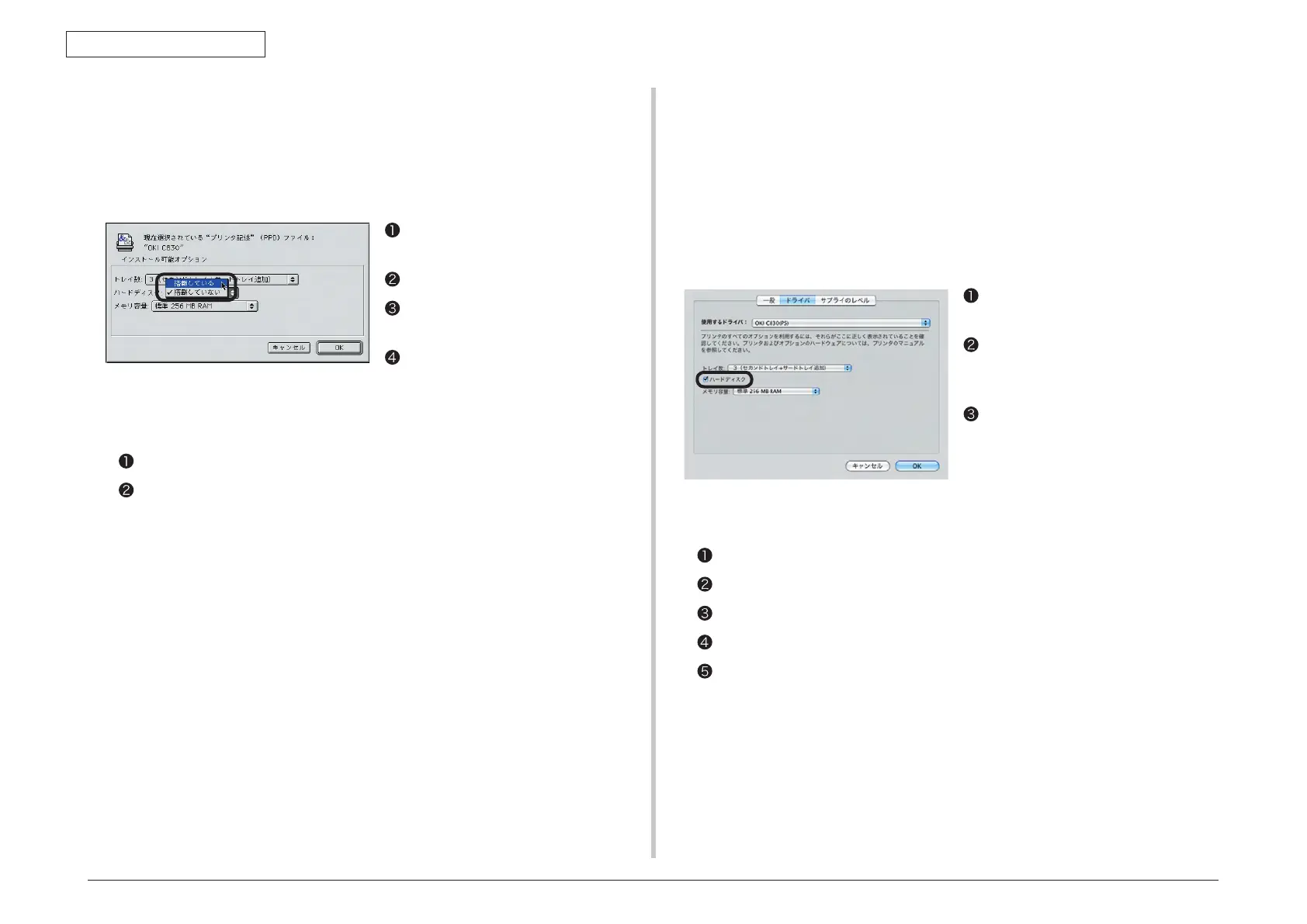44015503TH Rev. 1
56 /
Oki Data CONFIDENTIAL
3. INSTALLATION
Settings for Macintosh
In Macintosh, when options are added before installation of the printer driver, device
information can be automatically obtained. When options are added after installing the printer
driver, make the settings of options according to the following steps.
Network connection
Select the printer in [Chooser] and click
[Reconfigure].
Click [Configuration].
Select Installed for the [Hard Disk] and
click [OK].
Close [Chooser].
USB connection
Drag the printer icon to the trash on the desktop and empty the trash.
Using the Desktop Printer Utility, create the desktop printer again. When the desktop
printer is created again, the setting is also updated.
Memo F
or how to create the desktop printer, see “Creating the Desktop Printer” of
“Setup for Macintosh with USB Connection” in the user’s manual (Setup).
Select [Apple Menu] - [System
Configuration].
Click [Printers and Faxes]. Select a
printer name and click [Options and
Supplies] to select the [Driver] tab.
Select an appropriate value in [Hard
Disk] and click [OK].
Se
ttings for Mac OS X
In Mac OS X, when options are added before installing the printer driver, device information
can be automatically obtained, but when connected via IP Print or Bonjour (Rendezvous),
device information cannot be automatically obtained.
Also, when connected via AppleTalk, device information cannot be automatically obtained if
options are added after installing the printer driver.
In the above cases, you need to set up options according to the following steps.
For Mac OS X 10.5 users
For users other than Mac OS X 10.5 users
Double-click [Application] - [Utilities] - [Printer Setup Utility] in the hard disk.
Select [OKI C830] and click [Show Info] and open [Printer Info].
Select [Installable Options].
Check [Hard Disk] and click [Apply Changes].
Close [Printer Info].
