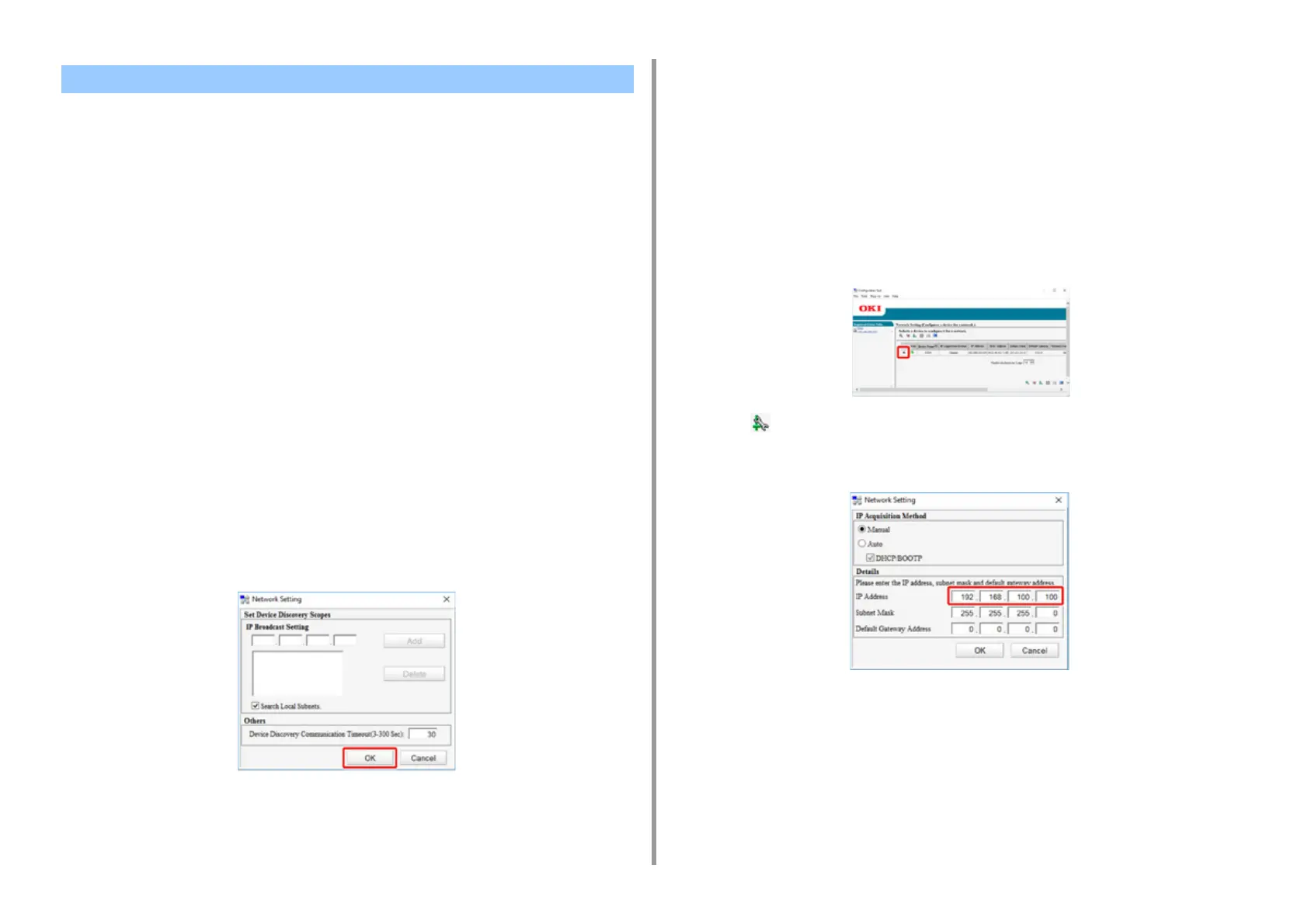- 145 -
6. Utility Software
You can set a network with Configuration Tool.
Searching for the Machine on a Network
You can search for this machine.
1
Click [Start], and then select [Okidata] > [Configuration Tool].
2
Select [Network Setting] from the [Plug-ins] menu.
3
Select [Discover Devices].
Search results are displayed.
Specifying Search Conditions
1
Click [Start], and then select [Okidata] > [Configuration Tool].
2
Select [Network Setting] from the [Plug-ins] menu.
3
Select [Environment Settings].
4
Change the search conditions if necessary, and then click [OK].
Changing the IP Address
You can change the IP address for this machine.
1
Click [Start], and then select [Okidata] > [Configuration Tool].
2
Select [Network Setting] from the [Plug-ins] menu.
3
Select [Discover Devices].
4
Select the machine from the device list.
5
Click (Device Settings).
6
Change the setting if necessary.
7
Click [OK].
8
Enter the administrator password, and then click [OK].
The default network password is the last 6 alphanumerical digits of the printer's MAC
address.
9
Click [OK] to restart this machine.
Setting the Network