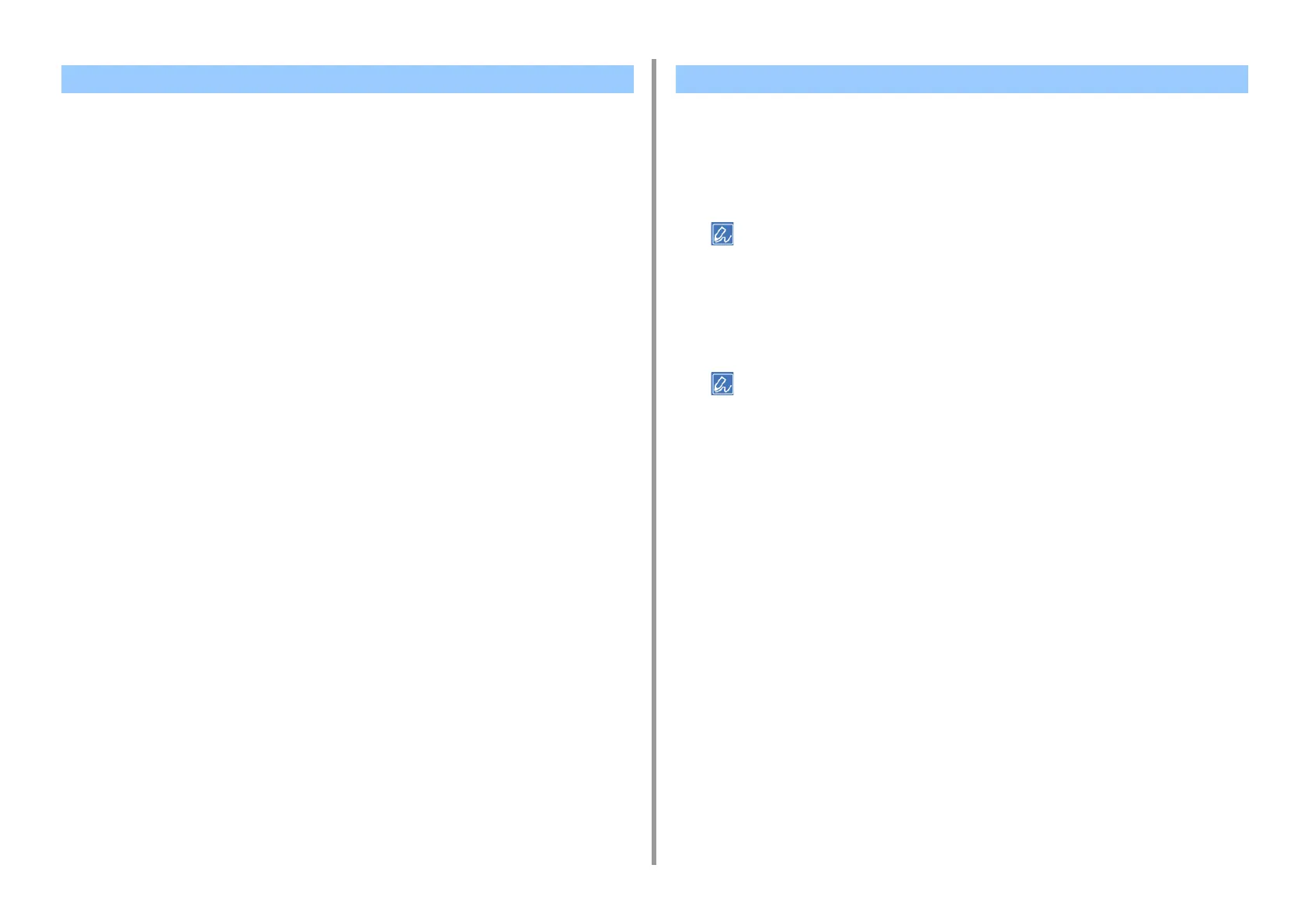- 37 -
3. Changing the Finish
• Color Correct Utility
• Color Swatch Utility
The machine automatically adjusts color registration when the machine turns on or the output
trays are opened/closed. You can manually adjust color registration from the operator panel if
necessary.
1
Press the «Fn» key.
• When a printer is in the power saving mode, press the «POWER SAVE» button to restore from the mode.
2
Press the «3», «0» and «1» on the numeric keypad and then press the
«ENTER» button.
3
Make sure that [Execute] is selected and then press the «ENTER» button.
• The message [Color Adjusting] appears in the second line (under [Ready To Print]) of the operator panel
display while adjusting the color registration.
Adjusting Color with Software Correcting Color Registration Error Manually