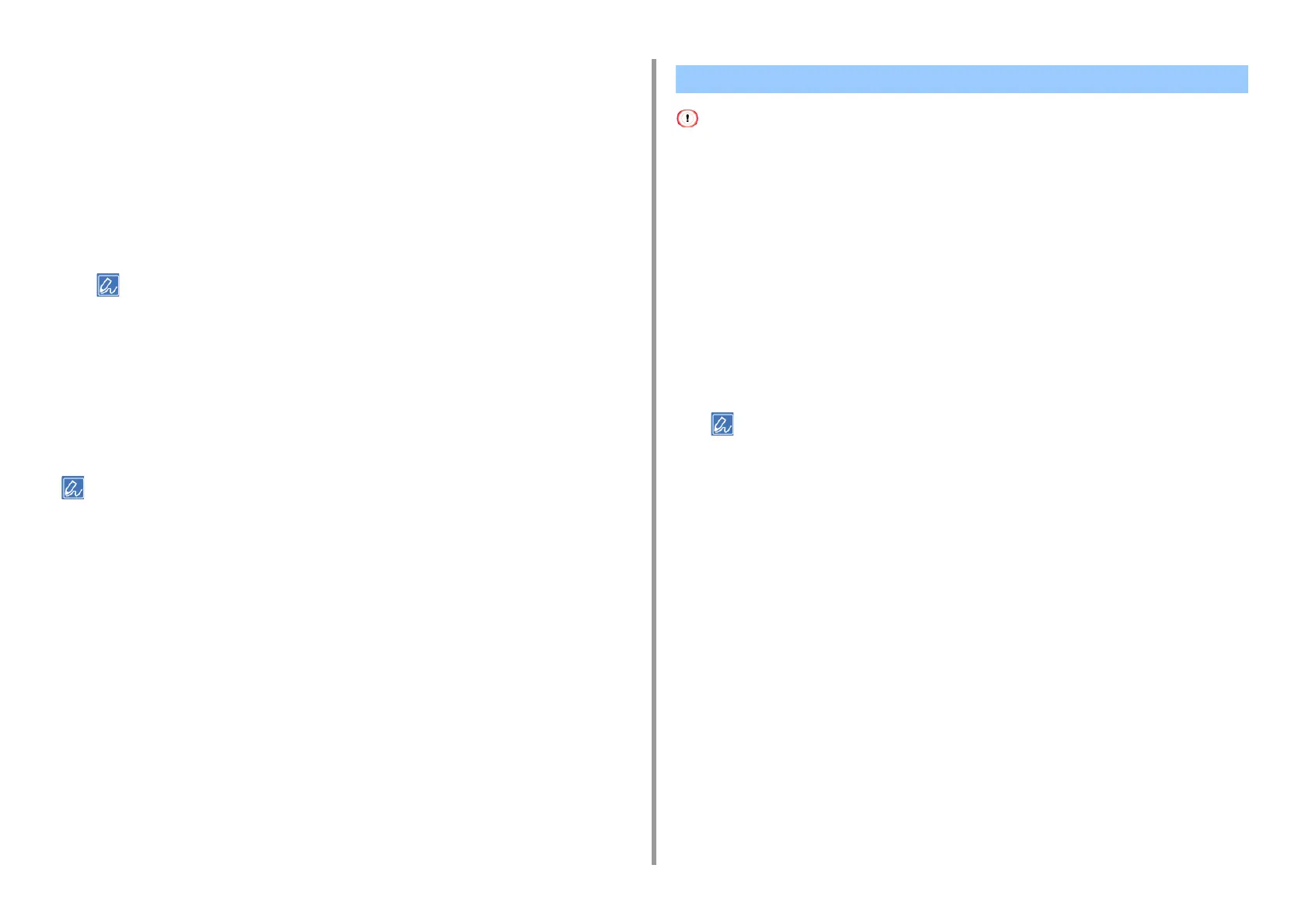- 55 -
4. Useful Print Functions
2
Select [Print] from the [File] menu.
3
Click [Preferences].
4
Select [Booklet] from [Page Format] on the [Layout] tab.
5
Select the [Draw Borders] check box if necessary.
6
Click [Advanced].
7
Click [Booklet Binding Edge], and then set margins.
• To make a right-fold booklet (a booklet with its binding on the right side when the first page is facing up), select
[On Right Edge].
• To make an A5 booklet by using A4 paper, select [A4] from [Paper Size].
8
Click [OK] until the print setting dialog box is closed.
9
Change other settings if necessary, and then click [OK].
10
Click [Print] on the [Print] screen.
• If this function is not available with the Windows PCL printer driver, open the "Printer folder", right-click the [OKI
C844 PS] icon, and then select [Printer properties] > [Advanced] > select the [Enable advanced printing features]
check box.
• This function is not available on Mac.
• Watermarks are not printed properly for booklet printing.
• If the [Background] check box is selected on the [Watermark] screen for Windows PS printer driver, a watermark may
not be printed depending on the application. In such a case, clear the [Background] check box.
• For Windows PCL Printer Driver
1
Open the file to print.
2
Select [Print] from the [File] menu.
3
Click [Preferences].
4
Click [Watermark] on the [Extend] tab.
• When printing job information such as a username or document name, as a watermark, select [Print job
information] and set job information you want to print.
5
Click [New].
6
Enter text that is printed as a watermark in [Text] in [Watermarks].
7
Set [Font], [Size], or other settings if necessary, and then click [OK].
8
Check that the watermark to print is selected, and then click [OK].
9
Change other settings if necessary, and then click [OK].
10
Click [Print] on the [Print] screen.
• For Windows PS Printer Driver (C834/C844/ES8434)
1
Open the file to print.
2
Select [Print] from the [File] menu.
3
Click [Preferences].
Adding Semi-transparent Text (Watermarks)