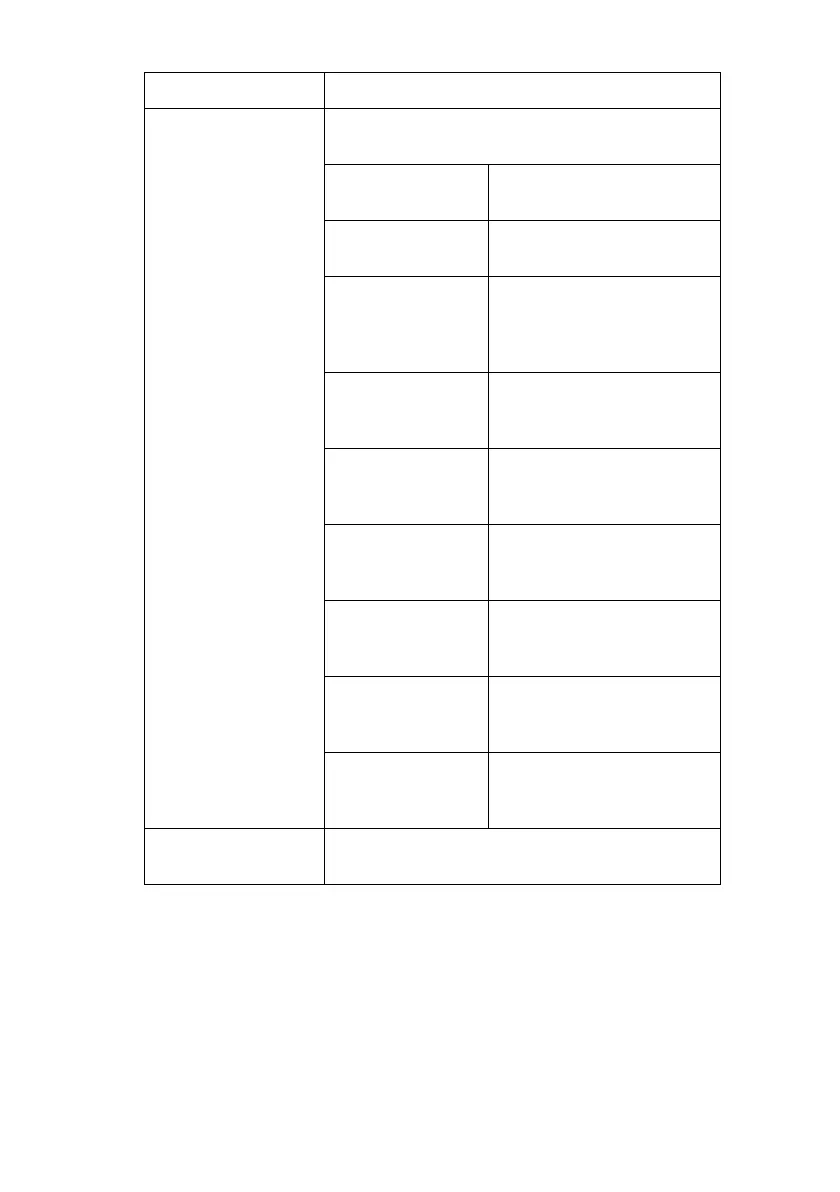OkiLAN 8200e Network User’s Guide
139
6. With [Self-signed Certificate] selected (the default), click [Create
Certificate…].
7. Enter the appropriate information then click [OK].
A window appears listing the settings you have made.
8. Review the information entered, then click [OK] to accept it.
Create Certificate… With self-signed certificate selected, set the
following.
Common Name Enter the IP Address for
the printer.
Organization Enter a name for the
organization.
Organizational
Unit
Optional. Enter a name to
differentiate between
divisions within an
organization.
Locality Enter the name of the city
where the organization is
located.
State/Province Enter the name of the
state or Province where
the organization is located.
Country/Region Enter the name of the
country or region where
the organization is located.
Key Exchange
method.
Select RSA or DH. The
default RSA ia
recommended.
Key size Select 512, 1024 or 2048
bits. The default, 1024
bits, is recommended.
Term of Validity Set a month/date/year
and time range for which
the certificate is valid
CA-signed
Certificate
Used to set up a CA certificate for internet
printing. See page 149 for more information.
Item Comments
