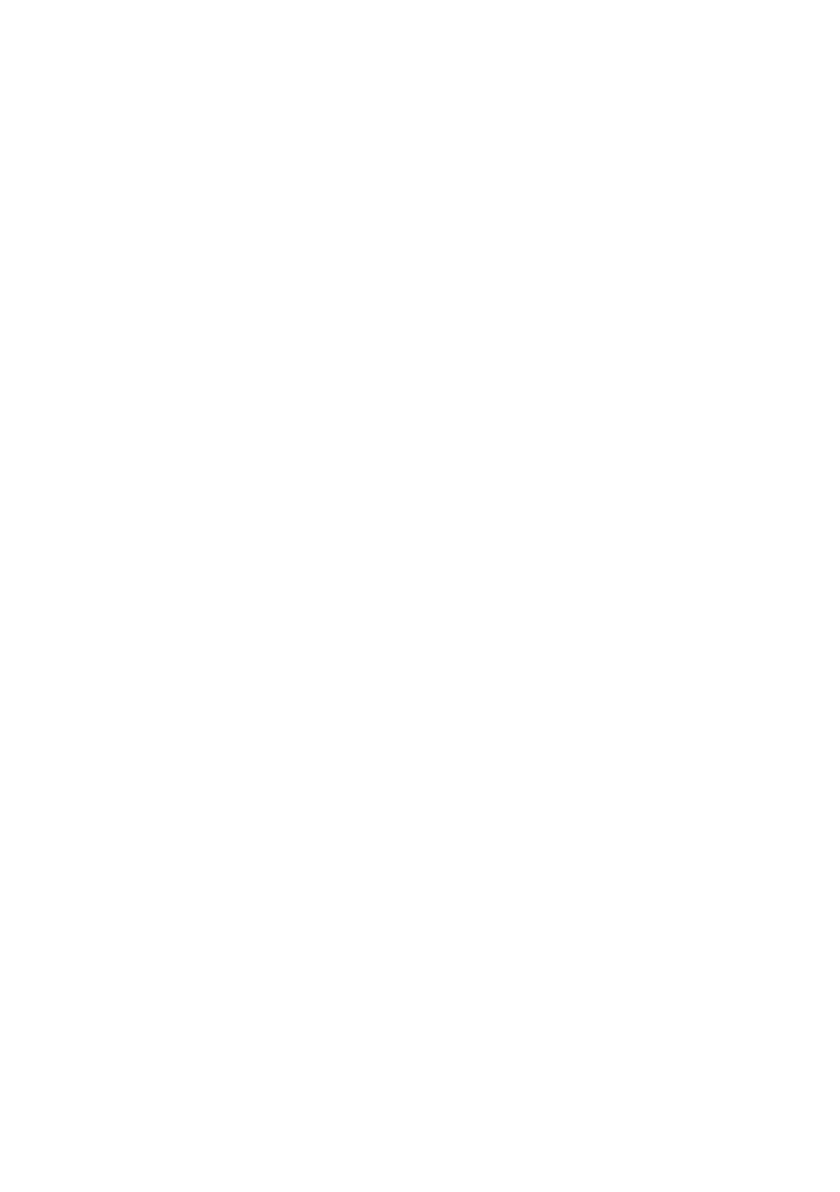OkiLAN 8200e Network User’s Guide
167
Configuring Windows to Print to the Network
Printer
Windows XP
Windows XP requires administrator privileges.
With Windows XP, there are four options for printing using TCP/IP.
• Oki LPR
• Microsoft LPR*
• Port 9100
• IPP
* In order to use Microsoft LPR, it must first be installed on your system.
Oki LPR
Please follow the procedure described under “Installing Oki LPR” on
page 125.
Microsoft LPR
1. Click [Start] → [Settings] → [Control Panel] → [Printers and Other
Hardware].
2. Click [Printers and Faxes].
3. Click [Add Printer], then click [Next].
4. Click [Local printer attached to this computer].
5. Clear the [Automatically detect and install my Plug and Play printer]
check box, then click [Next].
6. Click [Create a New Port] and [Type Standard TCP/IP Port].
7. Click [Next].
"Welcome to the Add Standard TCP/IP Printer Port Wizard" appears.
8. Click [Next] and enter [Printer name or IP address], for example:
172.168.1.31. If the example IP address is entered, the Port Name
will default to IP_172.168.1.31.
9. Click [Next].
The “Additional Port Information Required” windows appears.
10. Under [Device Type], click [Custom] → [Settings].
11. Ensure [Protocol] is set to [LPR].
